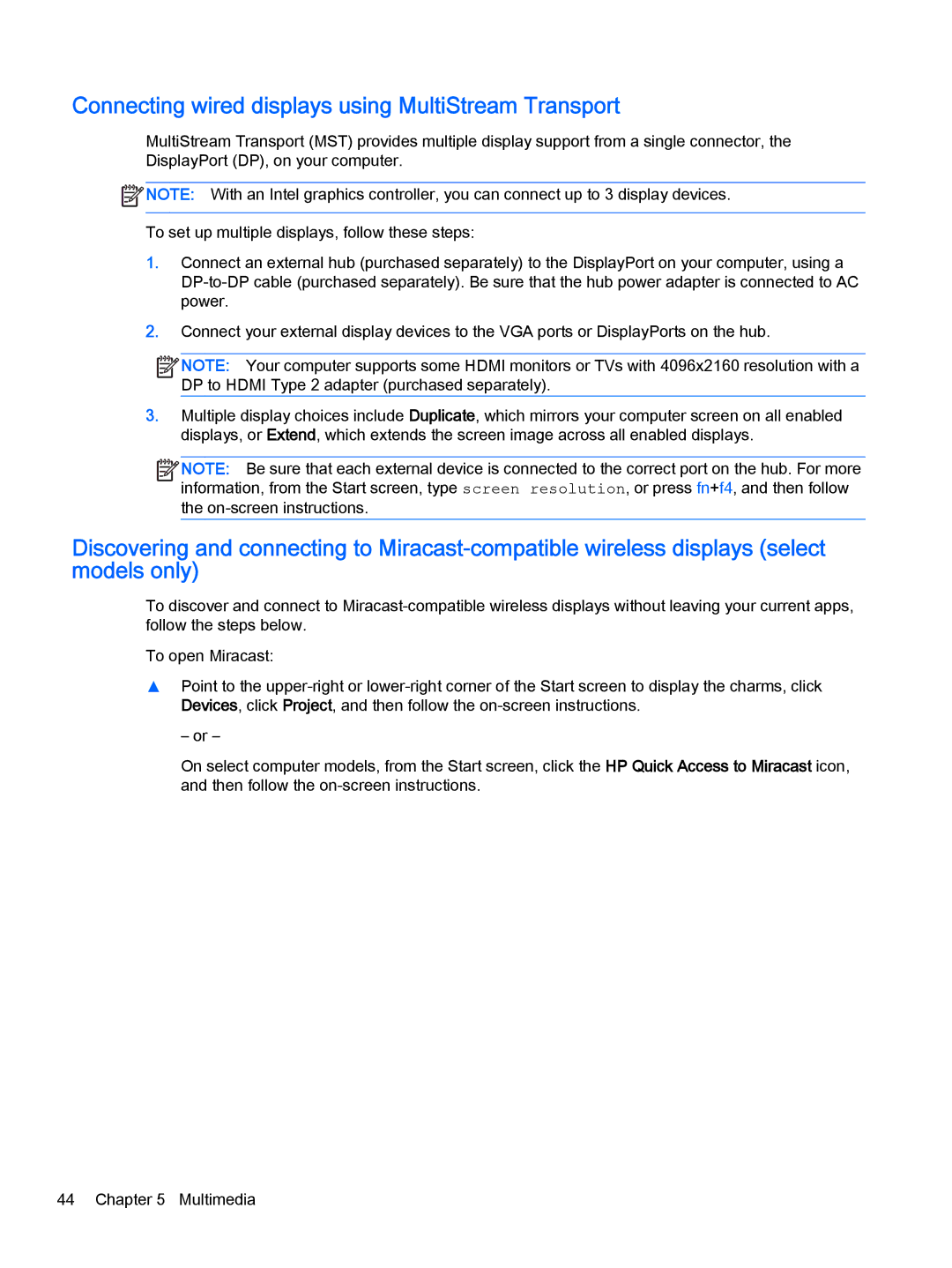Connecting wired displays using MultiStream Transport
MultiStream Transport (MST) provides multiple display support from a single connector, the DisplayPort (DP), on your computer.
![]() NOTE: With an Intel graphics controller, you can connect up to 3 display devices.
NOTE: With an Intel graphics controller, you can connect up to 3 display devices.
To set up multiple displays, follow these steps:
1.Connect an external hub (purchased separately) to the DisplayPort on your computer, using a
2.Connect your external display devices to the VGA ports or DisplayPorts on the hub.
![]()
![]() NOTE: Your computer supports some HDMI monitors or TVs with 4096x2160 resolution with a DP to HDMI Type 2 adapter (purchased separately).
NOTE: Your computer supports some HDMI monitors or TVs with 4096x2160 resolution with a DP to HDMI Type 2 adapter (purchased separately).
3.Multiple display choices include Duplicate, which mirrors your computer screen on all enabled displays, or Extend, which extends the screen image across all enabled displays.
![]()
![]() NOTE: Be sure that each external device is connected to the correct port on the hub. For more information, from the Start screen, type screen resolution, or press fn+f4, and then follow the
NOTE: Be sure that each external device is connected to the correct port on the hub. For more information, from the Start screen, type screen resolution, or press fn+f4, and then follow the
Discovering and connecting to
To discover and connect to
To open Miracast:
▲Point to the
– or –
On select computer models, from the Start screen, click the HP Quick Access to Miracast icon, and then follow the
44 Chapter 5 Multimedia