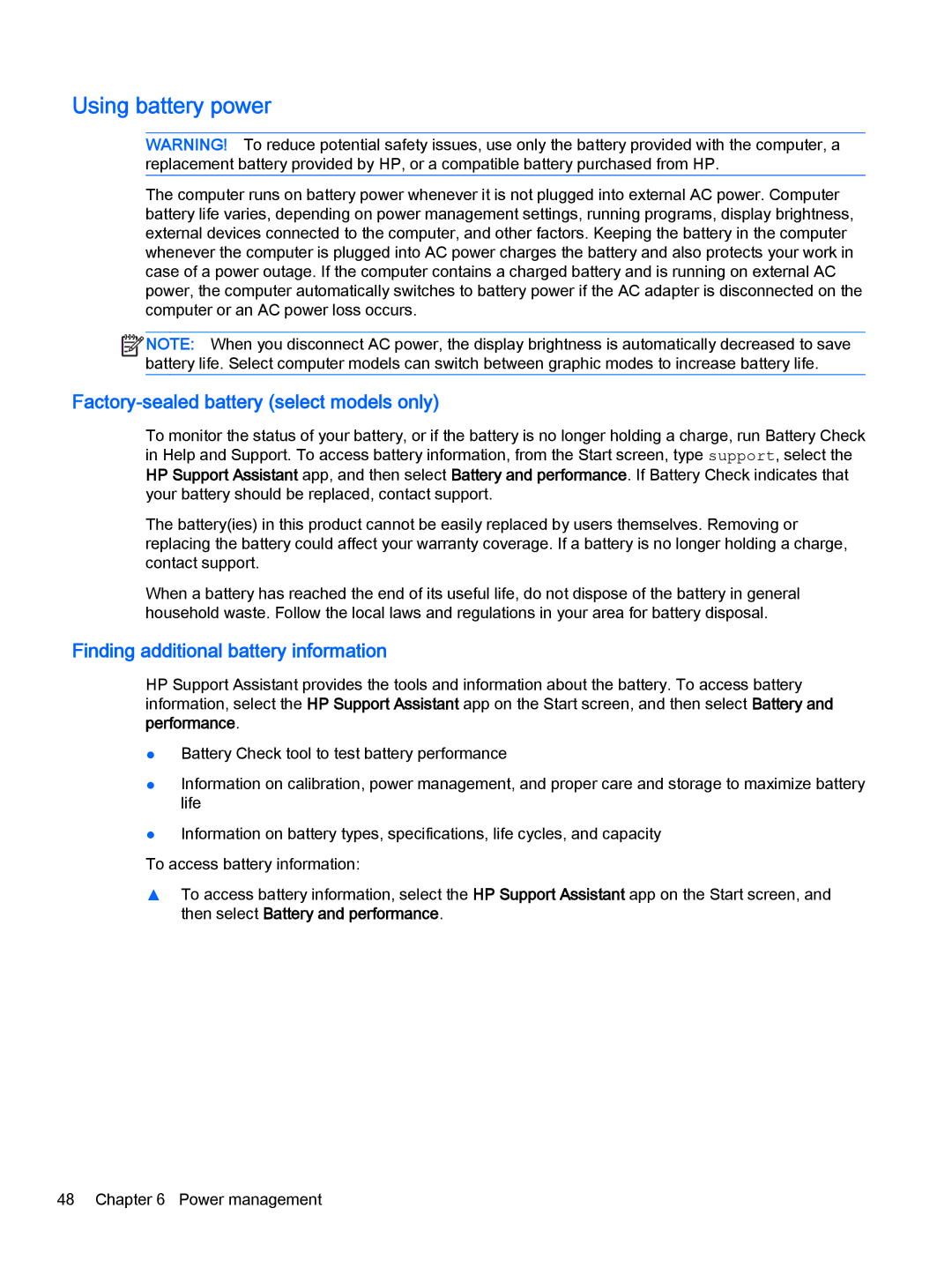Using battery power
WARNING! To reduce potential safety issues, use only the battery provided with the computer, a replacement battery provided by HP, or a compatible battery purchased from HP.
The computer runs on battery power whenever it is not plugged into external AC power. Computer battery life varies, depending on power management settings, running programs, display brightness, external devices connected to the computer, and other factors. Keeping the battery in the computer whenever the computer is plugged into AC power charges the battery and also protects your work in case of a power outage. If the computer contains a charged battery and is running on external AC power, the computer automatically switches to battery power if the AC adapter is disconnected on the computer or an AC power loss occurs.
![]()
![]() NOTE: When you disconnect AC power, the display brightness is automatically decreased to save battery life. Select computer models can switch between graphic modes to increase battery life.
NOTE: When you disconnect AC power, the display brightness is automatically decreased to save battery life. Select computer models can switch between graphic modes to increase battery life.
Factory-sealed battery (select models only)
To monitor the status of your battery, or if the battery is no longer holding a charge, run Battery Check in Help and Support. To access battery information, from the Start screen, type support, select the HP Support Assistant app, and then select Battery and performance. If Battery Check indicates that your battery should be replaced, contact support.
The battery(ies) in this product cannot be easily replaced by users themselves. Removing or replacing the battery could affect your warranty coverage. If a battery is no longer holding a charge, contact support.
When a battery has reached the end of its useful life, do not dispose of the battery in general household waste. Follow the local laws and regulations in your area for battery disposal.
Finding additional battery information
HP Support Assistant provides the tools and information about the battery. To access battery information, select the HP Support Assistant app on the Start screen, and then select Battery and performance.
●Battery Check tool to test battery performance
●Information on calibration, power management, and proper care and storage to maximize battery life
●Information on battery types, specifications, life cycles, and capacity
To access battery information:
▲To access battery information, select the HP Support Assistant app on the Start screen, and then select Battery and performance.
48 Chapter 6 Power management