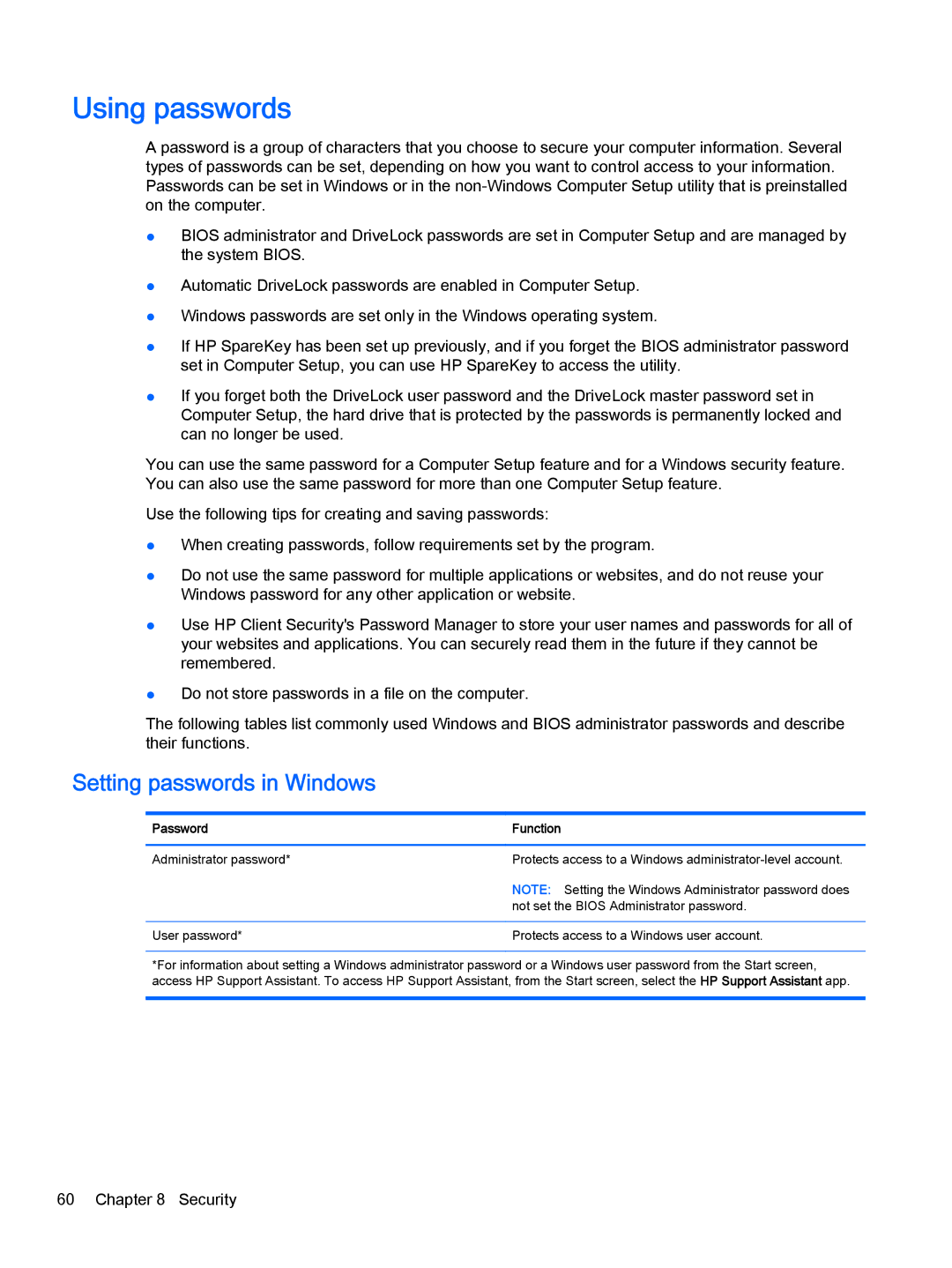Using passwords
A password is a group of characters that you choose to secure your computer information. Several types of passwords can be set, depending on how you want to control access to your information. Passwords can be set in Windows or in the
●BIOS administrator and DriveLock passwords are set in Computer Setup and are managed by the system BIOS.
●Automatic DriveLock passwords are enabled in Computer Setup.
●Windows passwords are set only in the Windows operating system.
●If HP SpareKey has been set up previously, and if you forget the BIOS administrator password set in Computer Setup, you can use HP SpareKey to access the utility.
●If you forget both the DriveLock user password and the DriveLock master password set in Computer Setup, the hard drive that is protected by the passwords is permanently locked and can no longer be used.
You can use the same password for a Computer Setup feature and for a Windows security feature. You can also use the same password for more than one Computer Setup feature.
Use the following tips for creating and saving passwords:
●When creating passwords, follow requirements set by the program.
●Do not use the same password for multiple applications or websites, and do not reuse your Windows password for any other application or website.
●Use HP Client Security's Password Manager to store your user names and passwords for all of your websites and applications. You can securely read them in the future if they cannot be remembered.
●Do not store passwords in a file on the computer.
The following tables list commonly used Windows and BIOS administrator passwords and describe their functions.
Setting passwords in Windows
Password | Function |
|
|
Administrator password* | Protects access to a Windows |
| NOTE: Setting the Windows Administrator password does |
| not set the BIOS Administrator password. |
|
|
User password* | Protects access to a Windows user account. |
*For information about setting a Windows administrator password or a Windows user password from the Start screen, access HP Support Assistant. To access HP Support Assistant, from the Start screen, select the HP Support Assistant app.
60 Chapter 8 Security