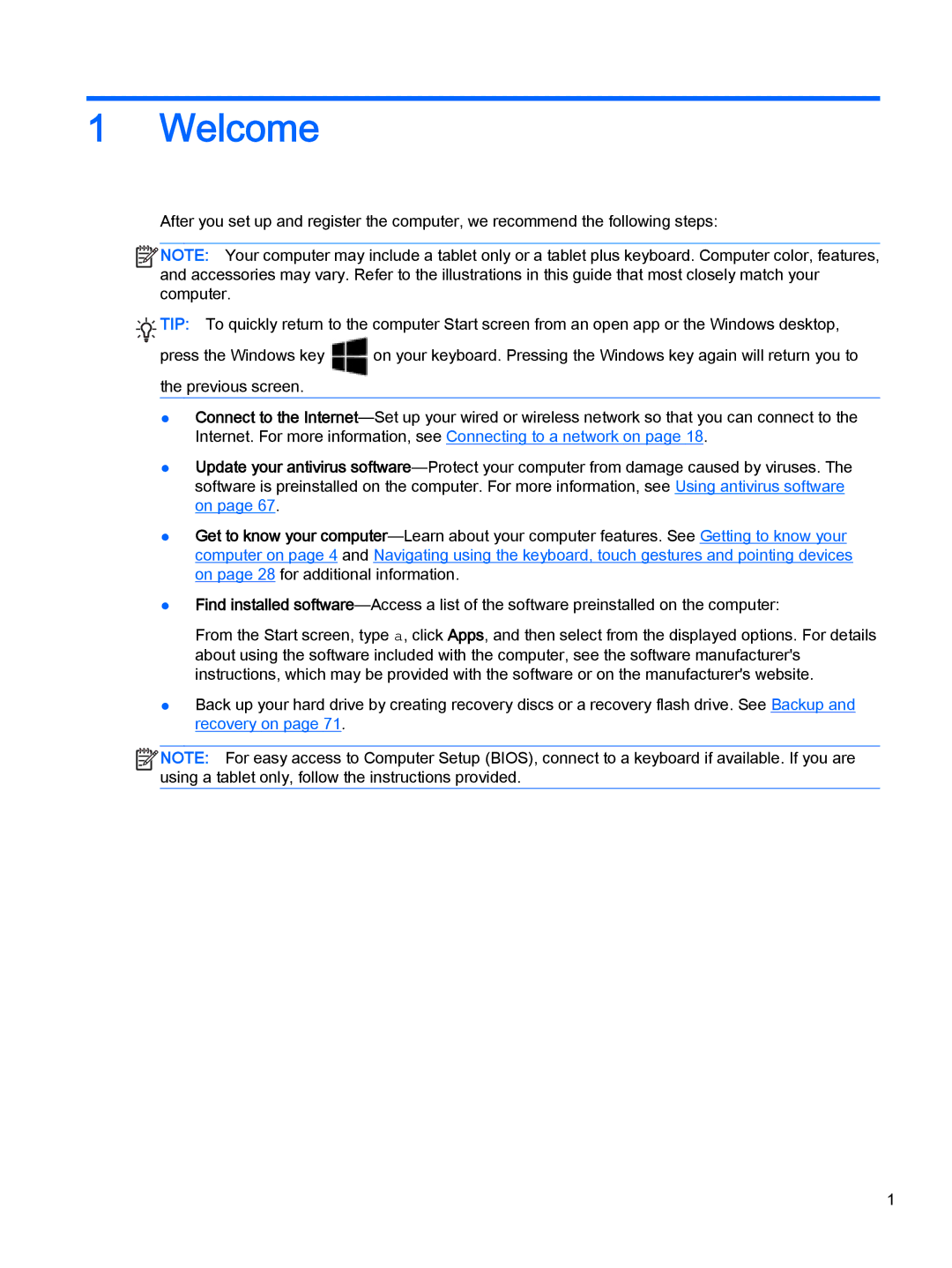1Welcome
After you set up and register the computer, we recommend the following steps:
![]()
![]() NOTE: Your computer may include a tablet only or a tablet plus keyboard. Computer color, features, and accessories may vary. Refer to the illustrations in this guide that most closely match your computer.
NOTE: Your computer may include a tablet only or a tablet plus keyboard. Computer color, features, and accessories may vary. Refer to the illustrations in this guide that most closely match your computer.
![]()
![]() TIP: To quickly return to the computer Start screen from an open app or the Windows desktop,
TIP: To quickly return to the computer Start screen from an open app or the Windows desktop,
press the Windows key | on your keyboard. Pressing the Windows key again will return you to |
the previous screen. |
|
●Connect to the
●Update your antivirus
●Get to know your
●Find installed
From the Start screen, type a, click Apps, and then select from the displayed options. For details about using the software included with the computer, see the software manufacturer's instructions, which may be provided with the software or on the manufacturer's website.
●Back up your hard drive by creating recovery discs or a recovery flash drive. See Backup and recovery on page 71.
![]()
![]() NOTE: For easy access to Computer Setup (BIOS), connect to a keyboard if available. If you are using a tablet only, follow the instructions provided.
NOTE: For easy access to Computer Setup (BIOS), connect to a keyboard if available. If you are using a tablet only, follow the instructions provided.
1