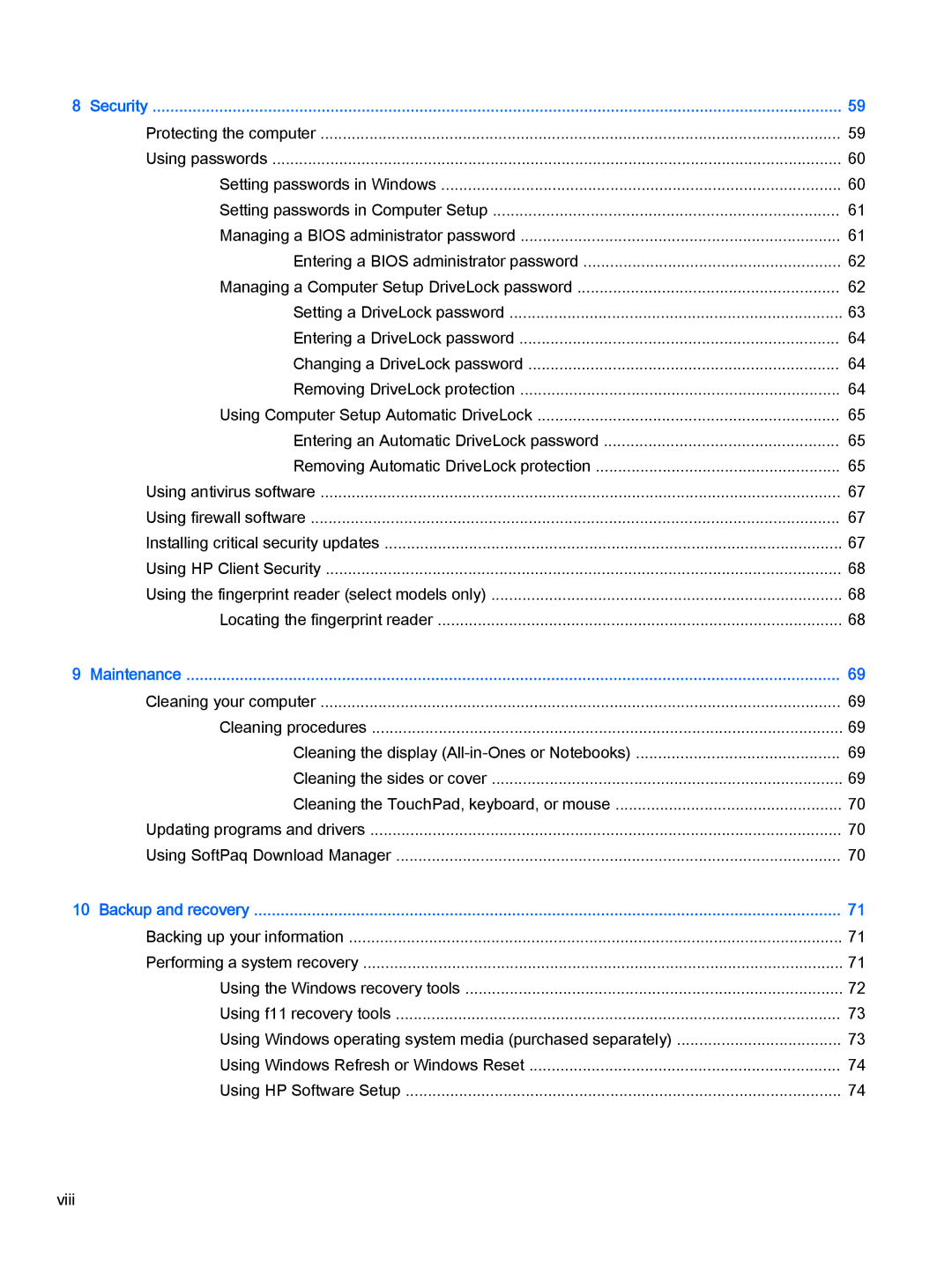8 Security | 59 |
Protecting the computer | 59 |
Using passwords | 60 |
Setting passwords in Windows | 60 |
Setting passwords in Computer Setup | 61 |
Managing a BIOS administrator password | 61 |
Entering a BIOS administrator password | 62 |
Managing a Computer Setup DriveLock password | 62 |
Setting a DriveLock password | 63 |
Entering a DriveLock password | 64 |
Changing a DriveLock password | 64 |
Removing DriveLock protection | 64 |
Using Computer Setup Automatic DriveLock | 65 |
Entering an Automatic DriveLock password | 65 |
Removing Automatic DriveLock protection | 65 |
Using antivirus software | 67 |
Using firewall software | 67 |
Installing critical security updates | 67 |
Using HP Client Security | 68 |
Using the fingerprint reader (select models only) | 68 |
Locating the fingerprint reader | 68 |
9 Maintenance | 69 |
Cleaning your computer | 69 |
Cleaning procedures | 69 |
Cleaning the display | 69 |
Cleaning the sides or cover | 69 |
Cleaning the TouchPad, keyboard, or mouse | 70 |
Updating programs and drivers | 70 |
Using SoftPaq Download Manager | 70 |
10 Backup and recovery | 71 |
Backing up your information | 71 |
Performing a system recovery | 71 |
Using the Windows recovery tools | 72 |
Using f11 recovery tools | 73 |
Using Windows operating system media (purchased separately) | 73 |
Using Windows Refresh or Windows Reset | 74 |
Using HP Software Setup | 74 |
viii