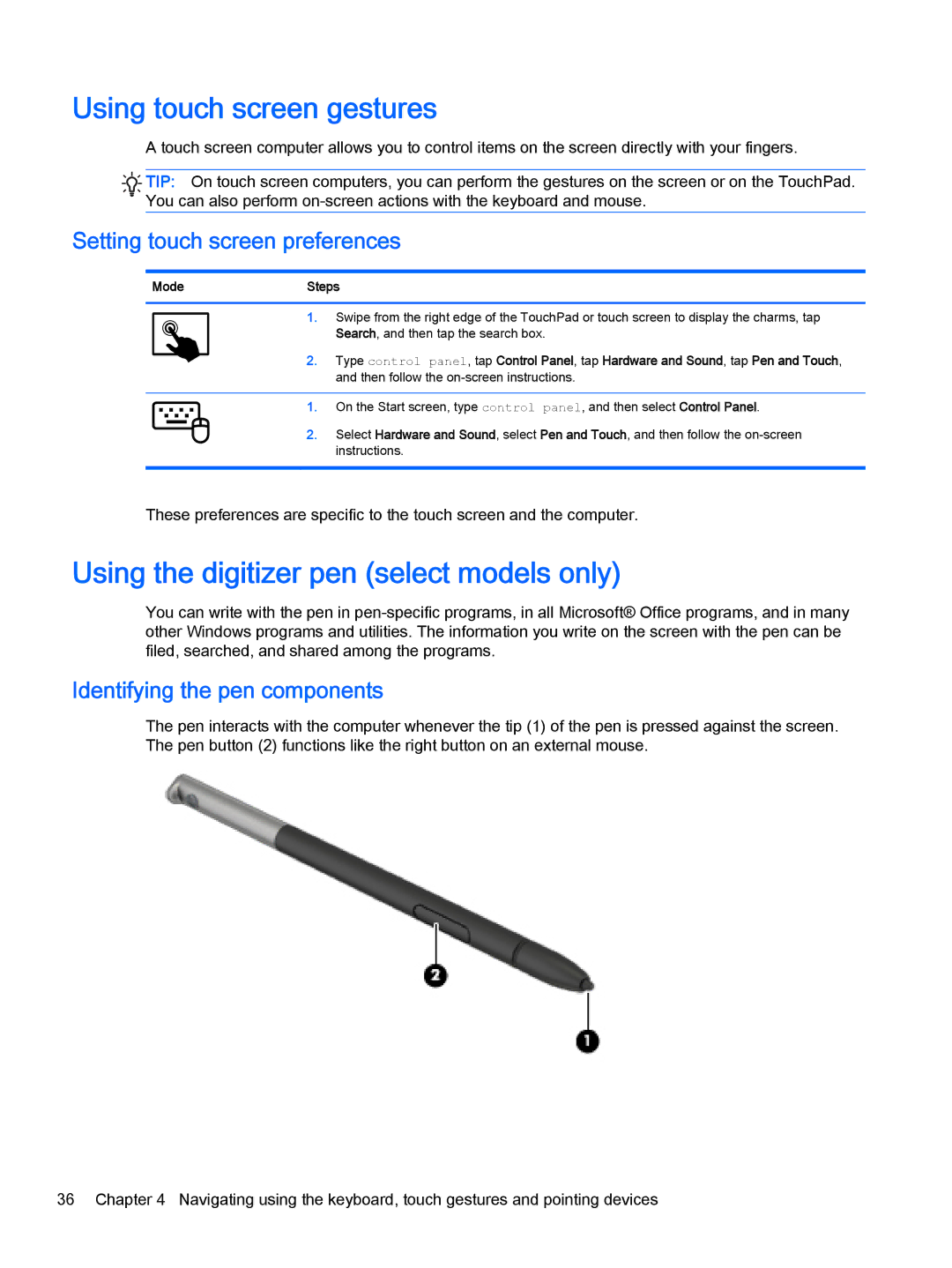Using touch screen gestures
A touch screen computer allows you to control items on the screen directly with your fingers.
![]()
![]() TIP: On touch screen computers, you can perform the gestures on the screen or on the TouchPad.
TIP: On touch screen computers, you can perform the gestures on the screen or on the TouchPad. ![]()
![]()
![]() You can also perform
You can also perform
Setting touch screen preferences
ModeSteps
1.Swipe from the right edge of the TouchPad or touch screen to display the charms, tap Search, and then tap the search box.
2.Type control panel, tap Control Panel, tap Hardware and Sound, tap Pen and Touch, and then follow the
1.On the Start screen, type control panel, and then select Control Panel.
2.Select Hardware and Sound, select Pen and Touch, and then follow the
These preferences are specific to the touch screen and the computer.
Using the digitizer pen (select models only)
You can write with the pen in
Identifying the pen components
The pen interacts with the computer whenever the tip (1) of the pen is pressed against the screen. The pen button (2) functions like the right button on an external mouse.
36 Chapter 4 Navigating using the keyboard, touch gestures and pointing devices