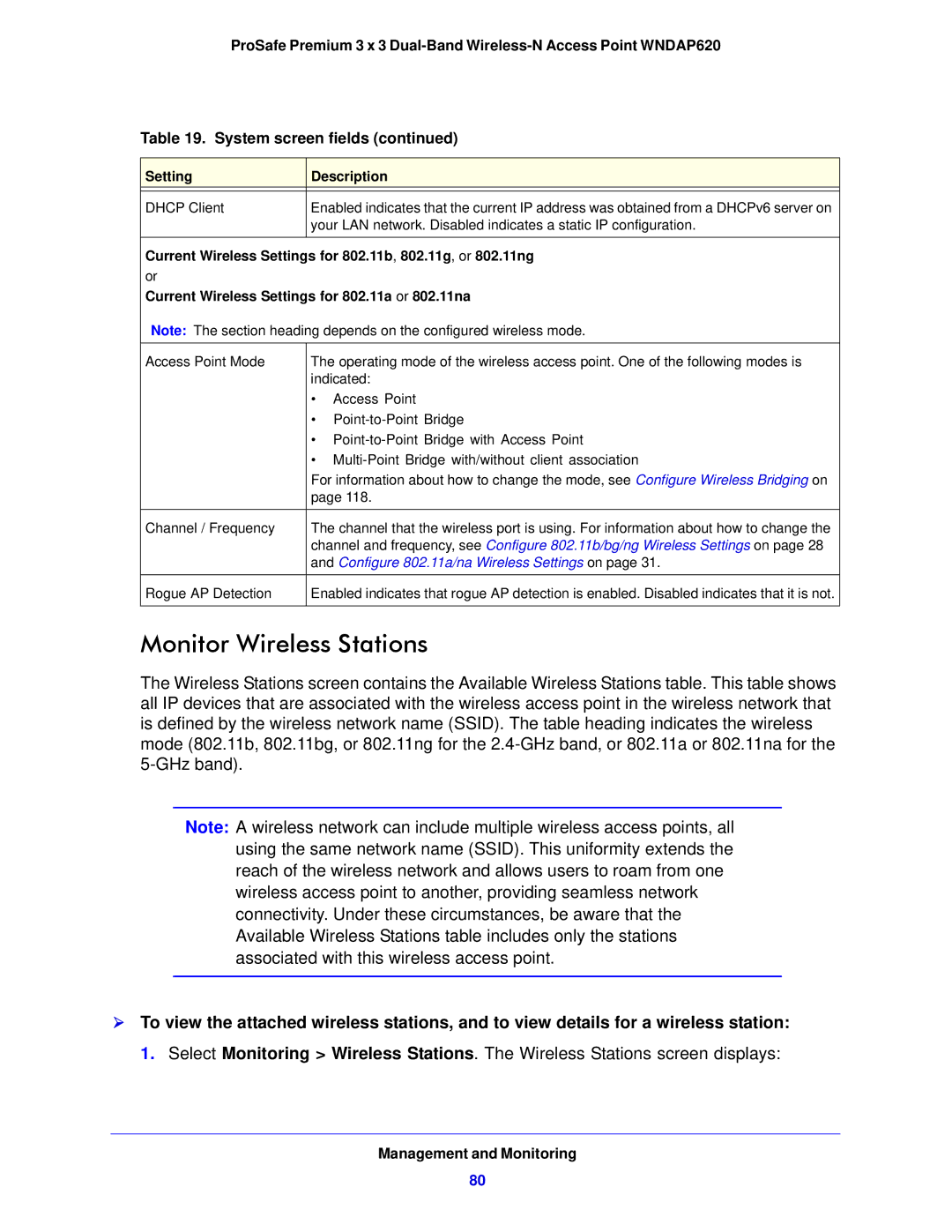ProSafe Premium 3 x 3
Table 19. System screen fields (continued)
Setting | Description |
|
|
DHCP Client | Enabled indicates that the current IP address was obtained from a DHCPv6 server on |
| your LAN network. Disabled indicates a static IP configuration. |
|
|
Current Wireless Settings for 802.11b, 802.11g, or 802.11ng or
Current Wireless Settings for 802.11a or 802.11na
Note: The section heading depends on the configured wireless mode.
Access Point Mode | The operating mode of the wireless access point. One of the following modes is |
| indicated: |
| • Access Point |
| • |
| • |
| • |
| For information about how to change the mode, see Configure Wireless Bridging on |
| page 118. |
|
|
Channel / Frequency | The channel that the wireless port is using. For information about how to change the |
| channel and frequency, see Configure 802.11b/bg/ng Wireless Settings on page 28 |
| and Configure 802.11a/na Wireless Settings on page 31. |
|
|
Rogue AP Detection | Enabled indicates that rogue AP detection is enabled. Disabled indicates that it is not. |
|
|
Monitor Wireless Stations
The Wireless Stations screen contains the Available Wireless Stations table. This table shows all IP devices that are associated with the wireless access point in the wireless network that is defined by the wireless network name (SSID). The table heading indicates the wireless mode (802.11b, 802.11bg, or 802.11ng for the
Note: A wireless network can include multiple wireless access points, all using the same network name (SSID). This uniformity extends the reach of the wireless network and allows users to roam from one wireless access point to another, providing seamless network connectivity. Under these circumstances, be aware that the Available Wireless Stations table includes only the stations associated with this wireless access point.
To view the attached wireless stations, and to view details for a wireless station:
1. Select Monitoring > Wireless Stations. The Wireless Stations screen displays:
Management and Monitoring
80