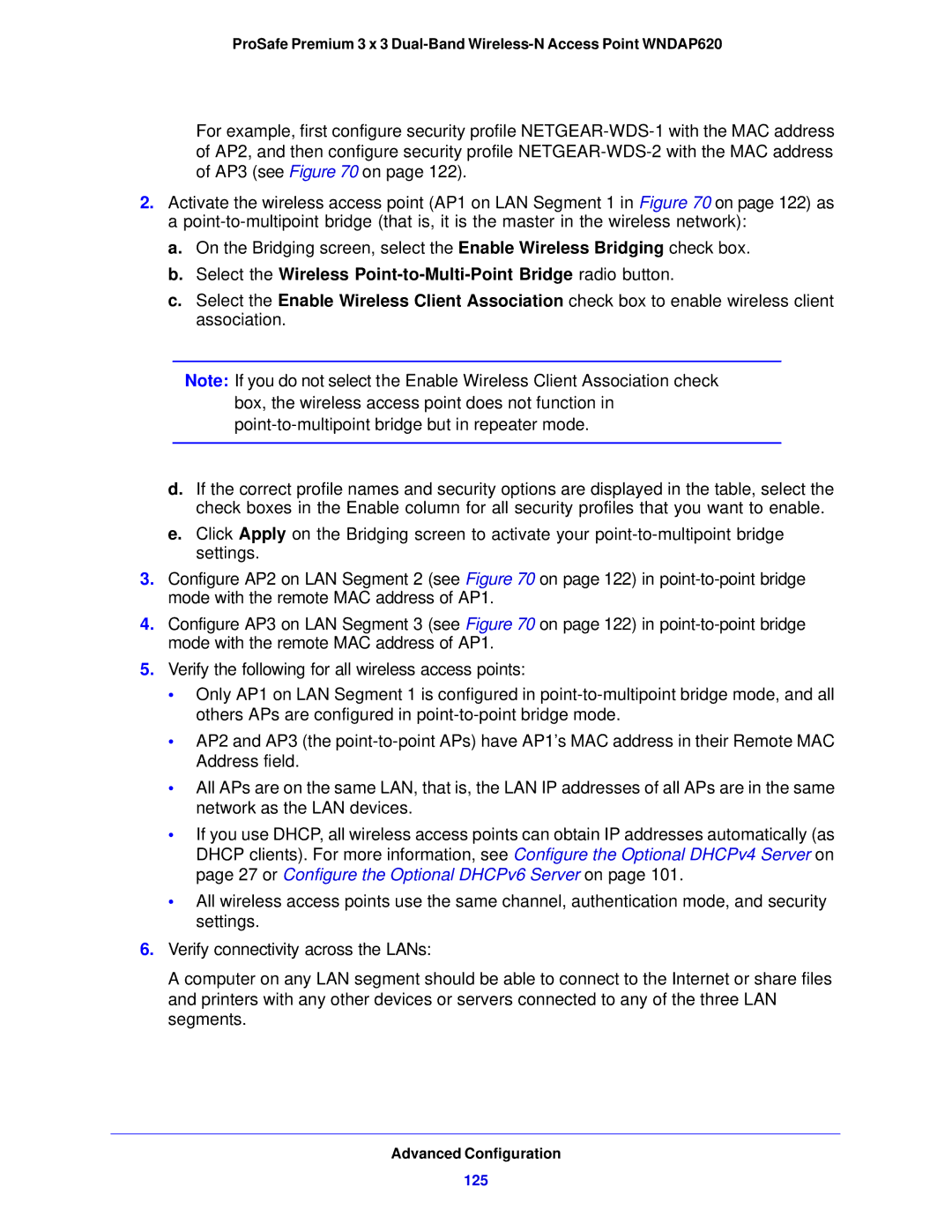ProSafe Premium 3 x 3
For example, first configure security profile
2.Activate the wireless access point (AP1 on LAN Segment 1 in Figure 70 on page 122) as
a
a.On the Bridging screen, select the Enable Wireless Bridging check box.
b.Select the Wireless Point-to-Multi-Point Bridge radio button.
c.Select the Enable Wireless Client Association check box to enable wireless client association.
Note: If you do not select the Enable Wireless Client Association check box, the wireless access point does not function in
d.If the correct profile names and security options are displayed in the table, select the check boxes in the Enable column for all security profiles that you want to enable.
e.Click Apply on the Bridging screen to activate your
3.Configure AP2 on LAN Segment 2 (see Figure 70 on page 122) in
4.Configure AP3 on LAN Segment 3 (see Figure 70 on page 122) in
5.Verify the following for all wireless access points:
• Only AP1 on LAN Segment 1 is configured in
• AP2 and AP3 (the
• All APs are on the same LAN, that is, the LAN IP addresses of all APs are in the same network as the LAN devices.
• If you use DHCP, all wireless access points can obtain IP addresses automatically (as DHCP clients). For more information, see Configure the Optional DHCPv4 Server on page 27 or Configure the Optional DHCPv6 Server on page 101.
• All wireless access points use the same channel, authentication mode, and security settings.
6.Verify connectivity across the LANs:
A computer on any LAN segment should be able to connect to the Internet or share files and printers with any other devices or servers connected to any of the three LAN segments.