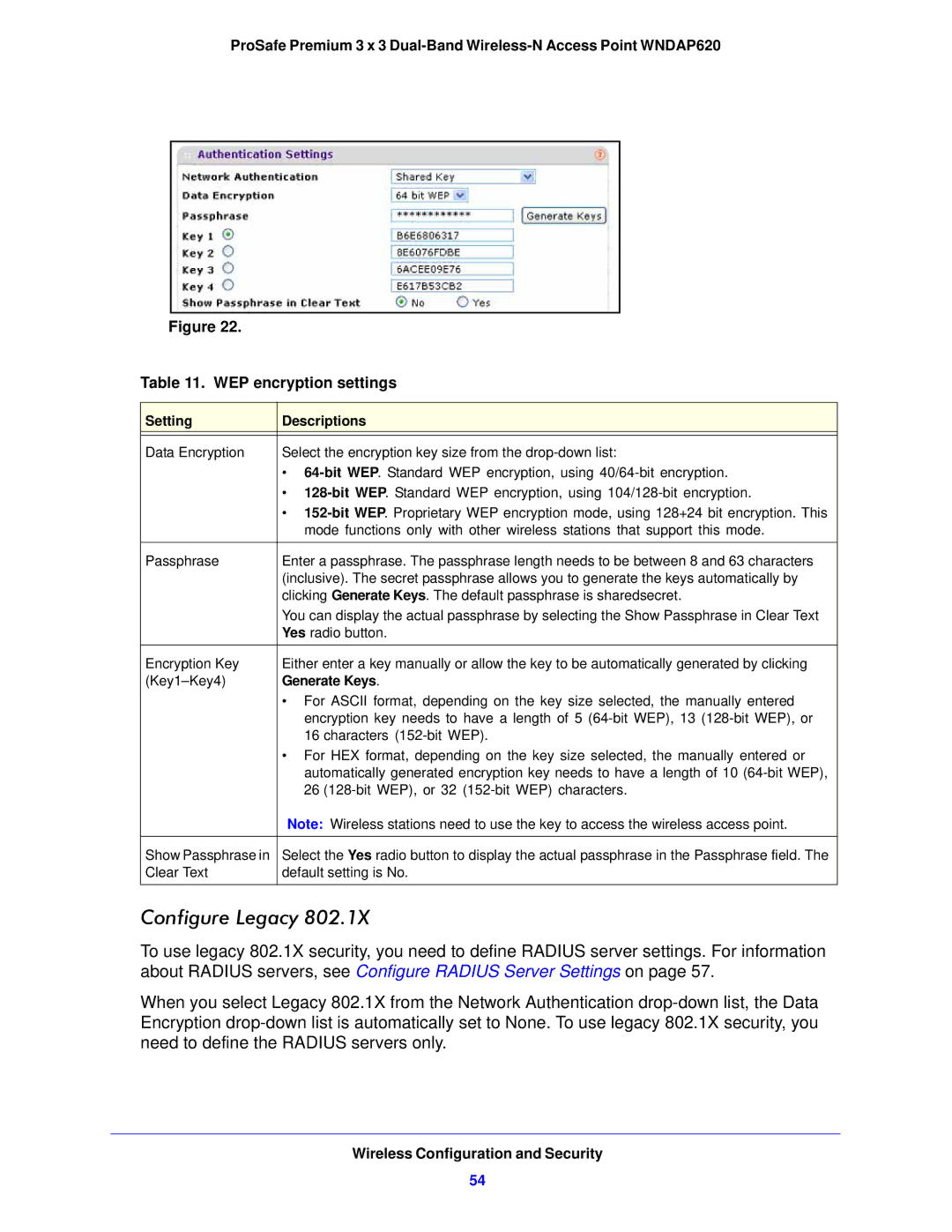ProSafe Premium 3 x 3
Figure 22.
Table 11. WEP encryption settings
Setting | Descriptions |
|
|
Data Encryption | Select the encryption key size from the |
| • |
| • |
| • |
| mode functions only with other wireless stations that support this mode. |
|
|
Passphrase | Enter a passphrase. The passphrase length needs to be between 8 and 63 characters |
| (inclusive). The secret passphrase allows you to generate the keys automatically by |
| clicking Generate Keys. The default passphrase is sharedsecret. |
| You can display the actual passphrase by selecting the Show Passphrase in Clear Text |
| Yes radio button. |
|
|
Encryption Key | Either enter a key manually or allow the key to be automatically generated by clicking |
Generate Keys. | |
| • For ASCII format, depending on the key size selected, the manually entered |
| encryption key needs to have a length of 5 |
| 16 characters |
| • For HEX format, depending on the key size selected, the manually entered or |
| automatically generated encryption key needs to have a length of 10 |
| 26 |
| Note: Wireless stations need to use the key to access the wireless access point. |
|
|
Show Passphrase in | Select the Yes radio button to display the actual passphrase in the Passphrase field. The |
Clear Text | default setting is No. |
|
|
Configure Legacy 802.1X
To use legacy 802.1X security, you need to define RADIUS server settings. For information about RADIUS servers, see Configure RADIUS Server Settings on page 57.
When you select Legacy 802.1X from the Network Authentication
Wireless Configuration and Security
54