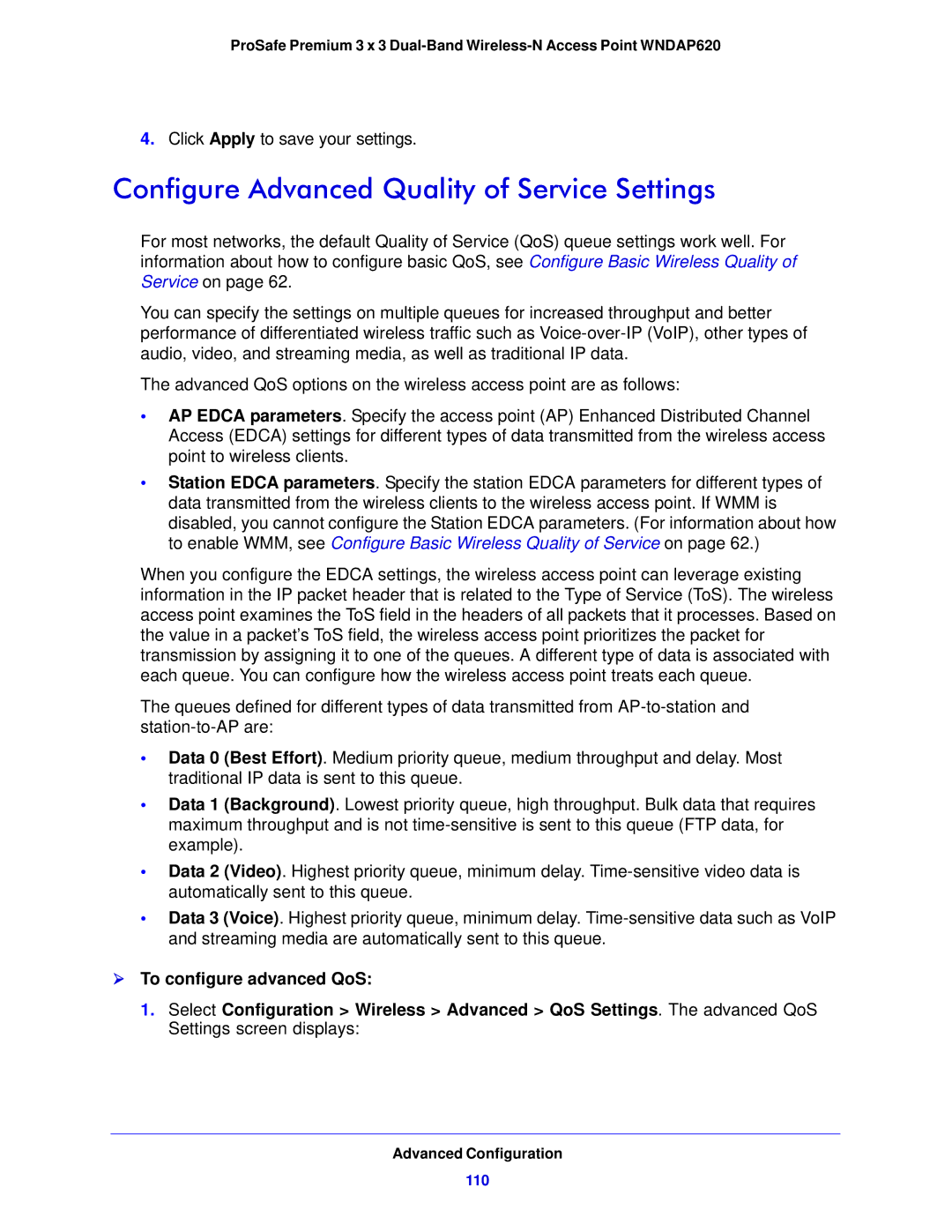ProSafe Premium 3 x 3
4.Click Apply to save your settings.
Configure Advanced Quality of Service Settings
For most networks, the default Quality of Service (QoS) queue settings work well. For information about how to configure basic QoS, see Configure Basic Wireless Quality of Service on page 62.
You can specify the settings on multiple queues for increased throughput and better performance of differentiated wireless traffic such as
The advanced QoS options on the wireless access point are as follows:
•AP EDCA parameters. Specify the access point (AP) Enhanced Distributed Channel Access (EDCA) settings for different types of data transmitted from the wireless access point to wireless clients.
•Station EDCA parameters. Specify the station EDCA parameters for different types of data transmitted from the wireless clients to the wireless access point. If WMM is disabled, you cannot configure the Station EDCA parameters. (For information about how to enable WMM, see Configure Basic Wireless Quality of Service on page 62.)
When you configure the EDCA settings, the wireless access point can leverage existing information in the IP packet header that is related to the Type of Service (ToS). The wireless access point examines the ToS field in the headers of all packets that it processes. Based on the value in a packet’s ToS field, the wireless access point prioritizes the packet for transmission by assigning it to one of the queues. A different type of data is associated with each queue. You can configure how the wireless access point treats each queue.
The queues defined for different types of data transmitted from
•Data 0 (Best Effort). Medium priority queue, medium throughput and delay. Most traditional IP data is sent to this queue.
•Data 1 (Background). Lowest priority queue, high throughput. Bulk data that requires maximum throughput and is not
•Data 2 (Video). Highest priority queue, minimum delay.
•Data 3 (Voice). Highest priority queue, minimum delay.
To configure advanced QoS:
1. Select Configuration > Wireless > Advanced > QoS Settings. The advanced QoS Settings screen displays: