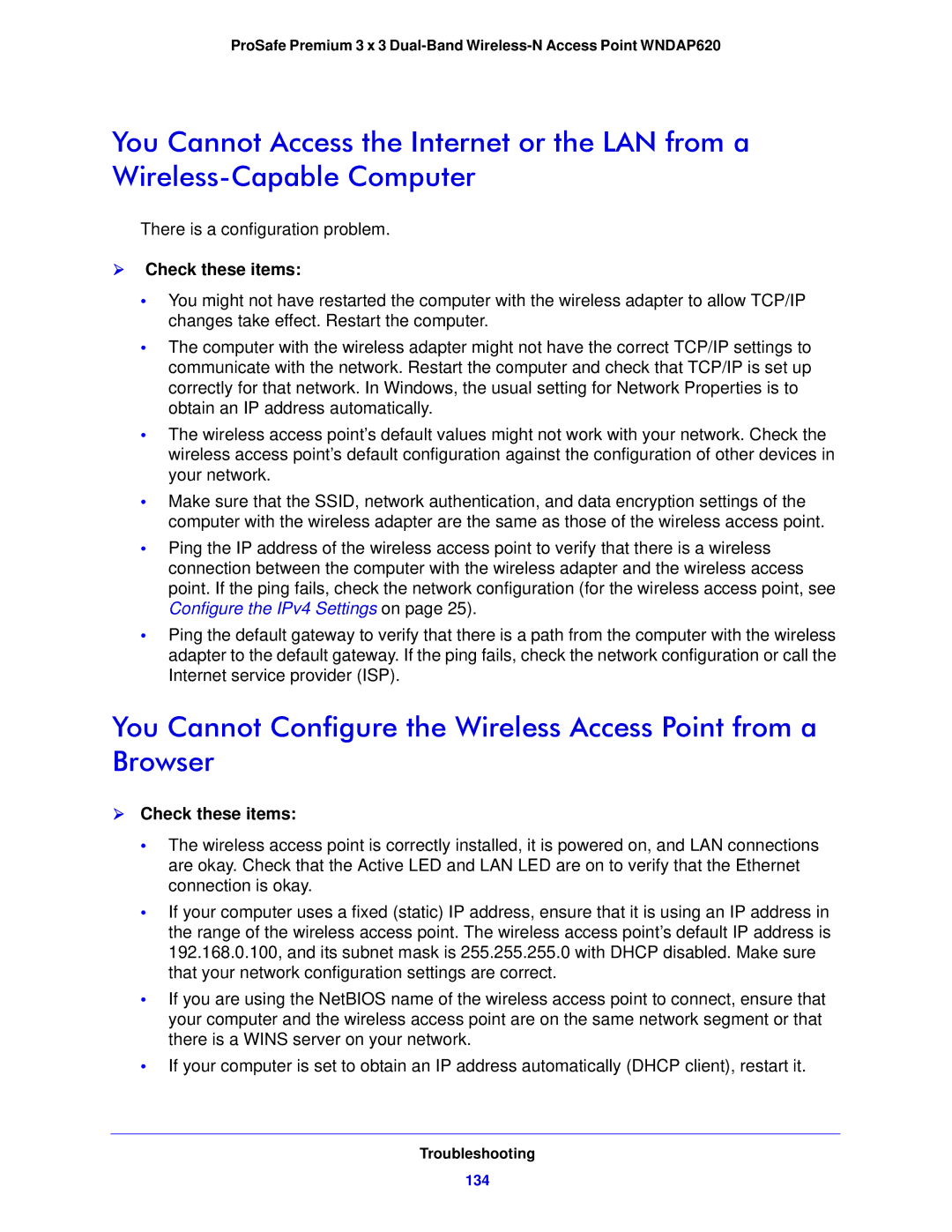ProSafe Premium 3 x 3
You Cannot Access the Internet or the LAN from a
There is a configuration problem.
Check these items:
•You might not have restarted the computer with the wireless adapter to allow TCP/IP changes take effect. Restart the computer.
•The computer with the wireless adapter might not have the correct TCP/IP settings to communicate with the network. Restart the computer and check that TCP/IP is set up correctly for that network. In Windows, the usual setting for Network Properties is to obtain an IP address automatically.
•The wireless access point’s default values might not work with your network. Check the wireless access point’s default configuration against the configuration of other devices in your network.
•Make sure that the SSID, network authentication, and data encryption settings of the computer with the wireless adapter are the same as those of the wireless access point.
•Ping the IP address of the wireless access point to verify that there is a wireless connection between the computer with the wireless adapter and the wireless access point. If the ping fails, check the network configuration (for the wireless access point, see Configure the IPv4 Settings on page 25).
•Ping the default gateway to verify that there is a path from the computer with the wireless adapter to the default gateway. If the ping fails, check the network configuration or call the Internet service provider (ISP).
You Cannot Configure the Wireless Access Point from a Browser
Check these items:
•The wireless access point is correctly installed, it is powered on, and LAN connections are okay. Check that the Active LED and LAN LED are on to verify that the Ethernet connection is okay.
•If your computer uses a fixed (static) IP address, ensure that it is using an IP address in the range of the wireless access point. The wireless access point’s default IP address is 192.168.0.100, and its subnet mask is 255.255.255.0 with DHCP disabled. Make sure that your network configuration settings are correct.
•If you are using the NetBIOS name of the wireless access point to connect, ensure that your computer and the wireless access point are on the same network segment or that there is a WINS server on your network.
•If your computer is set to obtain an IP address automatically (DHCP client), restart it.