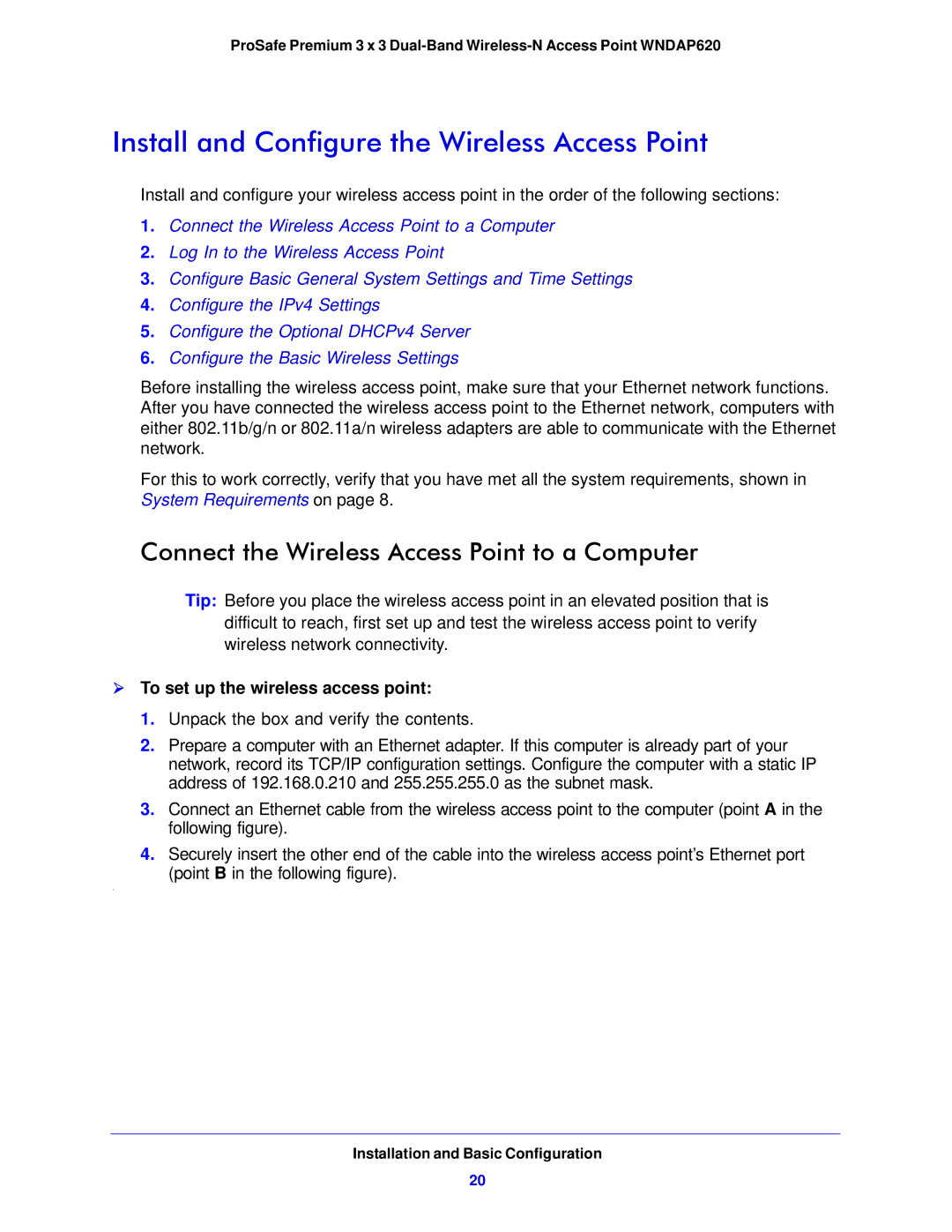ProSafe Premium 3 x 3
Install and Configure the Wireless Access Point
Install and configure your wireless access point in the order of the following sections:
1.Connect the Wireless Access Point to a Computer
2.Log In to the Wireless Access Point
3.Configure Basic General System Settings and Time Settings
4.Configure the IPv4 Settings
5.Configure the Optional DHCPv4 Server
6.Configure the Basic Wireless Settings
Before installing the wireless access point, make sure that your Ethernet network functions. After you have connected the wireless access point to the Ethernet network, computers with either 802.11b/g/n or 802.11a/n wireless adapters are able to communicate with the Ethernet network.
For this to work correctly, verify that you have met all the system requirements, shown in
System Requirements on page 8.
Connect the Wireless Access Point to a Computer
Tip: Before you place the wireless access point in an elevated position that is difficult to reach, first set up and test the wireless access point to verify wireless network connectivity.
To set up the wireless access point:
1.Unpack the box and verify the contents.
2.Prepare a computer with an Ethernet adapter. If this computer is already part of your network, record its TCP/IP configuration settings. Configure the computer with a static IP address of 192.168.0.210 and 255.255.255.0 as the subnet mask.
3.Connect an Ethernet cable from the wireless access point to the computer (point A in the following figure).
4.Securely insert the other end of the cable into the wireless access point’s Ethernet port
(point B in the following figure).
.
Installation and Basic Configuration
20