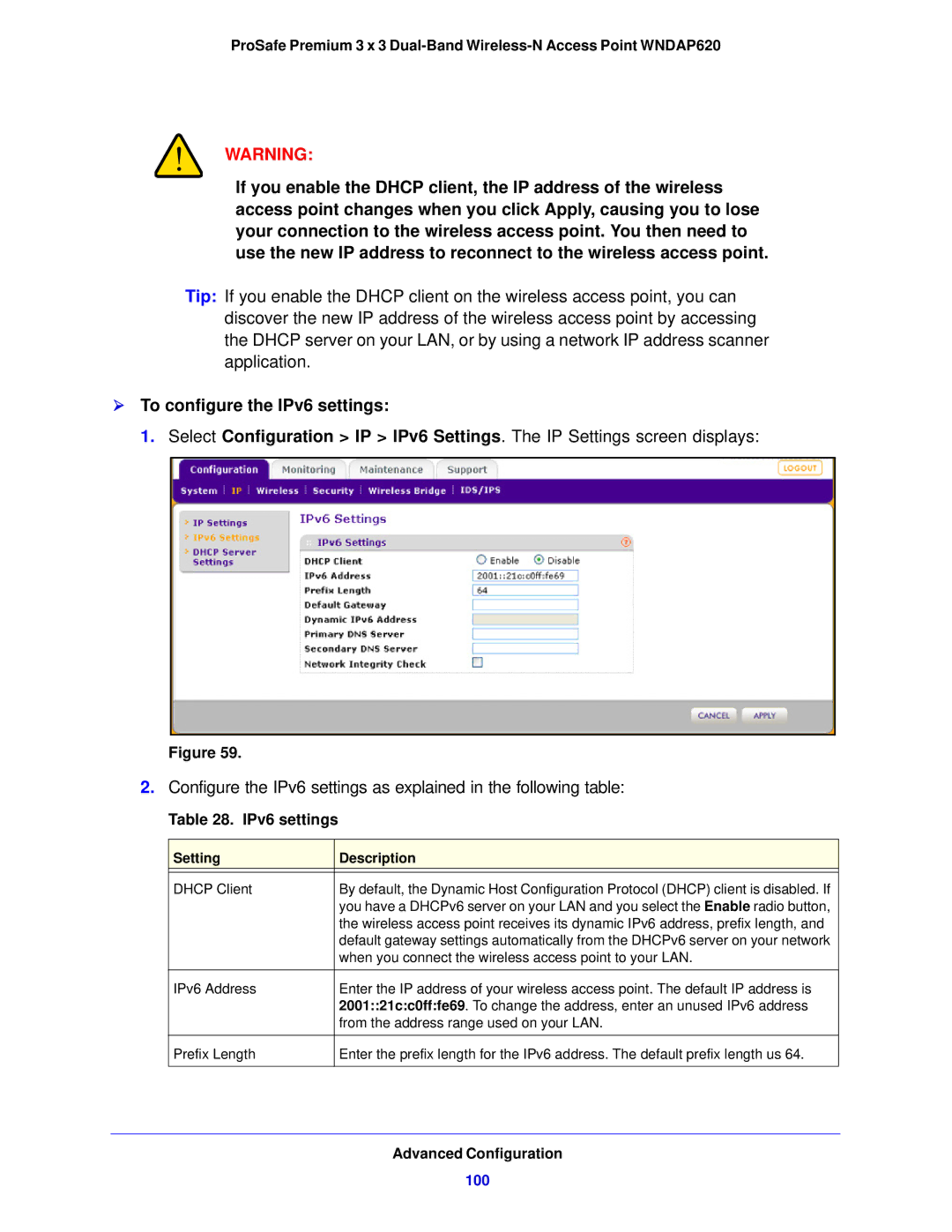ProSafe Premium 3 x 3
WARNING:
If you enable the DHCP client, the IP address of the wireless access point changes when you click Apply, causing you to lose your connection to the wireless access point. You then need to use the new IP address to reconnect to the wireless access point.
Tip: If you enable the DHCP client on the wireless access point, you can discover the new IP address of the wireless access point by accessing the DHCP server on your LAN, or by using a network IP address scanner application.
To configure the IPv6 settings:
1. Select Configuration > IP > IPv6 Settings. The IP Settings screen displays:
Figure 59.
2.Configure the IPv6 settings as explained in the following table:
Table 28. IPv6 settings
Setting | Description |
|
|
DHCP Client | By default, the Dynamic Host Configuration Protocol (DHCP) client is disabled. If |
| you have a DHCPv6 server on your LAN and you select the Enable radio button, |
| the wireless access point receives its dynamic IPv6 address, prefix length, and |
| default gateway settings automatically from the DHCPv6 server on your network |
| when you connect the wireless access point to your LAN. |
|
|
IPv6 Address | Enter the IP address of your wireless access point. The default IP address is |
| 2001::21c:c0ff:fe69. To change the address, enter an unused IPv6 address |
| from the address range used on your LAN. |
|
|
Prefix Length | Enter the prefix length for the IPv6 address. The default prefix length us 64. |
|
|