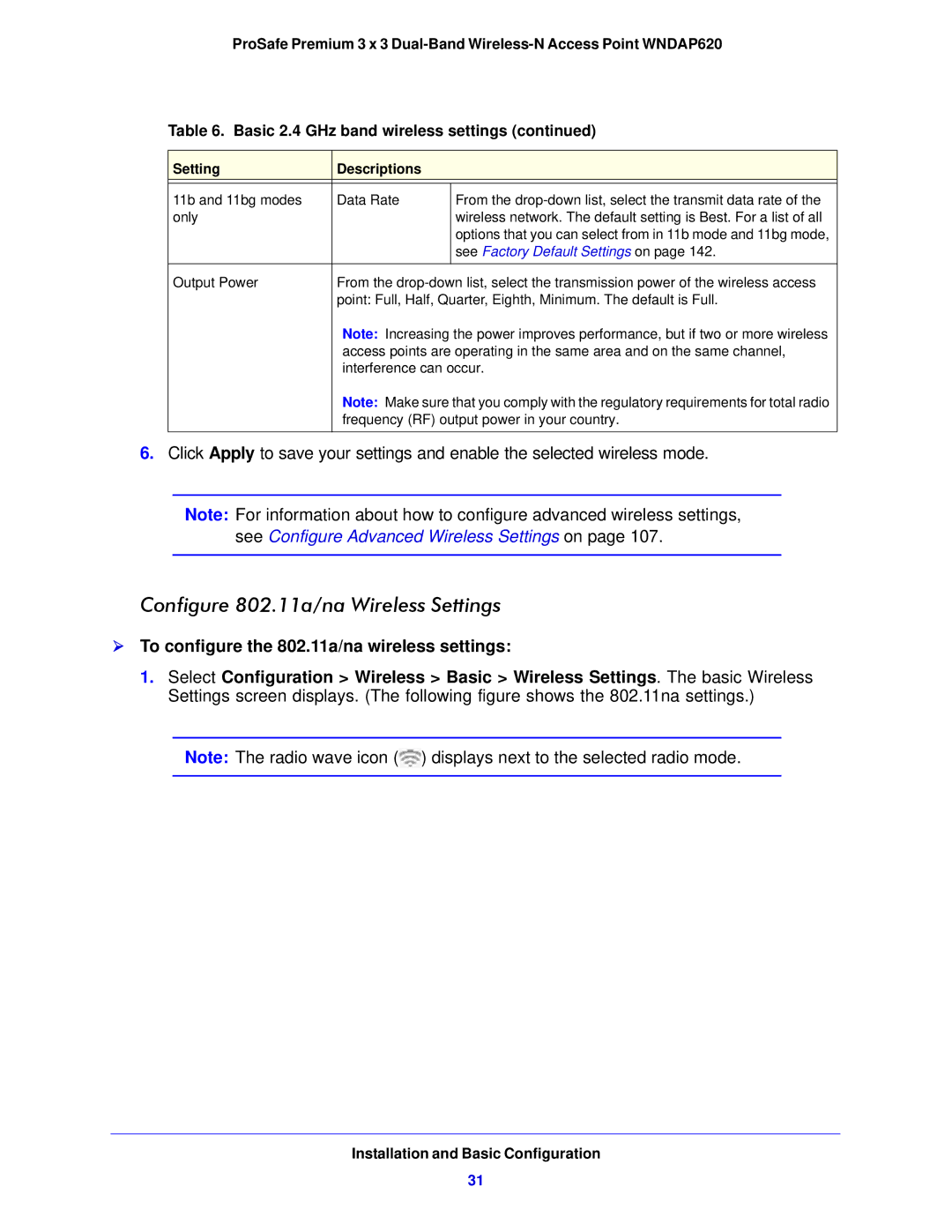ProSafe Premium 3 x 3
Table 6. Basic 2.4 GHz band wireless settings (continued)
Setting | Descriptions |
|
|
|
|
11b and 11bg modes | Data Rate | From the |
only |
| wireless network. The default setting is Best. For a list of all |
|
| options that you can select from in 11b mode and 11bg mode, |
|
| see Factory Default Settings on page 142. |
|
|
|
Output Power | From the | |
| point: Full, Half, Quarter, Eighth, Minimum. The default is Full. | |
| Note: Increasing the power improves performance, but if two or more wireless | |
| access points are operating in the same area and on the same channel, | |
| interference can occur. | |
| Note: Make sure that you comply with the regulatory requirements for total radio | |
| frequency (RF) output power in your country. | |
|
|
|
6.Click Apply to save your settings and enable the selected wireless mode.
Note: For information about how to configure advanced wireless settings, see Configure Advanced Wireless Settings on page 107.
Configure 802.11a/na Wireless Settings
To configure the 802.11a/na wireless settings:
1.Select Configuration > Wireless > Basic > Wireless Settings. The basic Wireless Settings screen displays. (The following figure shows the 802.11na settings.)
Note: The radio wave icon (![]() ) displays next to the selected radio mode.
) displays next to the selected radio mode.
Installation and Basic Configuration
31