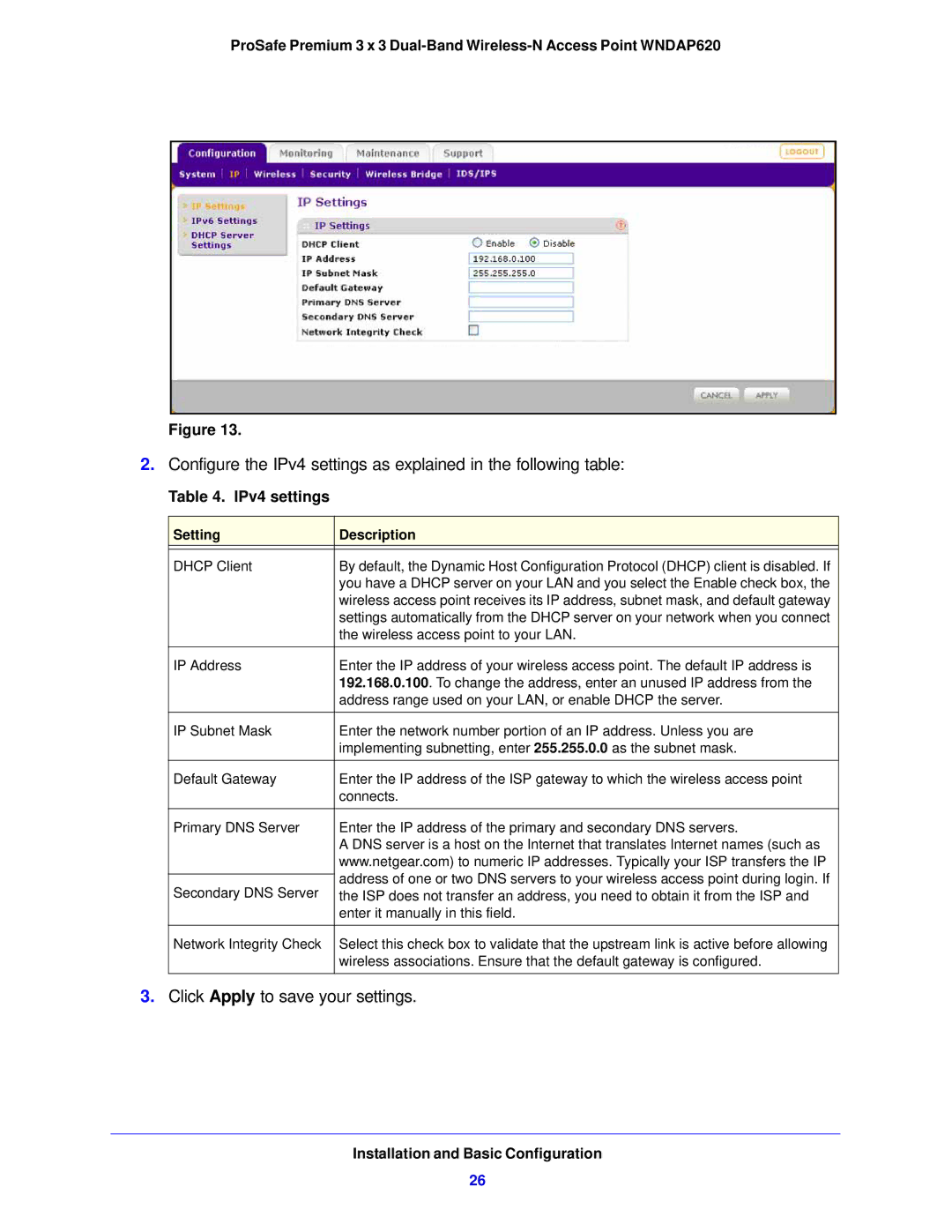ProSafe Premium 3 x 3
Figure 13.
2.Configure the IPv4 settings as explained in the following table:
Table 4. IPv4 settings
Setting | Description | |
|
| |
DHCP Client | By default, the Dynamic Host Configuration Protocol (DHCP) client is disabled. If | |
| you have a DHCP server on your LAN and you select the Enable check box, the | |
| wireless access point receives its IP address, subnet mask, and default gateway | |
| settings automatically from the DHCP server on your network when you connect | |
| the wireless access point to your LAN. | |
|
| |
IP Address | Enter the IP address of your wireless access point. The default IP address is | |
| 192.168.0.100. To change the address, enter an unused IP address from the | |
| address range used on your LAN, or enable DHCP the server. | |
IP Subnet Mask | Enter the network number portion of an IP address. Unless you are | |
| implementing subnetting, enter 255.255.0.0 as the subnet mask. | |
Default Gateway | Enter the IP address of the ISP gateway to which the wireless access point | |
| connects. | |
|
| |
Primary DNS Server | Enter the IP address of the primary and secondary DNS servers. | |
| A DNS server is a host on the Internet that translates Internet names (such as | |
| www.netgear.com) to numeric IP addresses. Typically your ISP transfers the IP | |
| address of one or two DNS servers to your wireless access point during login. If | |
Secondary DNS Server | ||
the ISP does not transfer an address, you need to obtain it from the ISP and | ||
| enter it manually in this field. | |
|
| |
Network Integrity Check | Select this check box to validate that the upstream link is active before allowing | |
| wireless associations. Ensure that the default gateway is configured. | |
|
|
3.Click Apply to save your settings.
Installation and Basic Configuration
26