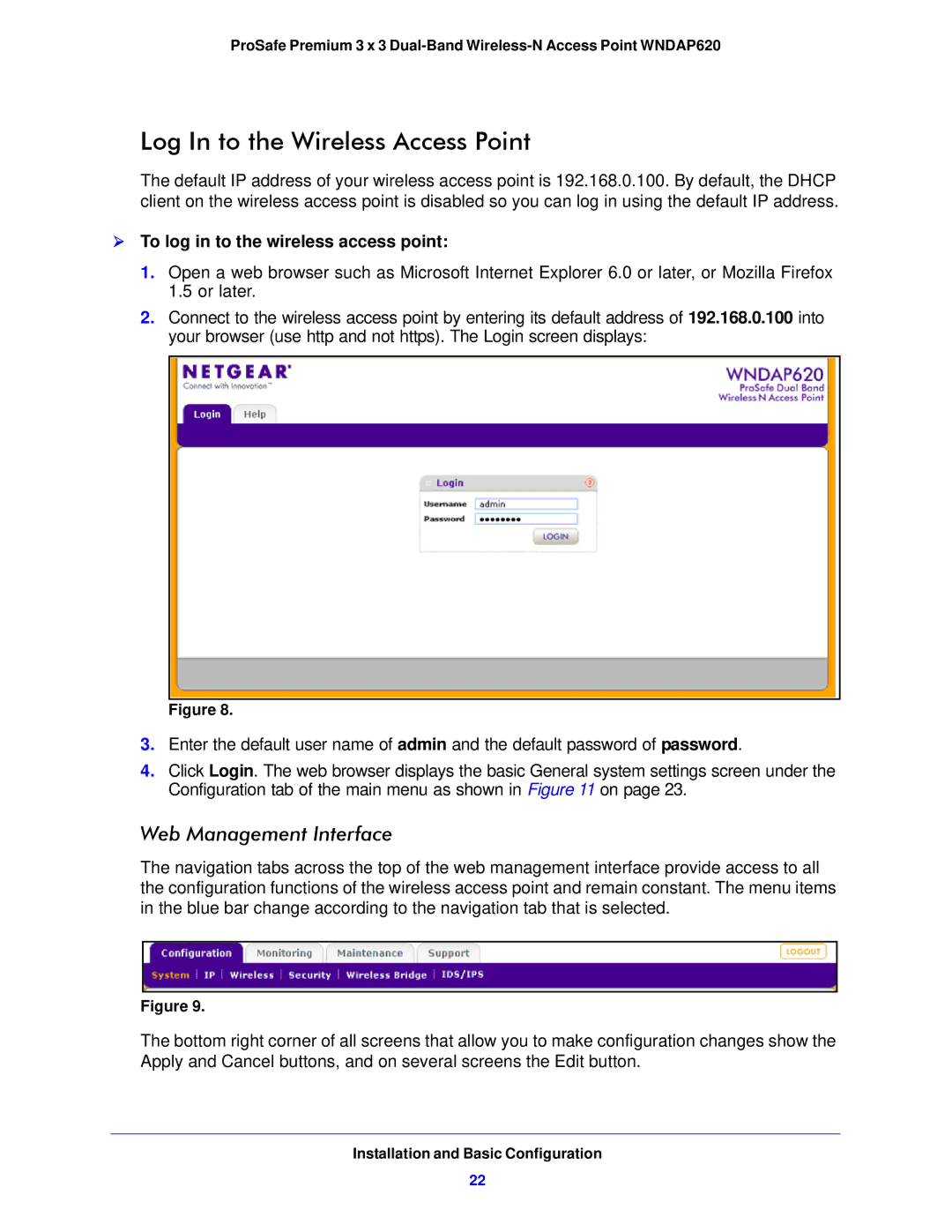ProSafe Premium 3 x 3
Log In to the Wireless Access Point
The default IP address of your wireless access point is 192.168.0.100. By default, the DHCP client on the wireless access point is disabled so you can log in using the default IP address.
To log in to the wireless access point:
1.Open a web browser such as Microsoft Internet Explorer 6.0 or later, or Mozilla Firefox 1.5 or later.
2.Connect to the wireless access point by entering its default address of 192.168.0.100 into your browser (use http and not https). The Login screen displays:
Figure 8.
3.Enter the default user name of admin and the default password of password.
4.Click Login. The web browser displays the basic General system settings screen under the Configuration tab of the main menu as shown in Figure 11 on page 23.
Web Management Interface
The navigation tabs across the top of the web management interface provide access to all the configuration functions of the wireless access point and remain constant. The menu items in the blue bar change according to the navigation tab that is selected.
Figure 9.
The bottom right corner of all screens that allow you to make configuration changes show the Apply and Cancel buttons, and on several screens the Edit button.
Installation and Basic Configuration
22