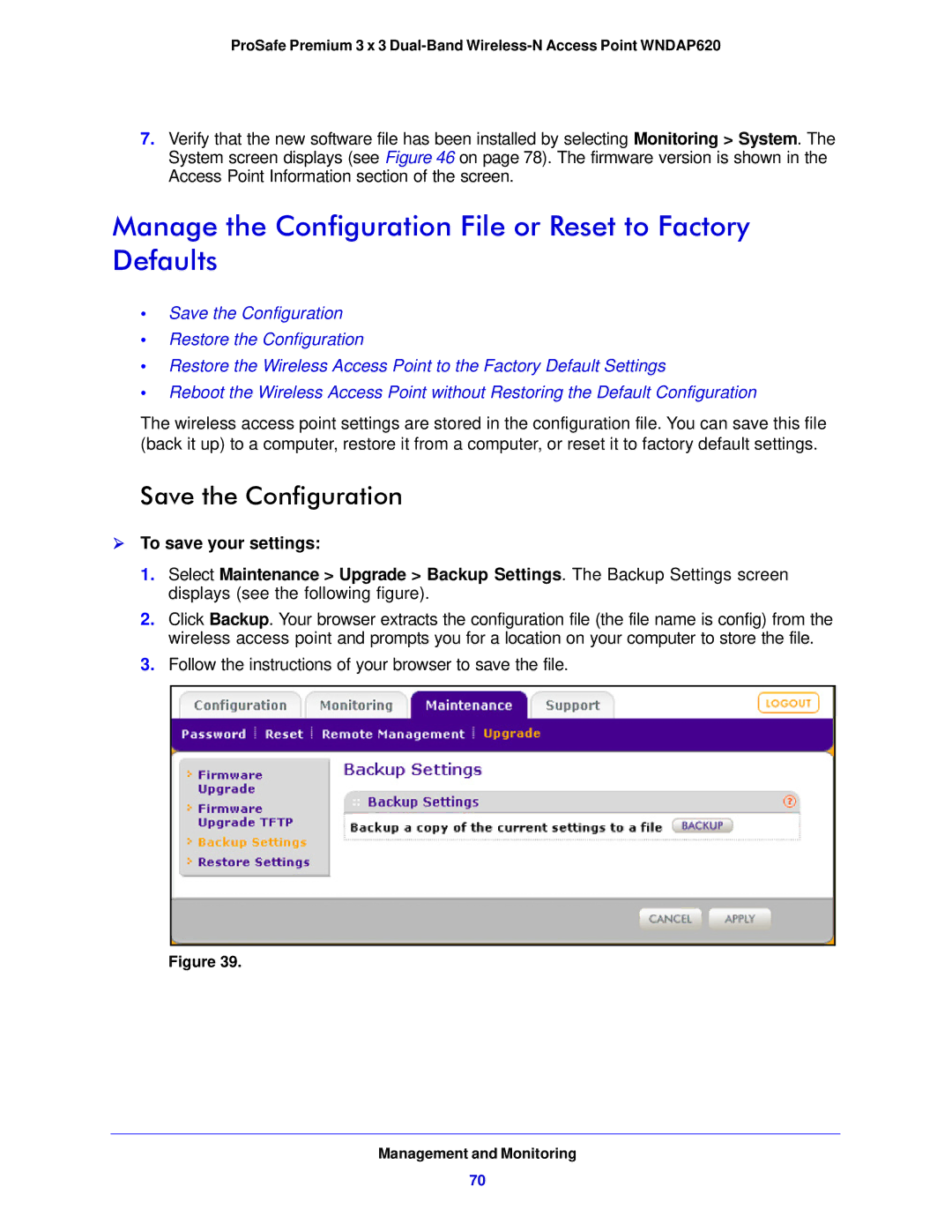ProSafe Premium 3 x 3
7.Verify that the new software file has been installed by selecting Monitoring > System. The System screen displays (see Figure 46 on page 78). The firmware version is shown in the Access Point Information section of the screen.
Manage the Configuration File or Reset to Factory Defaults
•Save the Configuration
•Restore the Configuration
•Restore the Wireless Access Point to the Factory Default Settings
•Reboot the Wireless Access Point without Restoring the Default Configuration
The wireless access point settings are stored in the configuration file. You can save this file (back it up) to a computer, restore it from a computer, or reset it to factory default settings.
Save the Configuration
To save your settings:
1.Select Maintenance > Upgrade > Backup Settings. The Backup Settings screen displays (see the following figure).
2.Click Backup. Your browser extracts the configuration file (the file name is config) from the wireless access point and prompts you for a location on your computer to store the file.
3.Follow the instructions of your browser to save the file.
Figure 39.
Management and Monitoring
70