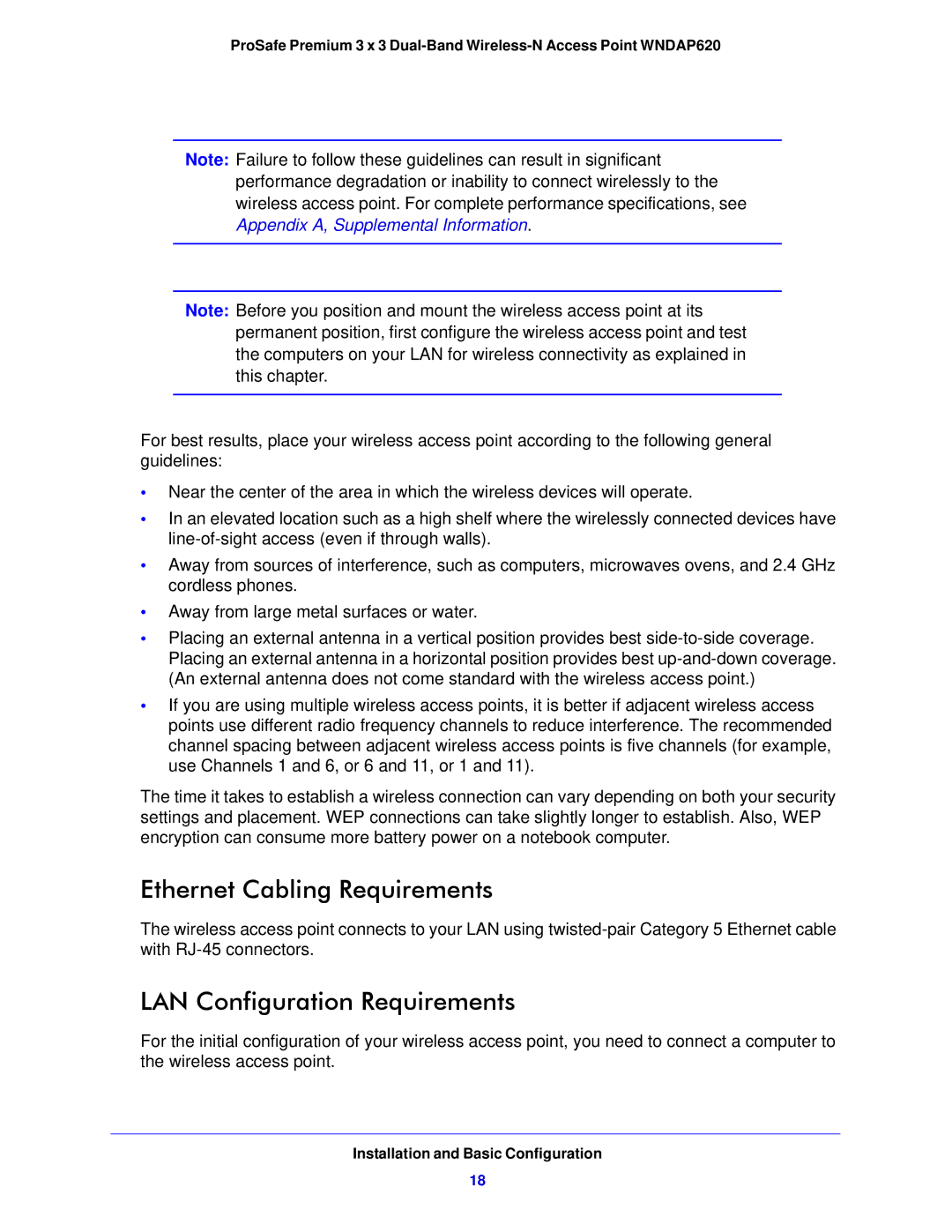ProSafe Premium 3 x 3
Note: Failure to follow these guidelines can result in significant performance degradation or inability to connect wirelessly to the wireless access point. For complete performance specifications, see
Appendix A, Supplemental Information.
Note: Before you position and mount the wireless access point at its permanent position, first configure the wireless access point and test the computers on your LAN for wireless connectivity as explained in this chapter.
For best results, place your wireless access point according to the following general guidelines:
•Near the center of the area in which the wireless devices will operate.
•In an elevated location such as a high shelf where the wirelessly connected devices have
•Away from sources of interference, such as computers, microwaves ovens, and 2.4 GHz cordless phones.
•Away from large metal surfaces or water.
•Placing an external antenna in a vertical position provides best
•If you are using multiple wireless access points, it is better if adjacent wireless access points use different radio frequency channels to reduce interference. The recommended channel spacing between adjacent wireless access points is five channels (for example, use Channels 1 and 6, or 6 and 11, or 1 and 11).
The time it takes to establish a wireless connection can vary depending on both your security settings and placement. WEP connections can take slightly longer to establish. Also, WEP encryption can consume more battery power on a notebook computer.
Ethernet Cabling Requirements
The wireless access point connects to your LAN using
LAN Configuration Requirements
For the initial configuration of your wireless access point, you need to connect a computer to the wireless access point.
Installation and Basic Configuration
18