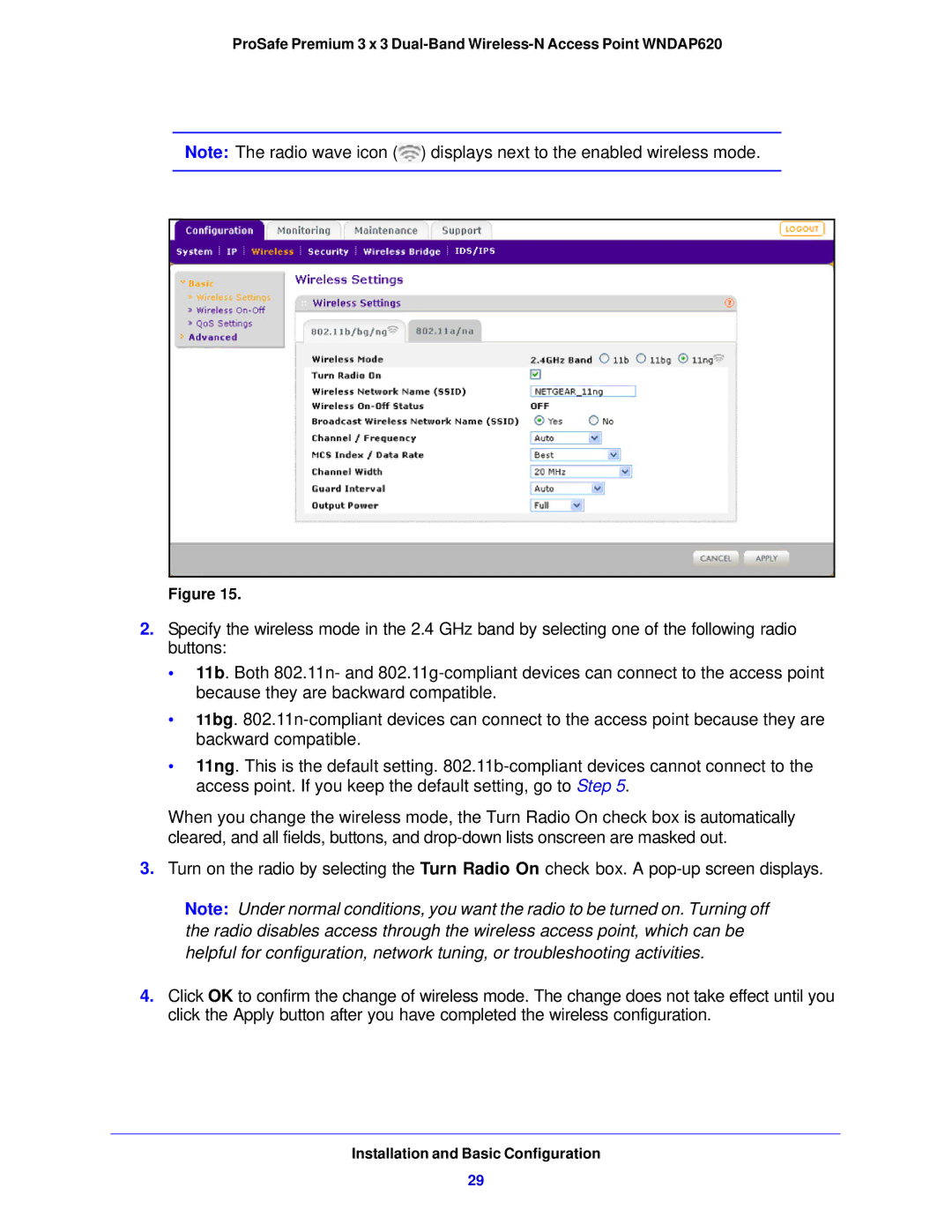ProSafe Premium 3 x 3
Note: The radio wave icon (![]() ) displays next to the enabled wireless mode.
) displays next to the enabled wireless mode.
Figure 15.
2.Specify the wireless mode in the 2.4 GHz band by selecting one of the following radio buttons:
•11b. Both 802.11n- and
•11bg.
•11ng. This is the default setting.
When you change the wireless mode, the Turn Radio On check box is automatically cleared, and all fields, buttons, and
3.Turn on the radio by selecting the Turn Radio On check box. A
Note: Under normal conditions, you want the radio to be turned on. Turning off the radio disables access through the wireless access point, which can be helpful for configuration, network tuning, or troubleshooting activities.
4.Click OK to confirm the change of wireless mode. The change does not take effect until you click the Apply button after you have completed the wireless configuration.
Installation and Basic Configuration
29