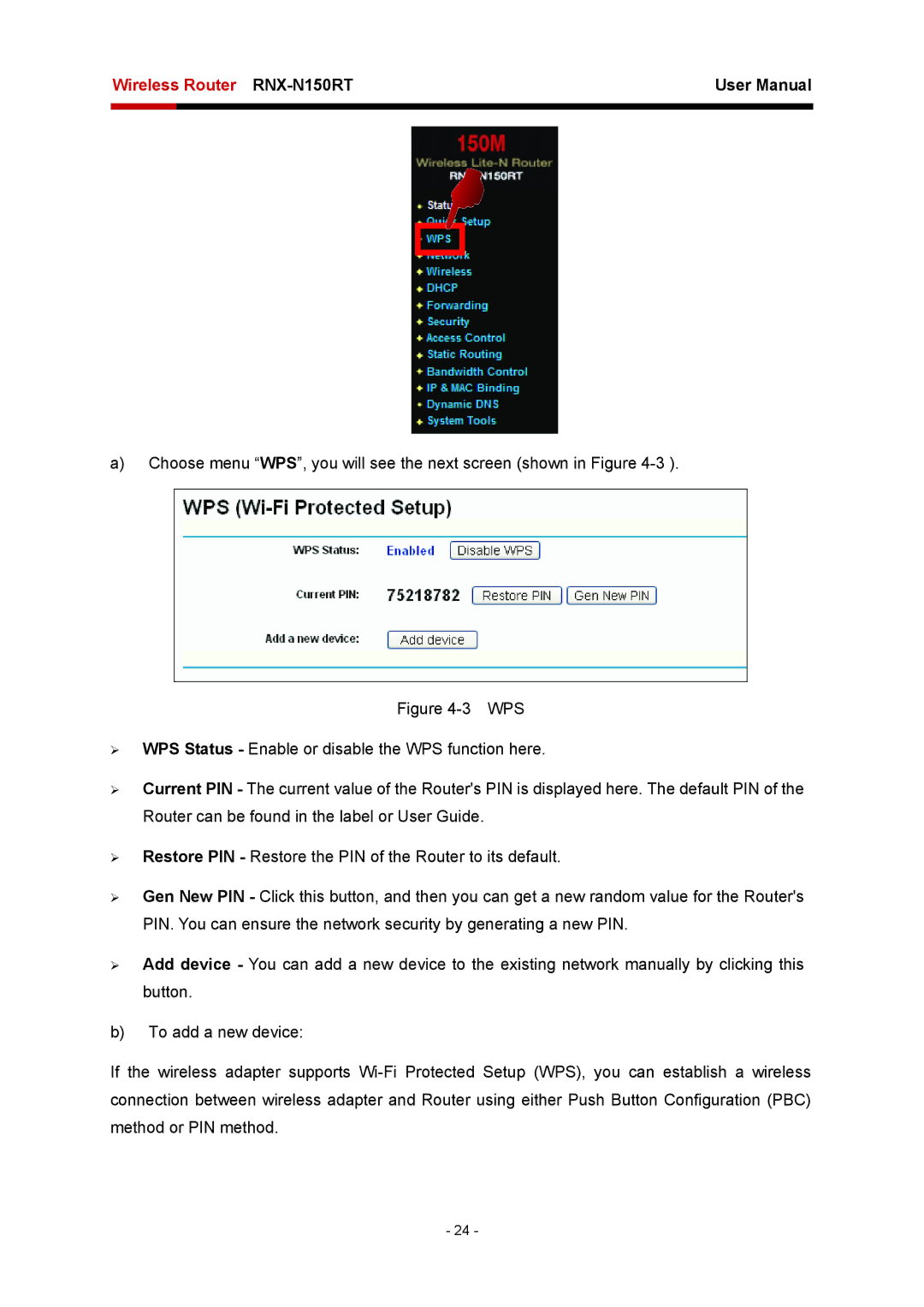Wireless Router | User Manual | |
|
|
|
|
|
|
a)Choose menu “WPS”, you will see the next screen (shown in Figure
Figure 4-3 WPS
¾WPS Status - Enable or disable the WPS function here.
¾Current PIN - The current value of the Router's PIN is displayed here. The default PIN of the Router can be found in the label or User Guide.
¾Restore PIN - Restore the PIN of the Router to its default.
¾Gen New PIN - Click this button, and then you can get a new random value for the Router's PIN. You can ensure the network security by generating a new PIN.
¾Add device - You can add a new device to the existing network manually by clicking this button.
b)To add a new device:
If the wireless adapter supports Wi-Fi Protected Setup (WPS), you can establish a wireless connection between wireless adapter and Router using either Push Button Configuration (PBC) method or PIN method.
- 24 -