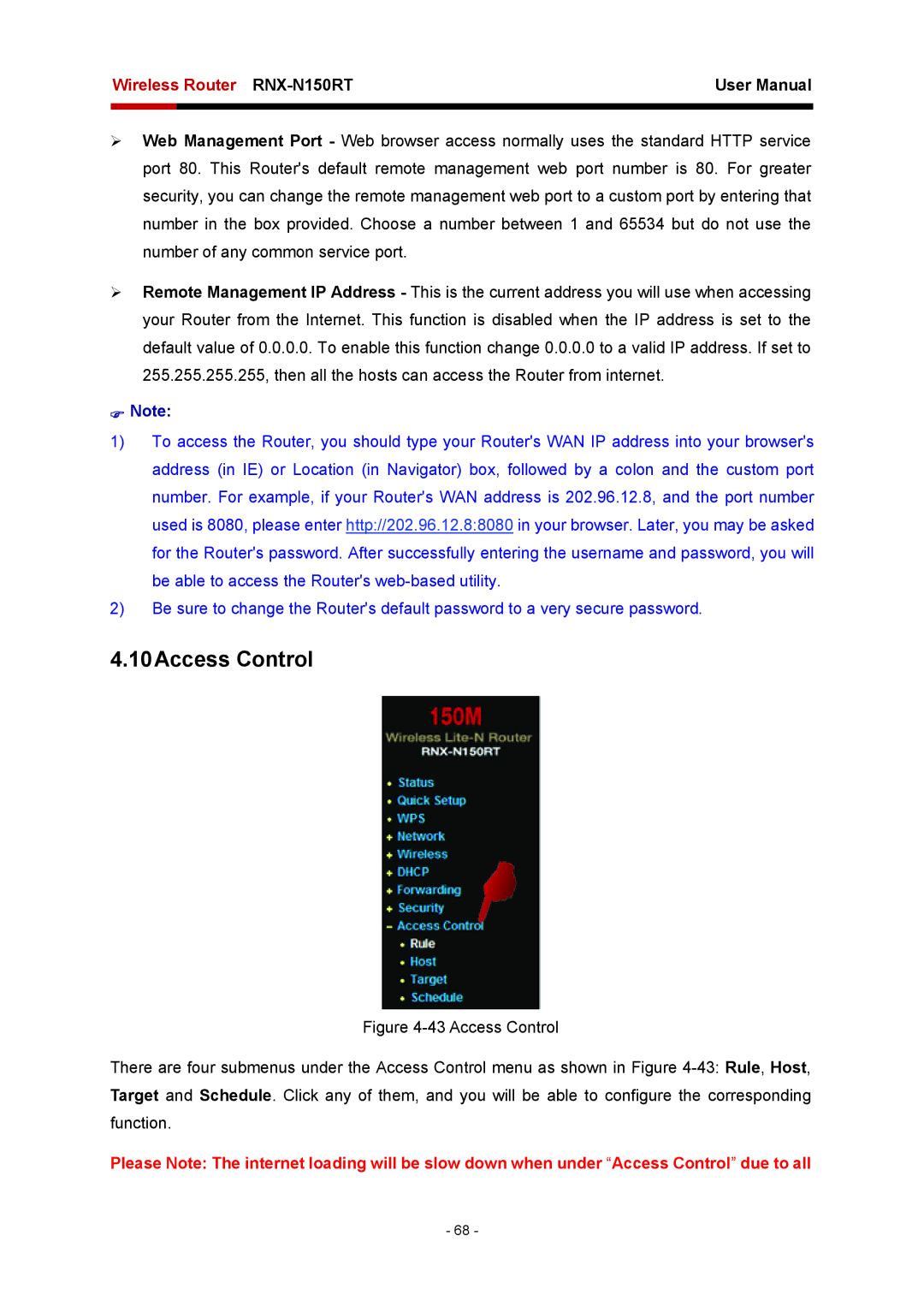Wireless Router | User Manual | |
|
|
|
|
|
|
¾Web Management Port - Web browser access normally uses the standard HTTP service port 80. This Router's default remote management web port number is 80. For greater security, you can change the remote management web port to a custom port by entering that number in the box provided. Choose a number between 1 and 65534 but do not use the number of any common service port.
¾Remote Management IP Address - This is the current address you will use when accessing your Router from the Internet. This function is disabled when the IP address is set to the default value of 0.0.0.0. To enable this function change 0.0.0.0 to a valid IP address. If set to 255.255.255.255, then all the hosts can access the Router from internet.
)Note:
1)To access the Router, you should type your Router's WAN IP address into your browser's address (in IE) or Location (in Navigator) box, followed by a colon and the custom port number. For example, if your Router's WAN address is 202.96.12.8, and the port number used is 8080, please enter http://202.96.12.8:8080 in your browser. Later, you may be asked for the Router's password. After successfully entering the username and password, you will be able to access the Router's
2)Be sure to change the Router's default password to a very secure password.
4.10Access Control
Figure 4-43 Access Control
There are four submenus under the Access Control menu as shown in Figure 4-43: Rule, Host, Target and Schedule. Click any of them, and you will be able to configure the corresponding function.
Please Note: The internet loading will be slow down when under “Access Control” due to all
- 68 -