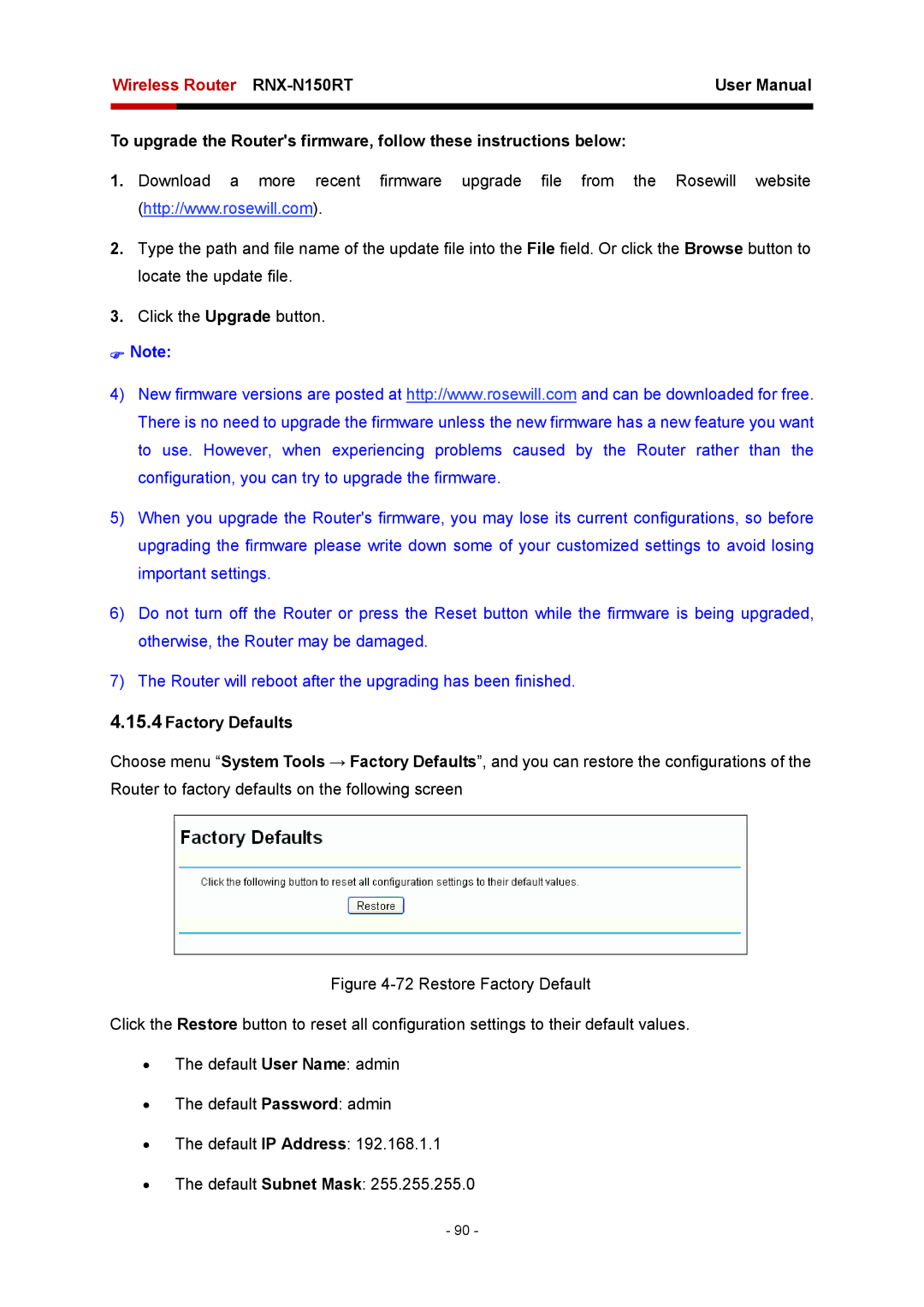Wireless Router | User Manual | |
|
|
|
|
|
|
To upgrade the Router's firmware, follow these instructions below:
1.Download a more recent firmware upgrade file from the Rosewill website (http://www.rosewill.com).
2.Type the path and file name of the update file into the File field. Or click the Browse button to locate the update file.
3.Click the Upgrade button.
)Note:
4)New firmware versions are posted at http://www.rosewill.com and can be downloaded for free. There is no need to upgrade the firmware unless the new firmware has a new feature you want to use. However, when experiencing problems caused by the Router rather than the configuration, you can try to upgrade the firmware.
5)When you upgrade the Router's firmware, you may lose its current configurations, so before upgrading the firmware please write down some of your customized settings to avoid losing important settings.
6)Do not turn off the Router or press the Reset button while the firmware is being upgraded, otherwise, the Router may be damaged.
7)The Router will reboot after the upgrading has been finished.
4.15.4Factory Defaults
Choose menu “System Tools → Factory Defaults”, and you can restore the configurations of the Router to factory defaults on the following screen
Figure 4-72 Restore Factory Default
Click the Restore button to reset all configuration settings to their default values.
•The default User Name: admin
•The default Password: admin
•The default IP Address: 192.168.1.1
•The default Subnet Mask: 255.255.255.0
- 90 -