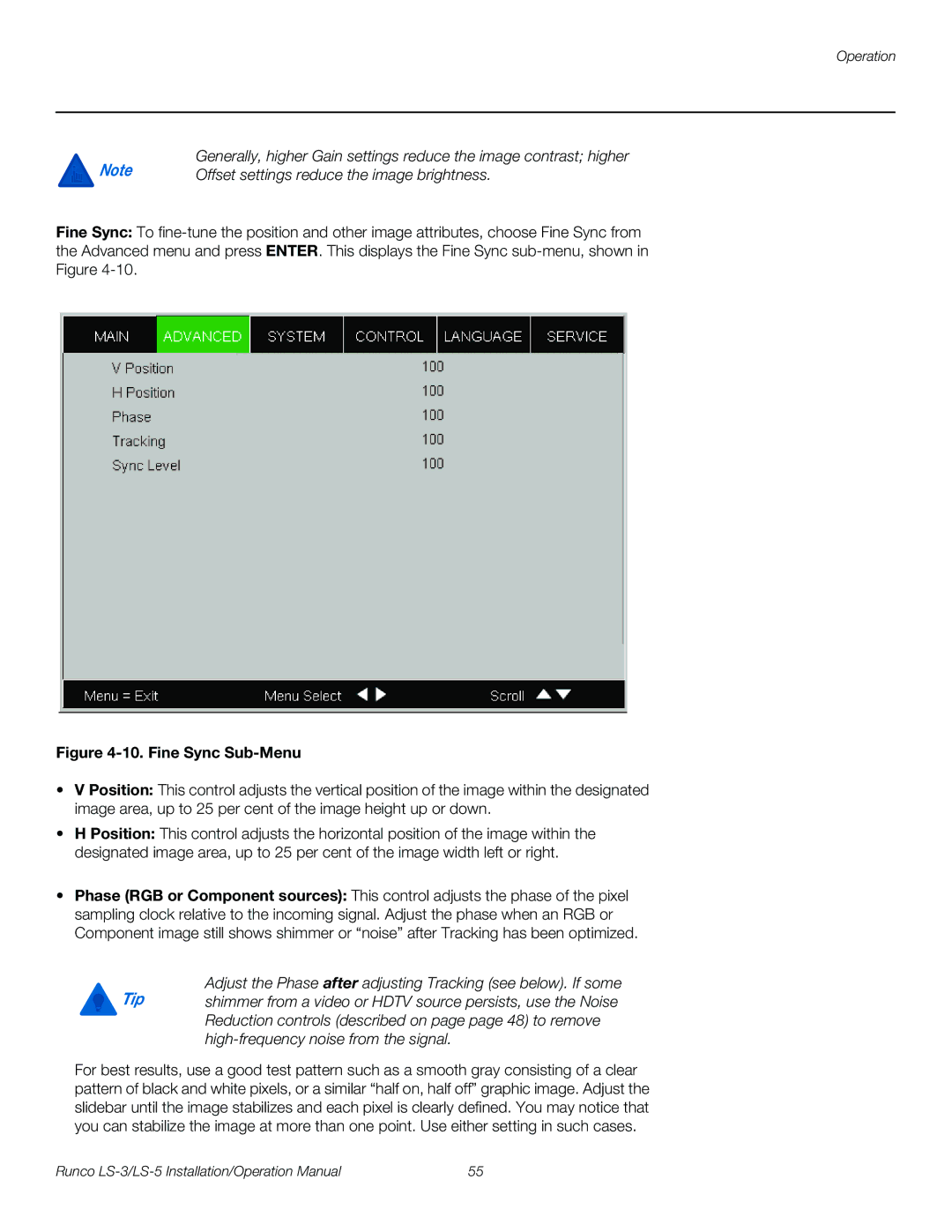Operation
Note | Generally, higher Gain settings reduce the image contrast; higher |
Offset settings reduce the image brightness. |
Fine Sync: To
Figure 4-10. Fine Sync Sub-Menu
•V Position: This control adjusts the vertical position of the image within the designated image area, up to 25 per cent of the image height up or down.
•H Position: This control adjusts the horizontal position of the image within the designated image area, up to 25 per cent of the image width left or right.
•Phase (RGB or Component sources): This control adjusts the phase of the pixel sampling clock relative to the incoming signal. Adjust the phase when an RGB or Component image still shows shimmer or “noise” after Tracking has been optimized.
Adjust the Phase after adjusting Tracking (see below). If some
Tip shimmer from a video or HDTV source persists, use the Noise Reduction controls (described on page page 48) to remove
For best results, use a good test pattern such as a smooth gray consisting of a clear pattern of black and white pixels, or a similar “half on, half off” graphic image. Adjust the slidebar until the image stabilizes and each pixel is clearly defined. You may notice that you can stabilize the image at more than one point. Use either setting in such cases.
Runco | 55 |