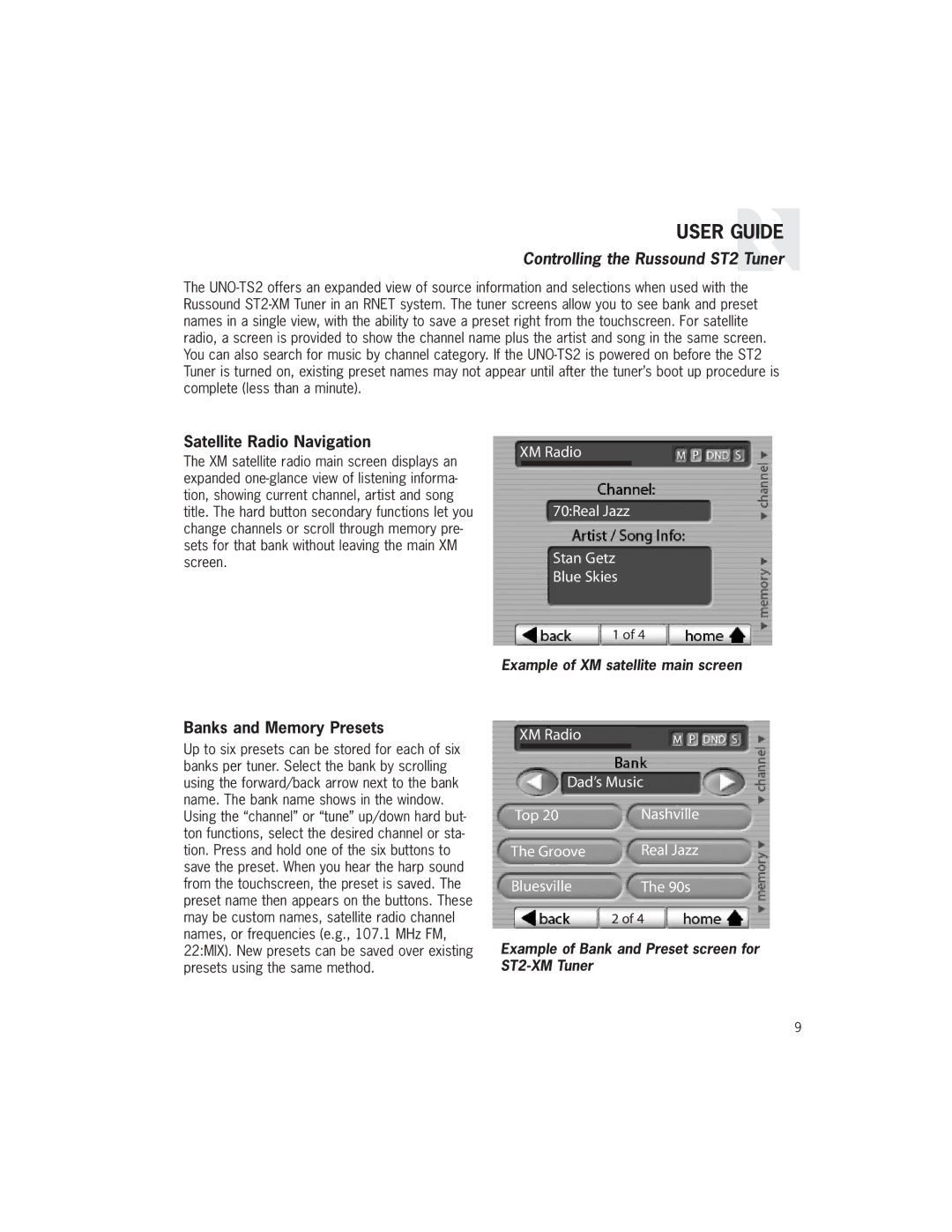USER GUIDE
Controlling the Russound ST2 Tuner
The
Satellite Radio Navigation
The XM satellite radio main screen displays an expanded
XM Radio
70:Real Jazz
Stan Getz
Blue Skies
1 of 4
Example of XM satellite main screen
Banks and Memory Presets
Up to six presets can be stored for each of six banks per tuner. Select the bank by scrolling using the forward/back arrow next to the bank name. The bank name shows in the window. Using the “channel” or “tune” up/down hard but- ton functions, select the desired channel or sta- tion. Press and hold one of the six buttons to save the preset. When you hear the harp sound from the touchscreen, the preset is saved. The preset name then appears on the buttons. These may be custom names, satellite radio channel names, or frequencies (e.g., 107.1 MHz FM, 22:MIX). New presets can be saved over existing presets using the same method.
XM Radio
Dad’s Music
Top 20 | Nashville |
The Groove | Real Jazz |
Bluesville | The 90s |
| 2 of 4 |
Example of Bank and Preset screen for ST2-XM Tuner
9