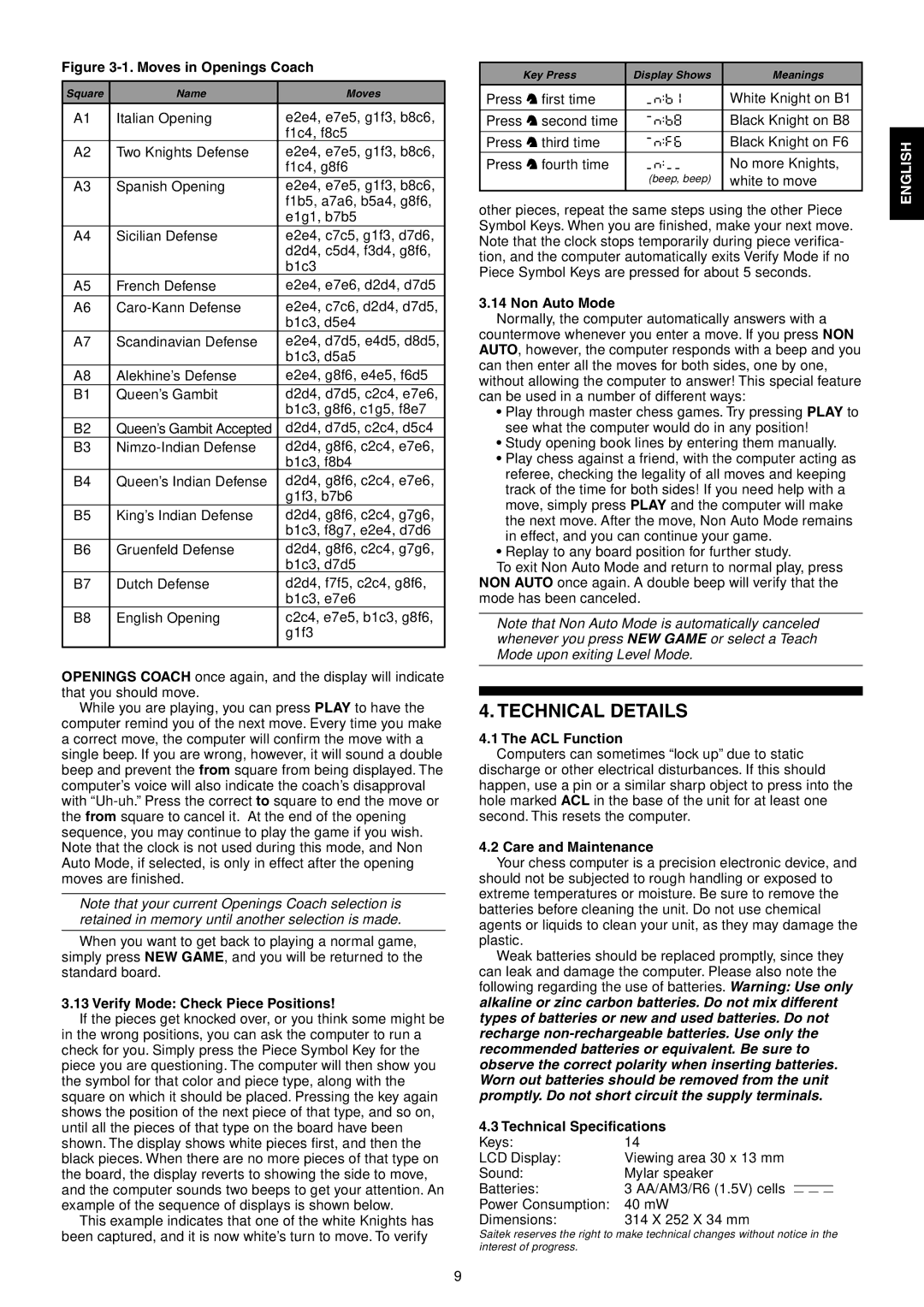Figure 3-1. Moves in Openings Coach
Square | Name | Moves |
A1 | Italian Opening | e2e4, e7e5, g1f3, b8c6, |
|
| f1c4, f8c5 |
A2 | Two Knights Defense | e2e4, e7e5, g1f3, b8c6, |
|
| f1c4, g8f6 |
|
|
|
A3 | Spanish Opening | e2e4, e7e5, g1f3, b8c6, |
|
| f1b5, a7a6, b5a4, g8f6, |
|
| e1g1, b7b5 |
A4 | Sicilian Defense | e2e4, c7c5, g1f3, d7d6, |
|
| d2d4, c5d4, f3d4, g8f6, |
|
| b1c3 |
A5 | French Defense | e2e4, e7e6, d2d4, d7d5 |
A6 | e2e4, c7c6, d2d4, d7d5, | |
|
| b1c3, d5e4 |
A7 | Scandinavian Defense | e2e4, d7d5, e4d5, d8d5, |
|
| b1c3, d5a5 |
A8 | Alekhine’s Defense | e2e4, g8f6, e4e5, f6d5 |
B1 | Queen’s Gambit | d2d4, d7d5, c2c4, e7e6, |
|
| b1c3, g8f6, c1g5, f8e7 |
B2 | Queen’s Gambit Accepted | d2d4, d7d5, c2c4, d5c4 |
B3 | d2d4, g8f6, c2c4, e7e6, | |
|
| b1c3, f8b4 |
B4 | Queen’s Indian Defense | d2d4, g8f6, c2c4, e7e6, |
|
| g1f3, b7b6 |
B5 | King’s Indian Defense | d2d4, g8f6, c2c4, g7g6, |
|
| b1c3, f8g7, e2e4, d7d6 |
B6 | Gruenfeld Defense | d2d4, g8f6, c2c4, g7g6, |
|
| b1c3, d7d5 |
B7 | Dutch Defense | d2d4, f7f5, c2c4, g8f6, |
|
| b1c3, e7e6 |
B8 | English Opening | c2c4, e7e5, b1c3, g8f6, |
|
| g1f3 |
|
|
|
OPENINGS COACH once again, and the display will indicate that you should move.
While you are playing, you can press PLAY to have the
computer remind you of the next move. Every time you make a correct move, the computer will confirm the move with a single beep. If you are wrong, however, it will sound a double beep and prevent the from square from being displayed. The computer’s voice will also indicate the coach’s disapproval with
Note that your current Openings Coach selection is retained in memory until another selection is made.
When you want to get back to playing a normal game, simply press NEW GAME, and you will be returned to the standard board.
3.13 Verify Mode: Check Piece Positions!
If the pieces get knocked over, or you think some might be in the wrong positions, you can ask the computer to run a check for you. Simply press the Piece Symbol Key for the piece you are questioning. The computer will then show you the symbol for that color and piece type, along with the square on which it should be placed. Pressing the key again shows the position of the next piece of that type, and so on, until all the pieces of that type on the board have been shown. The display shows white pieces first, and then the black pieces. When there are no more pieces of that type on the board, the display reverts to showing the side to move, and the computer sounds two beeps to get your attention. An example of the sequence of displays is shown below.
This example indicates that one of the white Knights has been captured, and it is now white’s turn to move. To verify
Key Press | Display Shows | Meanings |
|
|
|
Press @ first time | _n:B1 | White Knight on B1 |
Press @ second time | Black Knight on B8 | |
Press @ third time | Black Knight on F6 | |
Press @ fourth time | _n:__ | No more Knights, |
| (beep, beep) | white to move |
other pieces, repeat the same steps using the other Piece Symbol Keys. When you are finished, make your next move. Note that the clock stops temporarily during piece verifica- tion, and the computer automatically exits Verify Mode if no Piece Symbol Keys are pressed for about 5 seconds.
3.14 Non Auto Mode
Normally, the computer automatically answers with a countermove whenever you enter a move. If you press NON AUTO, however, the computer responds with a beep and you can then enter all the moves for both sides, one by one, without allowing the computer to answer! This special feature can be used in a number of different ways:
•Play through master chess games. Try pressing PLAY to see what the computer would do in any position!
•Study opening book lines by entering them manually.
•Play chess against a friend, with the computer acting as referee, checking the legality of all moves and keeping track of the time for both sides! If you need help with a move, simply press PLAY and the computer will make the next move. After the move, Non Auto Mode remains in effect, and you can continue your game.
•Replay to any board position for further study.
To exit Non Auto Mode and return to normal play, press NON AUTO once again. A double beep will verify that the mode has been canceled.
Note that Non Auto Mode is automatically canceled whenever you press NEW GAME or select a Teach Mode upon exiting Level Mode.
4. TECHNICAL DETAILS
4.1 The ACL Function
Computers can sometimes “lock up” due to static discharge or other electrical disturbances. If this should happen, use a pin or a similar sharp object to press into the hole marked ACL in the base of the unit for at least one second. This resets the computer.
4.2 Care and Maintenance
Your chess computer is a precision electronic device, and should not be subjected to rough handling or exposed to extreme temperatures or moisture. Be sure to remove the batteries before cleaning the unit. Do not use chemical agents or liquids to clean your unit, as they may damage the plastic.
Weak batteries should be replaced promptly, since they can leak and damage the computer. Please also note the following regarding the use of batteries. Warning: Use only alkaline or zinc carbon batteries. Do not mix different types of batteries or new and used batteries. Do not recharge
4.3Technical Specifications
Keys:14
LCD Display: | Viewing area 30 x 13 mm |
Sound: | Mylar speaker |
Batteries: | 3 AA/AM3/R6 (1.5V) cells |
Power Consumption: | 40 mW |
Dimensions: | 314 X 252 X 34 mm |
Saitek reserves the right to make technical changes without notice in the interest of progress.
ENGLISH |
9