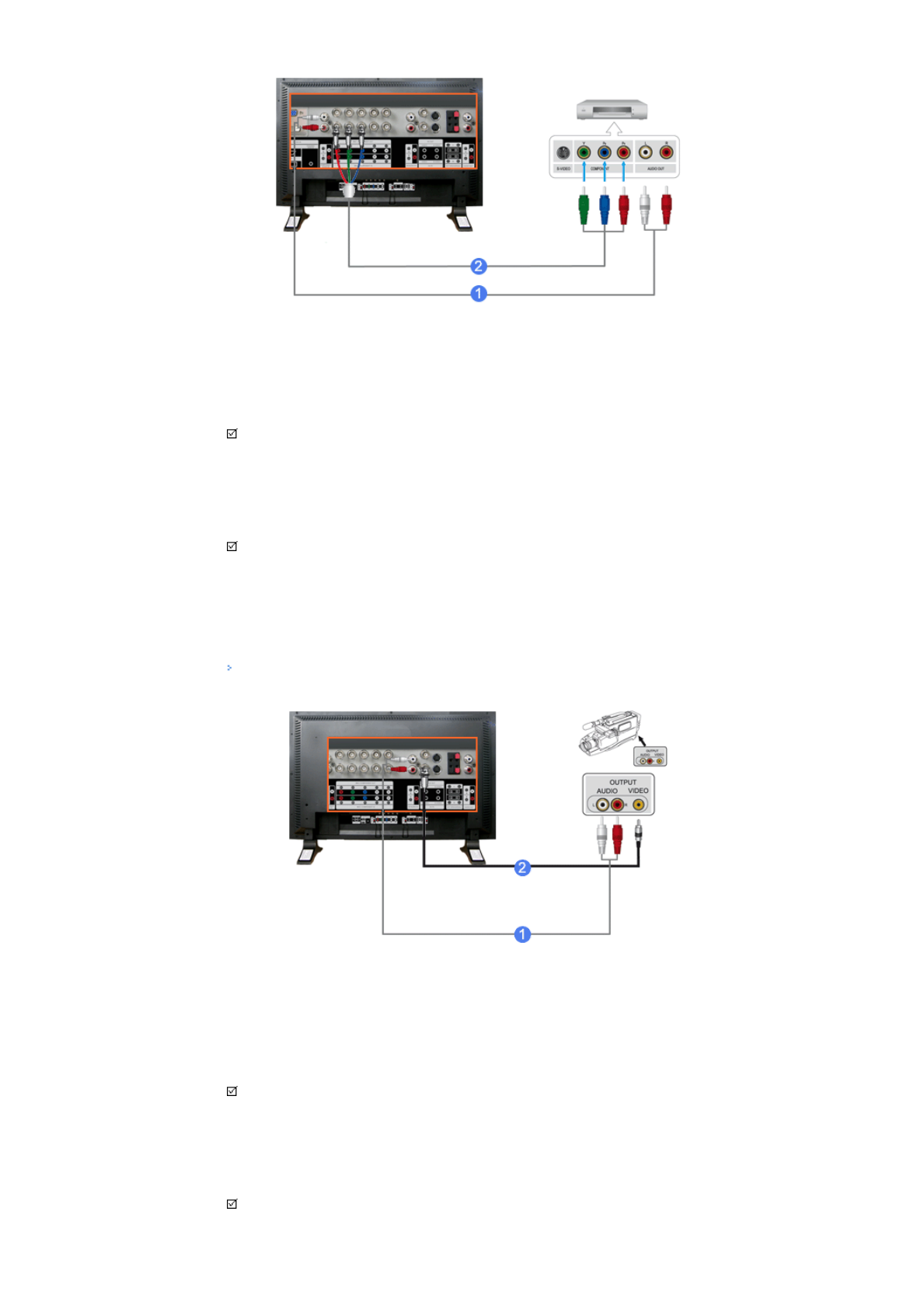
1) Conn ect a set of au dio cables b etween the COMPONENT AUDIO IN [L-AUDIO-R] on the LCD Display and
the AUDIO OUT jacks on the DVD player.
2) Conn ect a Compon ent cable between the BNC/COMPONENT IN - PR, Y, PB port on the LCD Display and
the PR, Y, PB jacks on the DVD play er.
Note
•Select Component for the connection to a DVD player using the SOURCE button on the front of the LCD
Display or on the remote control.
• Then, sta rt the DVD P layer with a DV D disc ins erted.
Note
• A component cable is optional.
For an explanation of Component video, consult your DVD manual.
1) Locate the A/V output jacks on the camcorder. They are usually found on the side or back of the
camcorder.
Connect a set of audio ca bles betwee n the AUDI O OUTPUT ja cks on the c amcorder and the AV AUDIO IN
[L-AUDIO-R] on the LCD Display.
2) Conn ect a video c able betwe en the VIDE O OUTPUT ja ck on the cam corder an d the AV IN [VIDEO] on the
LCD Display.
Note
•Select AV for the Camcorder connection using the SOURCE button on the front of the LCD Display or on
the remote control.
• Then, sta rt the Camc orders with a tape inser ted.
Note