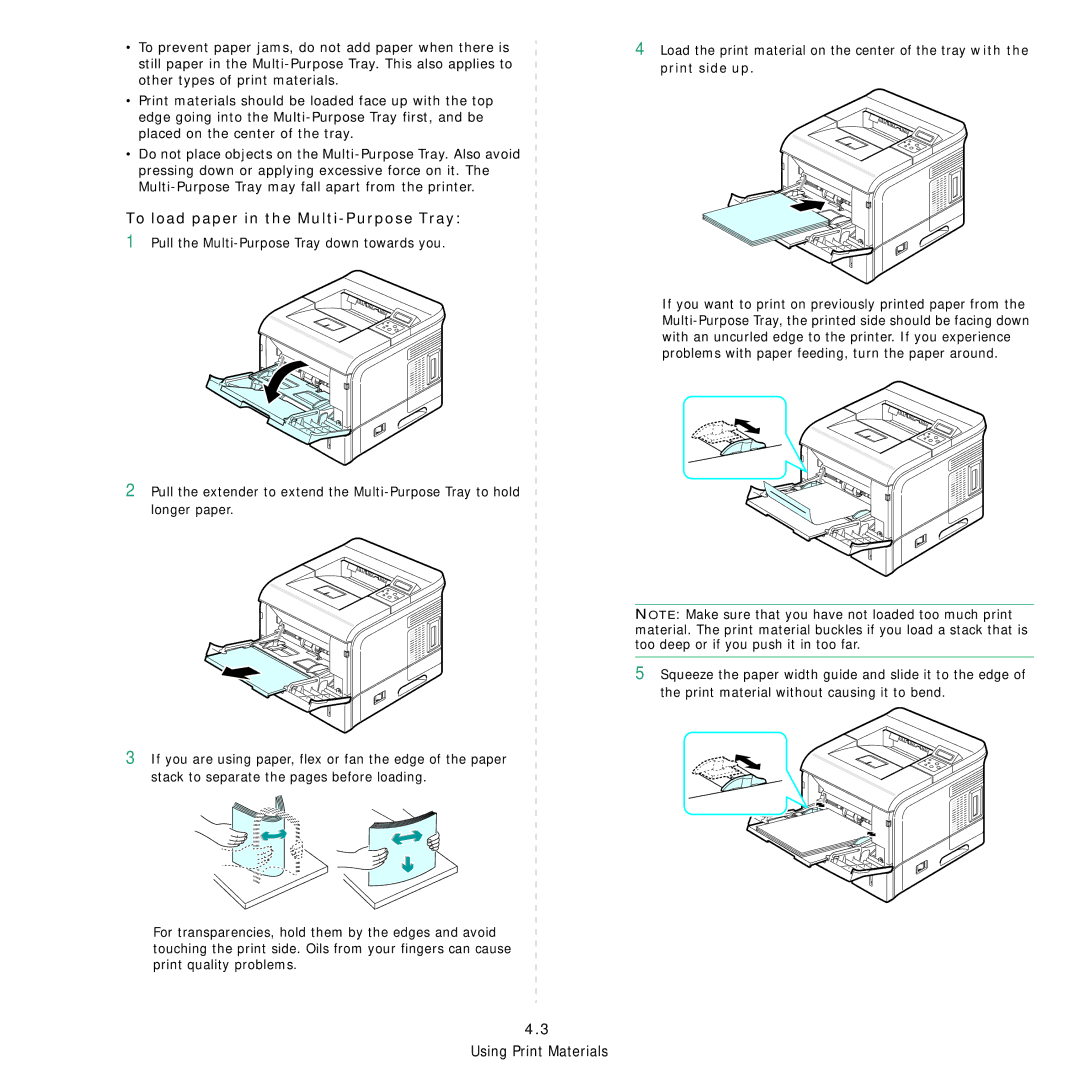•To prevent paper jams, do not add paper when there is still paper in the
•Print materials should be loaded face up with the top edge going into the
•Do not place objects on the
To load paper in the Multi-Purpose Tray:
1Pull the
2Pull the extender to extend the
3If you are using paper, flex or fan the edge of the paper stack to separate the pages before loading.
For transparencies, hold them by the edges and avoid touching the print side. Oils from your fingers can cause print quality problems.
4Load the print material on the center of the tray with the print side up.
If you want to print on previously printed paper from the
NOTE: Make sure that you have not loaded too much print material. The print material buckles if you load a stack that is too deep or if you push it in too far.
5Squeeze the paper width guide and slide it to the edge of the print material without causing it to bend.