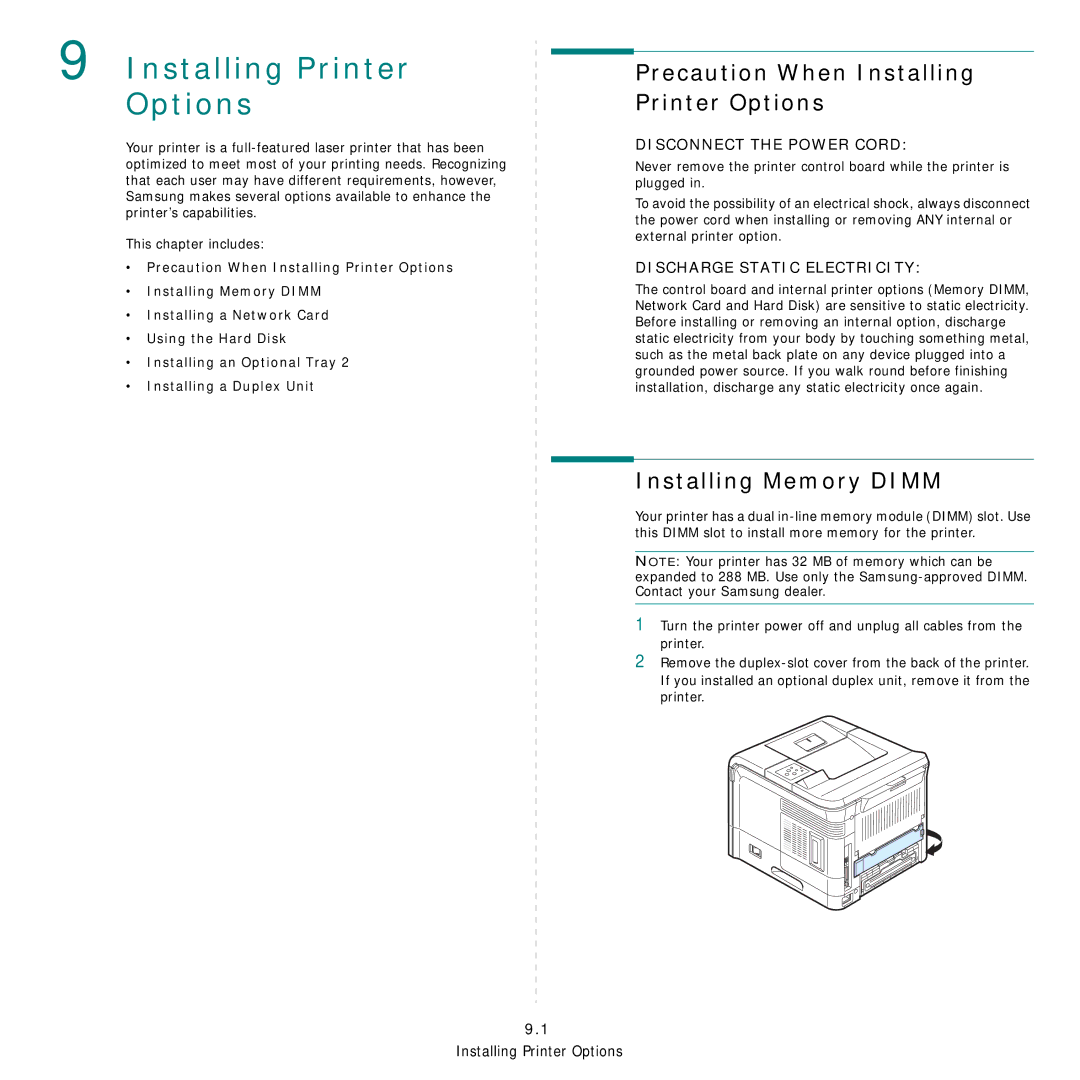9 Installing Printer Options
Your printer is a
This chapter includes:
•Precaution When Installing Printer Options
•Installing Memory DIMM
•Installing a Network Card
•Using the Hard Disk
•Installing an Optional Tray 2
•Installing a Duplex Unit
Precaution When Installing Printer Options
DISCONNECT THE POWER CORD:
Never remove the printer control board while the printer is plugged in.
To avoid the possibility of an electrical shock, always disconnect the power cord when installing or removing ANY internal or external printer option.
DISCHARGE STATIC ELECTRICITY:
The control board and internal printer options (Memory DIMM, Network Card and Hard Disk) are sensitive to static electricity. Before installing or removing an internal option, discharge static electricity from your body by touching something metal, such as the metal back plate on any device plugged into a grounded power source. If you walk round before finishing installation, discharge any static electricity once again.
Installing Memory DIMM
Your printer has a dual
NOTE: Your printer has 32 MB of memory which can be expanded to 288 MB. Use only the
1
2
Turn the printer power off and unplug all cables from the printer.
Remove the
If you installed an optional duplex unit, remove it from the printer.
9.1