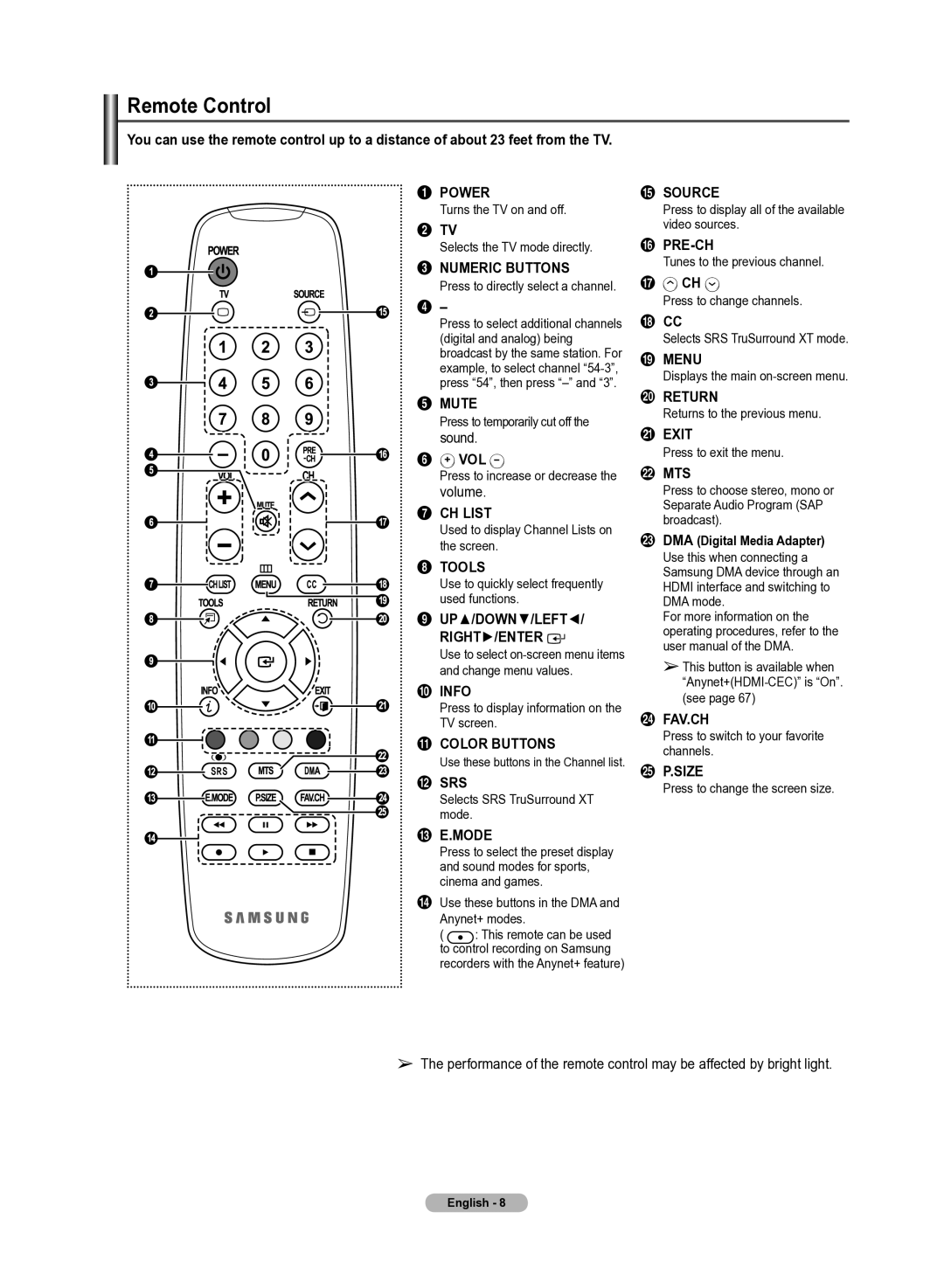Remote Control
You can use the remote control up to a distance of about 23 feet from the TV.
1 POWER
Turns the TV on and off.
2 TV
Selects the TV mode directly.
3 NUMERIC BUTTONS Press to directly select a channel.
4 –
Press to select additional channels (digital and analog) being broadcast by the same station. For example, to select channel
5 MUTE
Press to temporarily cut off the
sound.
6 ![]() VOL
VOL ![]()
Press to increase or decrease the
volume.
7 CH LIST
Used to display Channel Lists on the screen.
8 TOOLS
Use to quickly select frequently used functions.
9� UP▲/DOWN▼/LEFT◄/
RIGHT►/ENTER ![]()
![]()
Use to select
0 INFO
Press to display information on the
TV screen.
! COLOR BUTTONS
%SOURCE
Press to display all of the available video sources.
^
Tunes to the previous channel.
&![]() CH
CH ![]()
Press to change channels.
*CC
Selects SRS TruSurround XT mode.
( MENU
Displays the main
) RETURN
Returns to the previous menu.
a EXIT |
Press to exit the menu. |
b MTS |
Press to choose stereo, mono or |
Separate Audio Program (SAP |
broadcast). |
c DMA (Digital Media Adapter) |
Use this when connecting a |
Samsung DMA device through an |
HDMI interface and switching to |
DMA mode. |
For more information on the |
operating procedures, refer to the |
user manual of the DMA. |
➢ This button is available when |
(see page 67) |
d FAV.CH |
Press to switch to your favorite |
channels. |
SRS
Use these buttons in the Channel list.
e P.SIZE |
@ SRS
Selects SRS TruSurround XT mode.
# E.MODE
Press to select the preset display and sound modes for sports, cinema and games.
$ Use these buttons in the DMA and
Anynet+ modes.
( ![]() : This remote can be used to control recording on Samsung
: This remote can be used to control recording on Samsung
recorders with the Anynet+ feature)
Press to change the screen size. |
➢The performance of the remote control may be affected by bright light.
English -