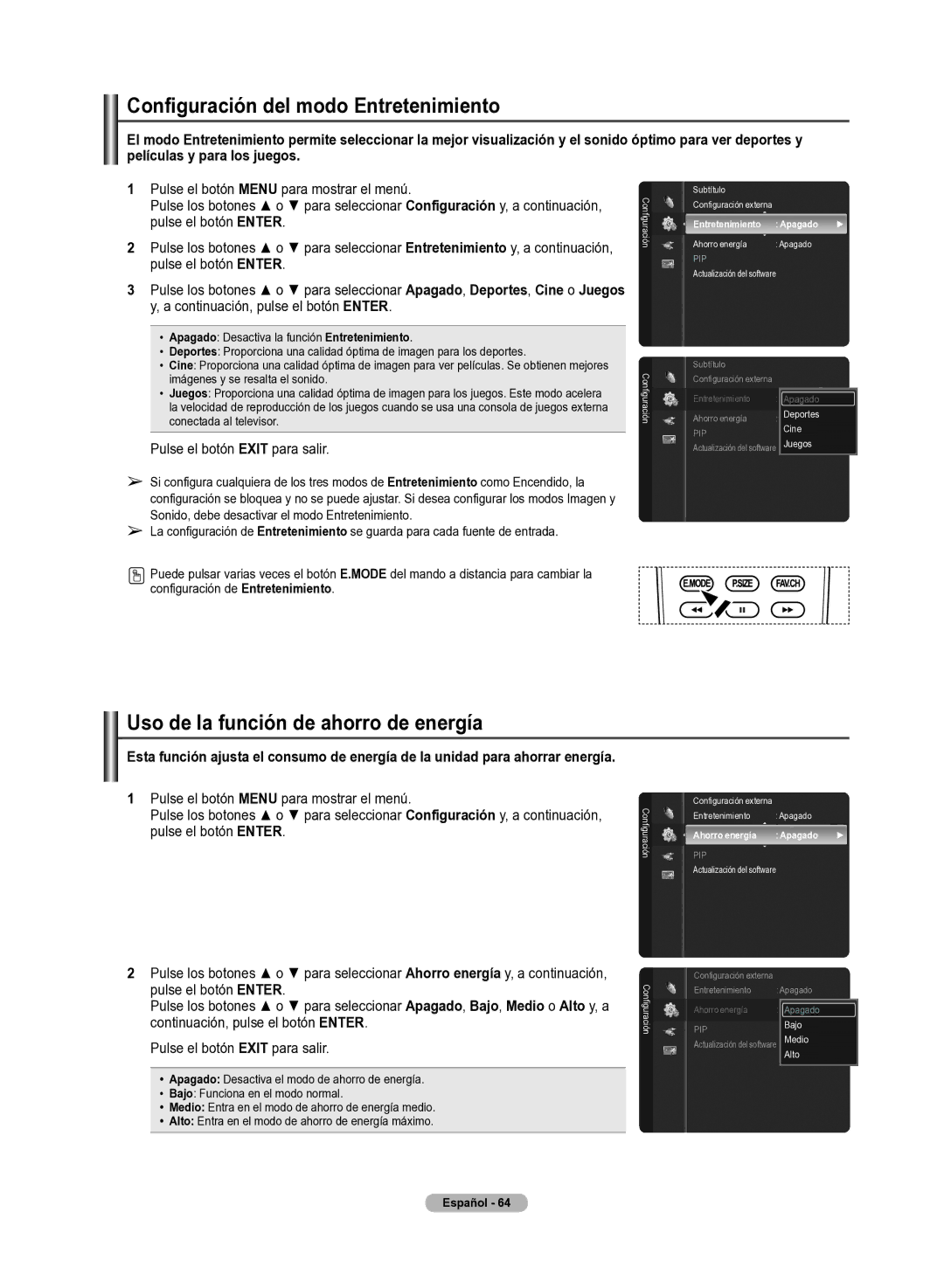Configuración del� modo Entretenimiento
El� modo Entretenimiento permite sel�eccionar l�a mejor visual�ización y el� sonido óptimo para ver deportes y pel�ícul�as y para l�os juegos.
1Pulse el botón MENU para mostrar el menú.
Pulse. los. botones ▲ o ▼ para seleccionar. Configuración y, a continuación, pulse el botón ENTER.
2Pulse. los. botones ▲ o ▼ para seleccionar. Entretenimiento y, a continuación, pulse el botón ENTER.
3Pulse. los. botones ▲ o ▼ para seleccionar. Apagado, Deportes, Cine o Juegos y, a continuación, pulse el botón ENTER.
•Apagado: Desactiva la función Entretenimiento.
•Deportes: Proporciona una calidad óptima de imagen para los deportes.
•Cine: Proporciona una calidad óptima de imagen para ver películas. Se obtienen mejores imágenes y se resalta el sonido.
•Juegos: Proporciona una calidad óptima de imagen para los juegos. Este modo acelera la velocidad de reproducción de los juegos cuando se usa una consola de juegos externa conectada al televisor.
Pulse el botón EXIT para salir.
➢Si configura cualquiera de los tres modos de Entretenimiento como Encendido, la configuración se bloquea y no se puede ajustar. Si desea configurar los modos Imagen y Sonido, debe desactivar el modo Entretenimiento.
➢La configuración de Entretenimiento se guarda para cada fuente de entrada.
Puede pulsar varias veces el botón E.MODE del mando a distancia para cambiar la configuración de Entretenimiento.
ugfiración Con
ugfiración Con
Subtítulo
Configuración externa
Entretenimiento : Apagado ►
Ahorro energía : Apagado
PIP
Actuali.zación del. software
Subtítulo
Configuración externa
Entretenimiento : AApagadopagado ►
Deportes
Ahorro energía : Apagado
PIPCine Actuali.zación del. software Juegos
Uso de l�a función de ahorro de energía
Esta función ajusta el� consumo de energía de l�a unidad para ahorrar energía.
1Pulse el botón MENU para mostrar el menú.
Pulse. los. botones ▲ o ▼ para seleccionar. Configuración y, a continuación, pulse el botón ENTER.
2Pulse. los. botones ▲ o ▼ para seleccionar. Ahorro energía y, a continuación, pulse el botón ENTER.
Pulse. los. botones ▲ o ▼ para seleccionar. Apagado, Bajo, Medio o Al�to y, a continuación, pulse el botón ENTER.
Pulse el botón EXIT para salir.
•Apagado: Desactiva el modo de ahorro de energía.
•Bajo: Funciona en el modo normal.
•Medio: Entra en el modo de ahorro de energía medio.
•Al�to: Entra en el modo de ahorro de energía máximo.
ugfiración Con
ugfiración Con
Configuración externa
Entretenimiento : Apagado
Ahorro energía : Apagado ►
PIP
Actuali.zación del. software
Configuración externa
Entretenimiento : Apagado
Ahorro energía : ApagadoApagado
PIPBajo
Actuali.zación del. software Medio Alto
Español� ��- �64