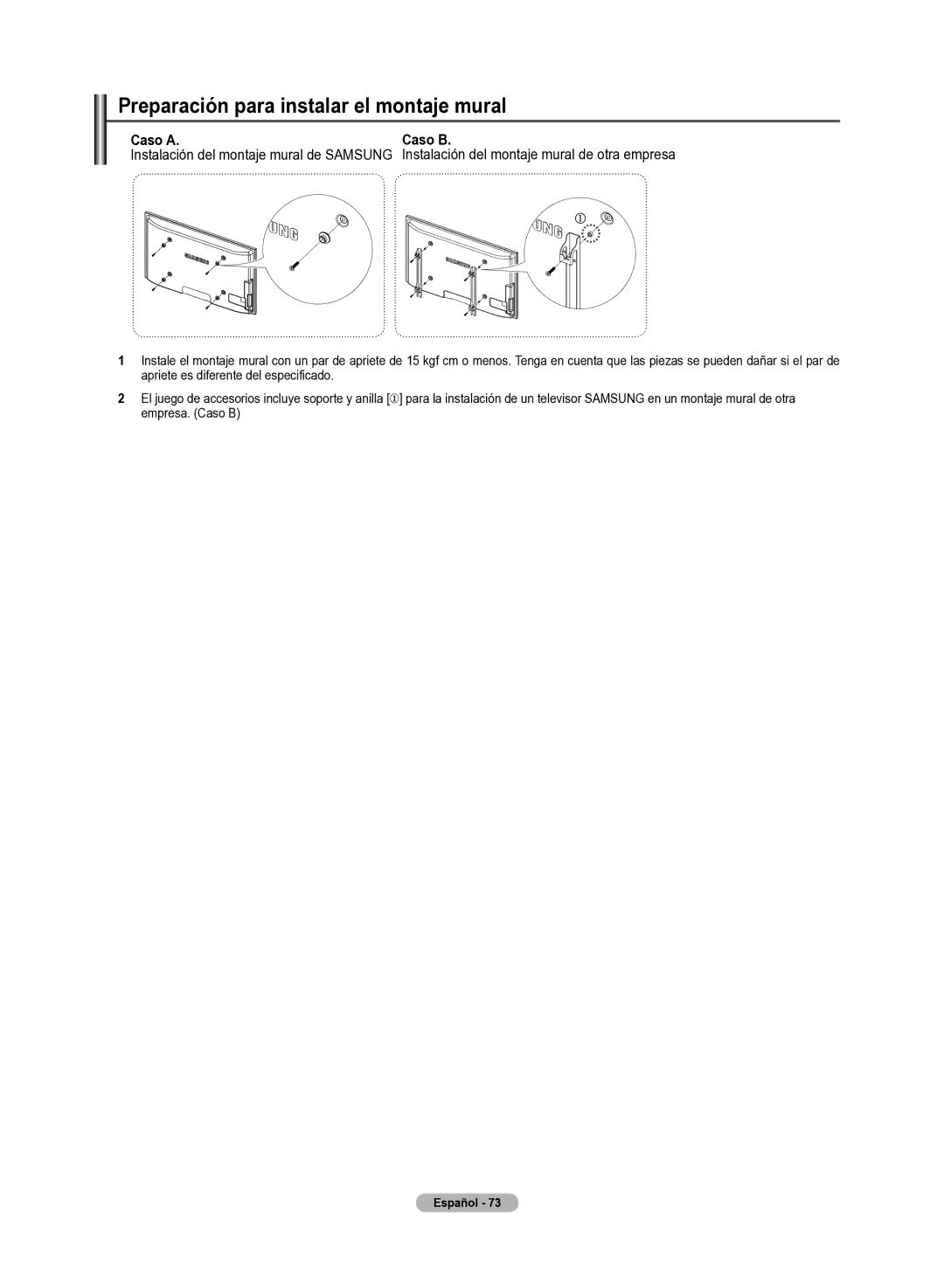Preparación para instal�ar el� montaje mural�
Caso A. | Caso B. |
Instalación del montaje mural de SAMSUNG | Instalación del montaje mural de otra empresa |
| |
1Instale el montaje mural con un par de apriete de 15 kgf cm o menos. Tenga en cuenta que las piezas se pueden dañar si el par de apriete es diferente del especificado.
2El juego de accesorios incluye soporte y anilla [①] para la instalación de un televisor SAMSUNG en un montaje mural de otra empresa. (Caso B)
Español�