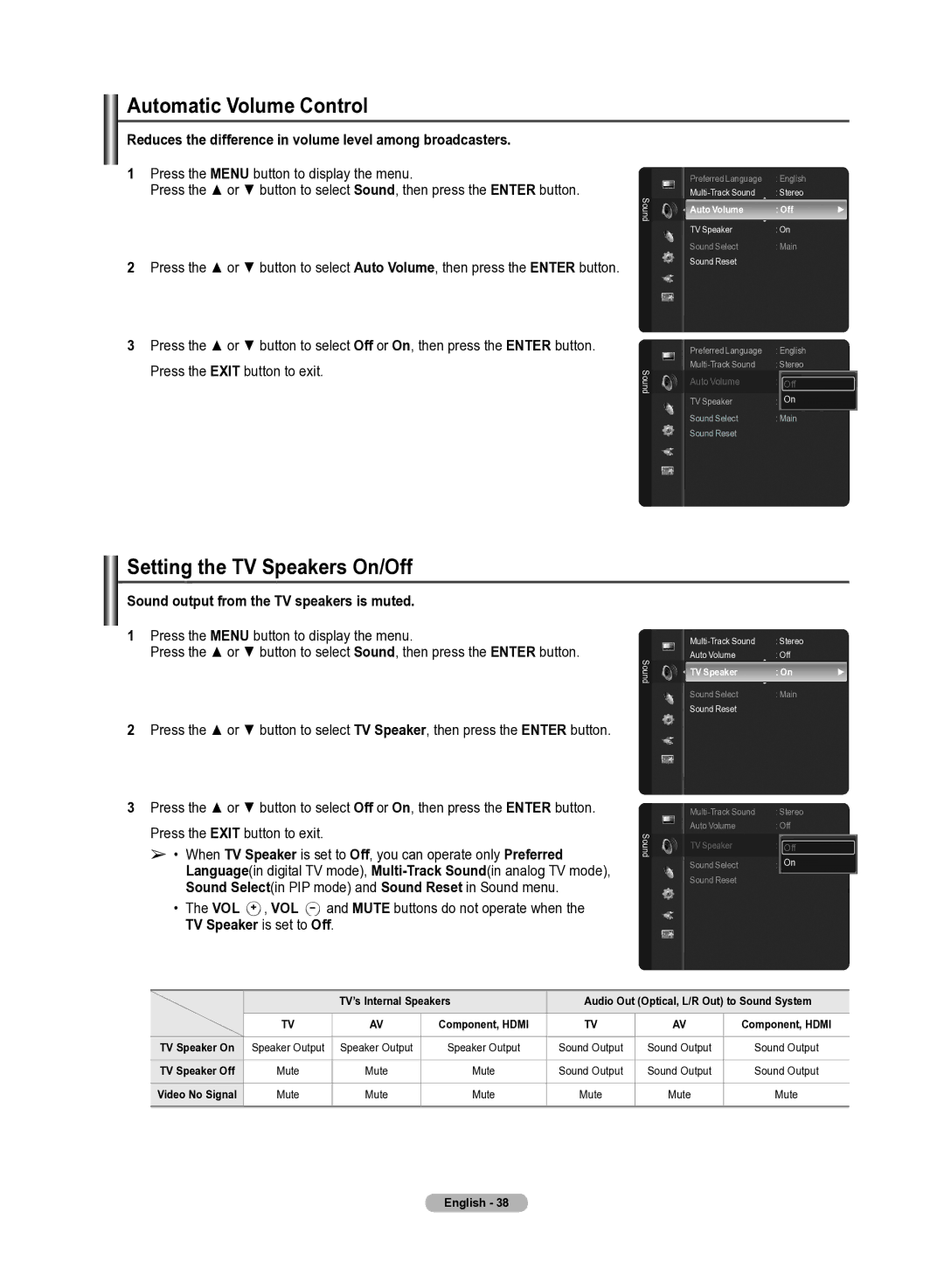Automatic Volume Control
Reduces the difference in volume level among broadcasters.
1 | Press the MENU button to display the menu. |
|
| Press the ▲ or ▼ button to select Sound, then press the ENTER button. | Sound |
|
| |
2 | Press the ▲ or ▼ button to select Auto Volume, then press the ENTER button. |
|
3 | Press the ▲ or ▼ button to select Off or On, then press the ENTER button. |
|
| Press the EXIT button to exit. | Sound |
|
|
Setting the TV Speakers On/Off
Sound output from the TV speakers is muted.
1 | Press the MENU button to display the menu. |
| |||||
| Press the ▲ or ▼ button to select Sound, then press the ENTER button. | Sound | |||||
|
|
|
|
|
|
| |
2 | Press the ▲ or ▼ button to select TV Speaker, then press the ENTER button. |
| |||||
3 | Press the ▲ or ▼ button to select Off or On, then press the ENTER button. |
| |||||
| Press the EXIT button to exit. |
| Sound | ||||
| ➢ • When TV Speaker is set to Off, you can operate only Preferred | ||||||
|
| ||||||
| Language(in digital TV mode), |
| |||||
| Sound Select(in PIP mode) and Sound Reset in Sound menu. |
| |||||
| • The VOL |
| , VOL |
|
| and MUTE buttons do not operate when the |
|
|
|
|
| ||||
TV Speaker is set to Off.
Preferred Language | : English |
|
: Stereo |
| |
Auto Volume | : Off | ► |
TV Speaker | : On |
|
Sound Select | : Main |
|
Sound Reset |
|
|
Preferred Language | : English |
: Stereo | |
Auto Volume | : Off |
| Off |
TV Speaker | : OffOn |
Sound Select | : Main |
Sound Reset |
|
: Stereo |
| |
Auto Volume | : Off |
|
TV Speaker | : On | ► |
Sound Select | : Main |
|
Sound Reset |
|
|
: Stereo |
| |
Auto Volume | : Off |
|
TV Speaker | : Off | |
| Off |
|
Sound Select | On |
|
: Main |
| |
Sound Reset |
|
|
|
| TV’s Internal Speakers | Audio Out (Optical, L/R Out) to Sound System | |||
| TV | AV | Component, HDMI | TV | AV | Component, HDMI |
TV Speaker On | Speaker Output | Speaker Output | Speaker Output | Sound Output | Sound Output | Sound Output |
TV Speaker Off | Mute | Mute | Mute | Sound Output | Sound Output | Sound Output |
Video No Signal | Mute | Mute | Mute | Mute | Mute | Mute |
English - 38