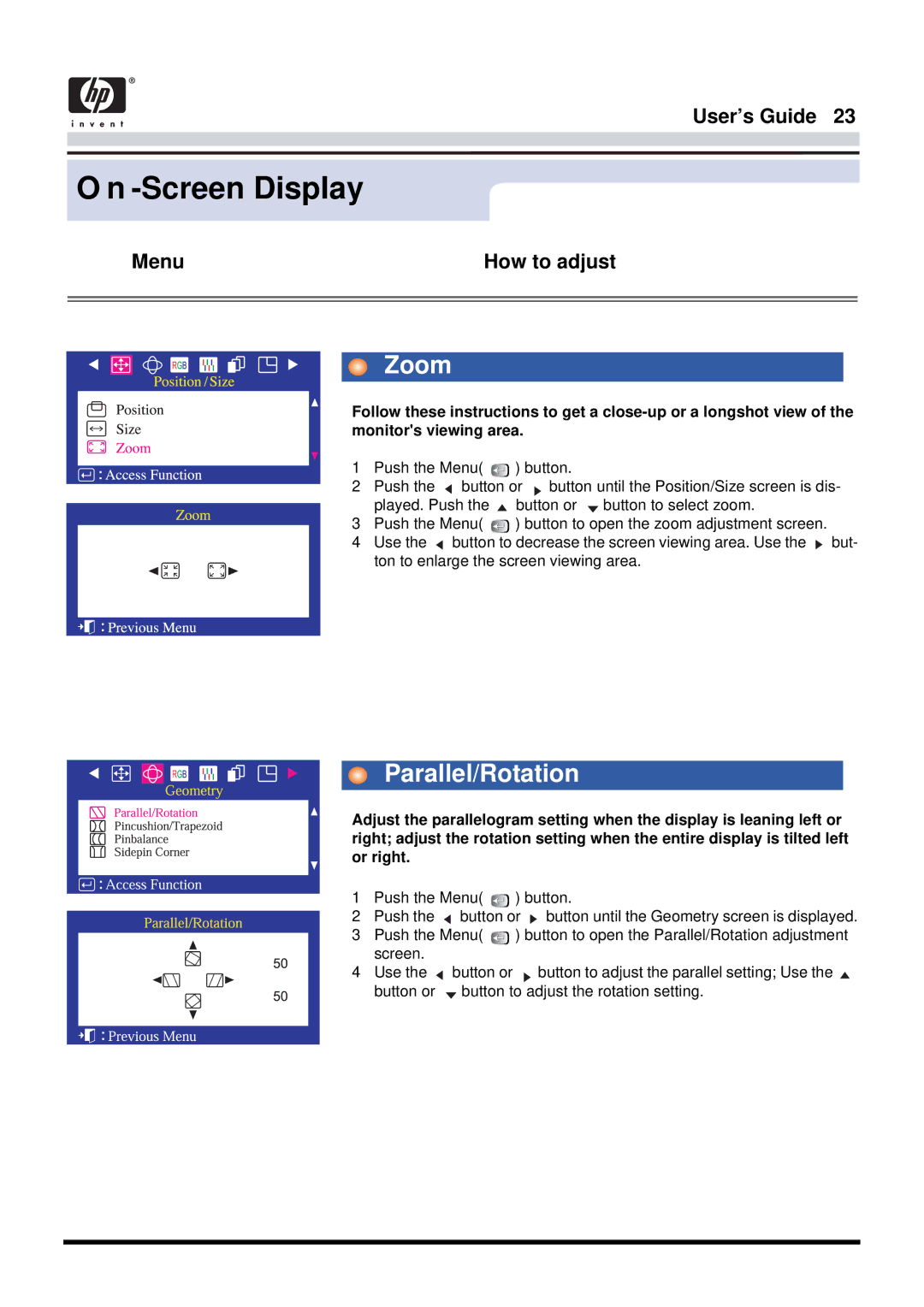User’s Guide 23
O n -Screen Display
Menu | How to adjust |
|
|
|
|
Zoom
Follow these instructions to get a
1Push the Menu( ![]() ) button.
) button.
2Push the ![]() button or
button or ![]() button until the Position/Size screen is dis- played. Push the
button until the Position/Size screen is dis- played. Push the ![]() button or
button or ![]() button to select zoom.
button to select zoom.
3Push the Menu( ![]() ) button to open the zoom adjustment screen.
) button to open the zoom adjustment screen.
4Use the ![]() button to decrease the screen viewing area. Use the
button to decrease the screen viewing area. Use the ![]() but- ton to enlarge the screen viewing area.
but- ton to enlarge the screen viewing area.
Parallel/Rotation
Adjust the parallelogram setting when the display is leaning left or right; adjust the rotation setting when the entire display is tilted left or right.
1Push the Menu( ![]()
![]() ) button.
) button.
2Push the ![]() button or
button or ![]() button until the Geometry screen is displayed.
button until the Geometry screen is displayed.
3Push the Menu( ![]()
![]() ) button to open the Parallel/Rotation adjustment
) button to open the Parallel/Rotation adjustment
screen. |
|
|
4 Use the | button or | button to adjust the parallel setting; Use the |
button or | button to adjust the rotation setting. | |