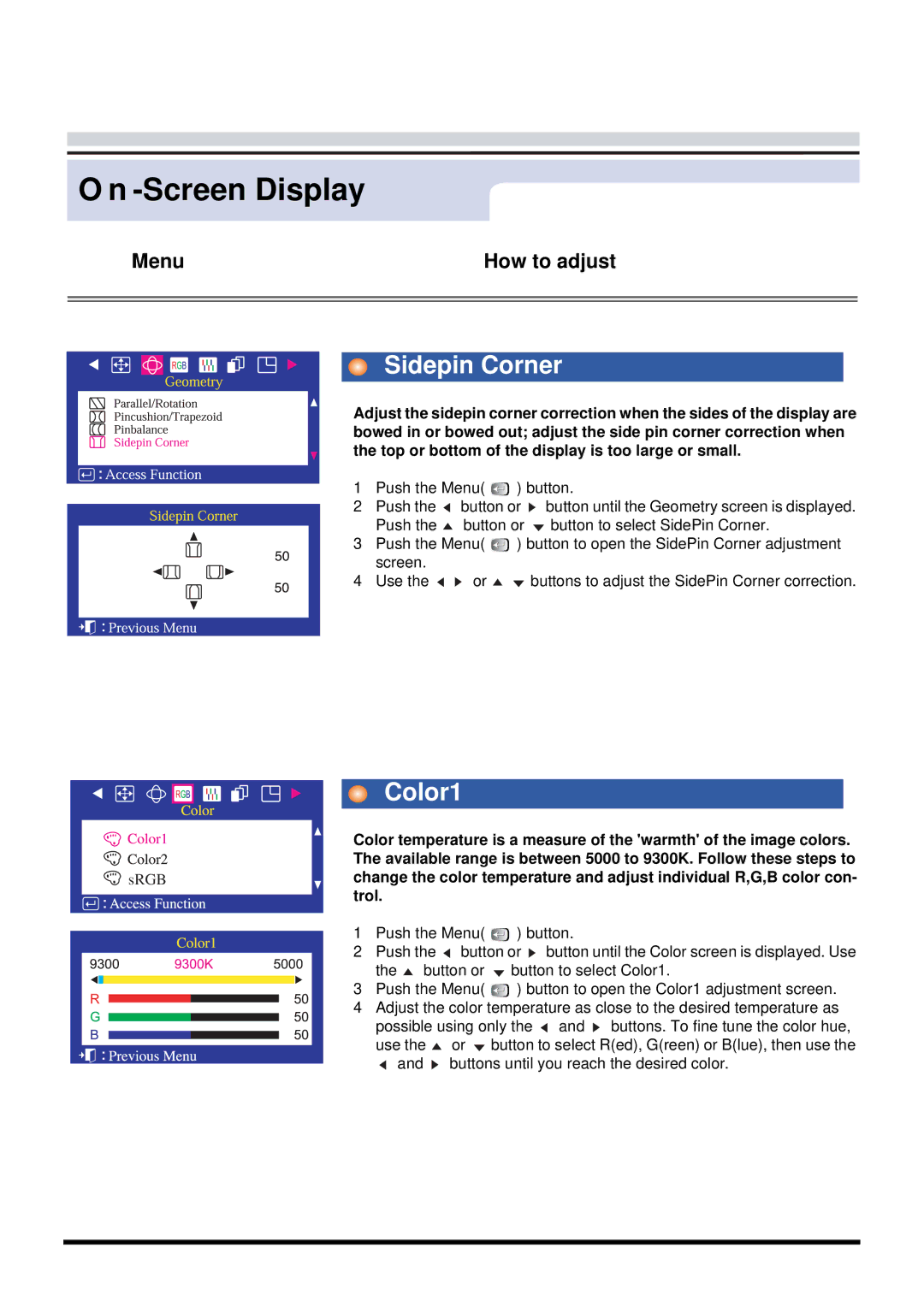O n -Screen Display
Menu | How to adjust |
|
|
|
|
Sidepin Corner
Adjust the sidepin corner correction when the sides of the display are bowed in or bowed out; adjust the side pin corner correction when the top or bottom of the display is too large or small.
1Push the Menu( ![]() ) button.
) button.
2Push the ![]() button or
button or ![]() button until the Geometry screen is displayed.
button until the Geometry screen is displayed.
| Push the | button or | button to select SidePin Corner. | ||
3 | Push the Menu( |
| ) button to open the SidePin Corner adjustment | ||
| |||||
| screen. |
|
|
|
|
4 | Use the | or |
|
| buttons to adjust the SidePin Corner correction. |
|
|
|
|
|
| Color1 |
|
|
|
|
|
| |
|
|
|
|
|
| |
|
|
|
|
|
| Color temperature is a measure of the 'warmth' of the image colors. |
|
|
|
|
|
| The available range is between 5000 to 9300K. Follow these steps to |
sRGB |
|
|
|
| change the color temperature and adjust individual R,G,B color con- | |
|
|
|
|
|
| trol. |
1Push the Menu( ![]()
![]() ) button.
) button.
2Push the ![]() button or
button or ![]() button until the Color screen is displayed. Use
button until the Color screen is displayed. Use
the ![]() button or
button or ![]() button to select Color1.
button to select Color1.
3Push the Menu( ![]()
![]() ) button to open the Color1 adjustment screen.
) button to open the Color1 adjustment screen.
4Adjust the color temperature as close to the desired temperature as possible using only the ![]() and
and ![]() buttons. To fine tune the color hue, use the
buttons. To fine tune the color hue, use the ![]() or
or ![]() button to select R(ed), G(reen) or B(lue), then use the
button to select R(ed), G(reen) or B(lue), then use the
and | buttons until you reach the desired color. |