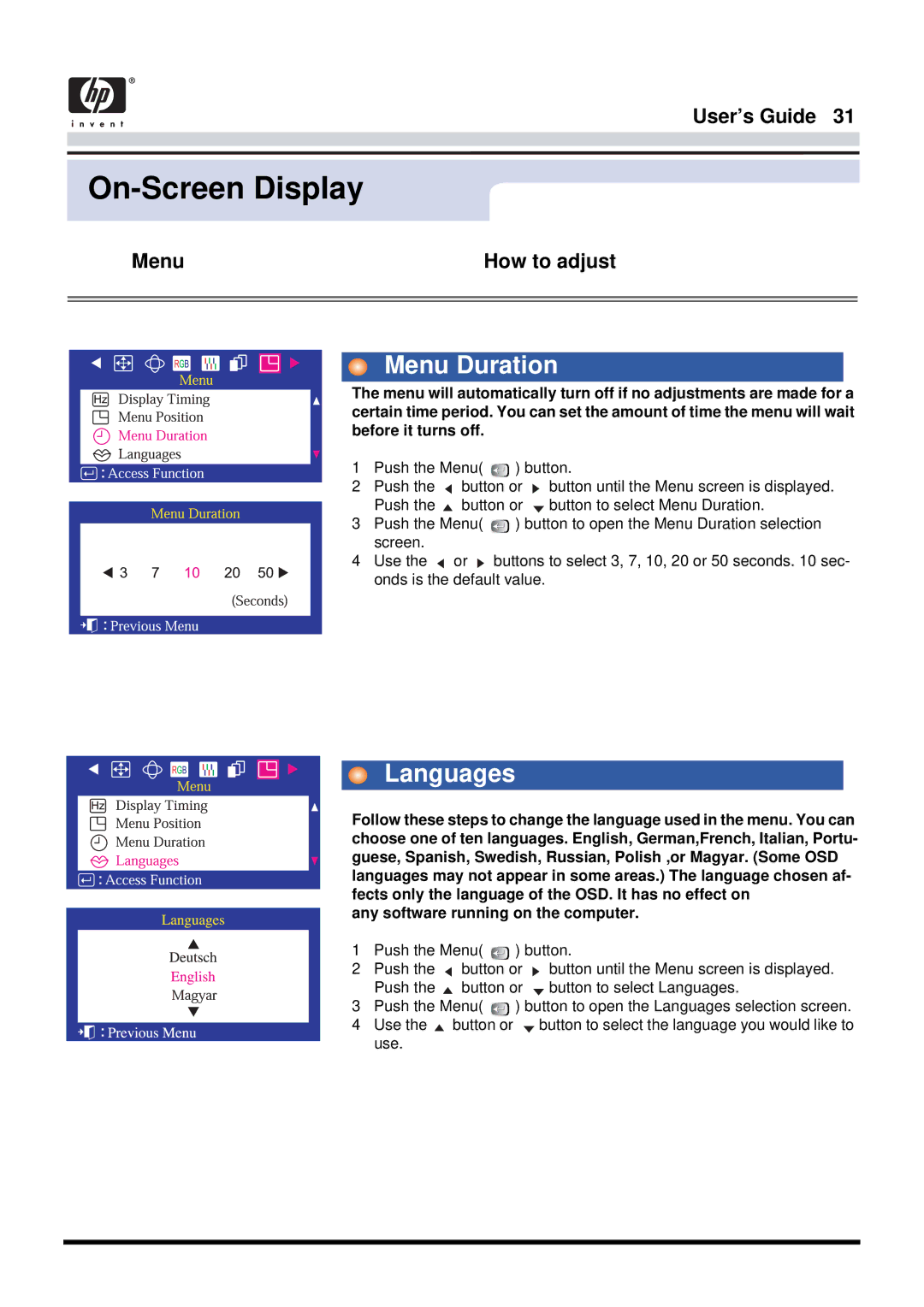User’s Guide 31
On-Screen Display
Menu | How to adjust |
|
|
|
|
Menu Duration
The menu will automatically turn off if no adjustments are made for a certain time period. You can set the amount of time the menu will wait before it turns off.
1Push the Menu( ![]()
![]() ) button.
) button.
2Push the ![]() button or
button or ![]() button until the Menu screen is displayed. Push the
button until the Menu screen is displayed. Push the ![]() button or
button or ![]() button to select Menu Duration.
button to select Menu Duration.
3Push the Menu( ![]()
![]() ) button to open the Menu Duration selection screen.
) button to open the Menu Duration selection screen.
4Use the ![]() or
or ![]() buttons to select 3, 7, 10, 20 or 50 seconds. 10 sec- onds is the default value.
buttons to select 3, 7, 10, 20 or 50 seconds. 10 sec- onds is the default value.
Languages
Follow these steps to change the language used in the menu. You can choose one of ten languages. English, German,French, Italian, Portu- guese, Spanish, Swedish, Russian, Polish ,or Magyar. (Some OSD languages may not appear in some areas.) The language chosen af- fects only the language of the OSD. It has no effect on
any software running on the computer.
1 Push the Menu( ![]()
![]() ) button.
) button.
2Push the ![]() button or
button or ![]() button until the Menu screen is displayed. Push the
button until the Menu screen is displayed. Push the ![]() button or
button or ![]() button to select Languages.
button to select Languages.
3Push the Menu( ![]()
![]() ) button to open the Languages selection screen.
) button to open the Languages selection screen.
4Use the ![]() button or
button or ![]() button to select the language you would like to use.
button to select the language you would like to use.