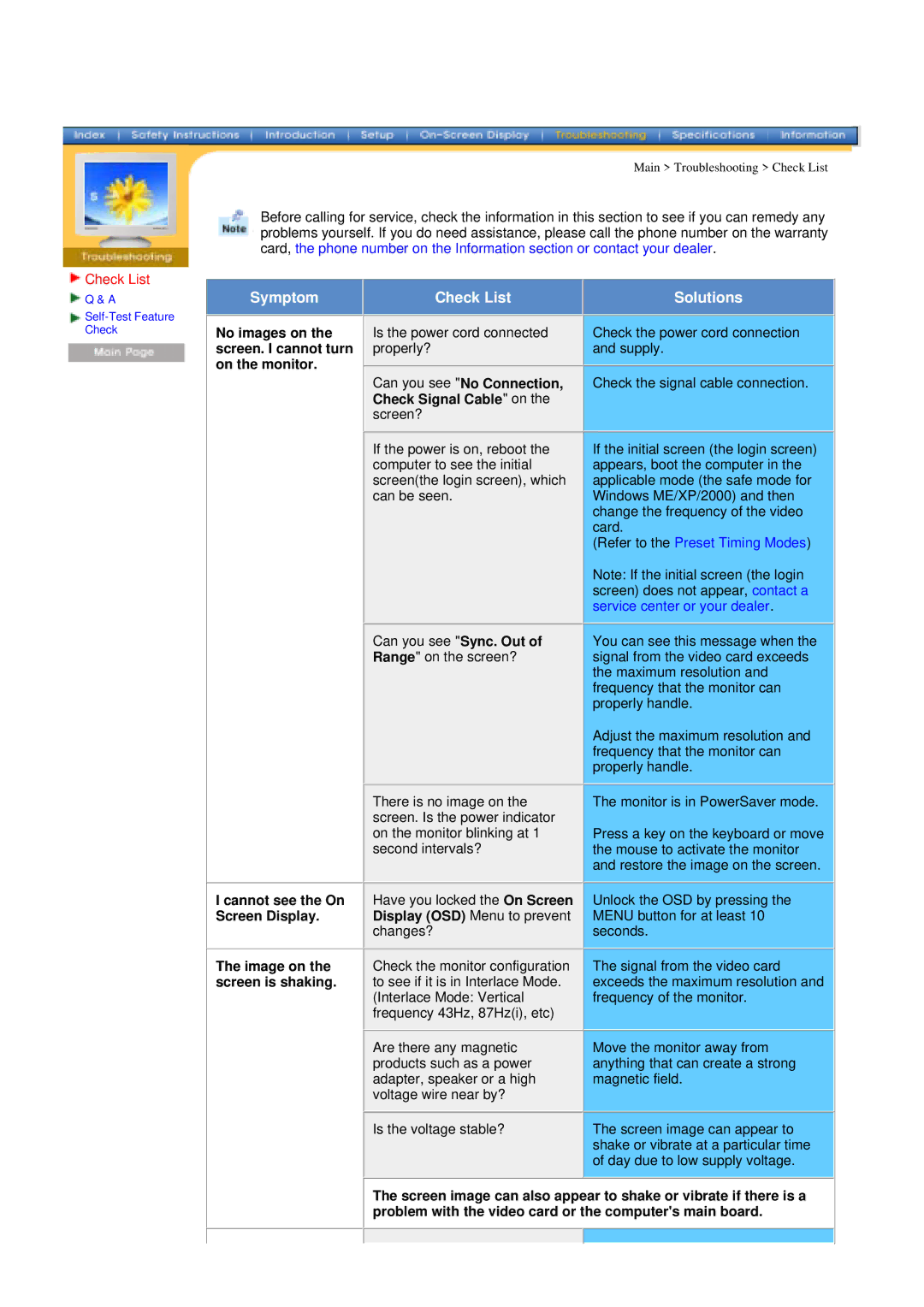Main > Troubleshooting > Check List
Before calling for service, check the information in this section to see if you can remedy any problems yourself. If you do need assistance, please call the phone number on the warranty card, the phone number on the Information section or contact your dealer.
 Check List
Check List
![]() Q & A
Q & A
Check
Symptom
No images on the screen. I cannot turn on the monitor.
Check List
Is the power cord connected properly?
Can you see "No Connection, Check Signal Cable" on the screen?
Solutions
Check the power cord connection and supply.
Check the signal cable connection.
I cannot see the On Screen Display.
The image on the screen is shaking.
If the power is on, reboot the computer to see the initial screen(the login screen), which can be seen.
Can you see "Sync. Out of Range" on the screen?
There is no image on the screen. Is the power indicator on the monitor blinking at 1 second intervals?
Have you locked the On Screen Display (OSD) Menu to prevent changes?
Check the monitor configuration to see if it is in Interlace Mode. (Interlace Mode: Vertical frequency 43Hz, 87Hz(i), etc)
Are there any magnetic products such as a power adapter, speaker or a high voltage wire near by?
Is the voltage stable?
If the initial screen (the login screen) appears, boot the computer in the applicable mode (the safe mode for Windows ME/XP/2000) and then change the frequency of the video card.
(Refer to the Preset Timing Modes)
Note: If the initial screen (the login screen) does not appear, contact a service center or your dealer.
You can see this message when the signal from the video card exceeds the maximum resolution and frequency that the monitor can properly handle.
Adjust the maximum resolution and frequency that the monitor can properly handle.
The monitor is in PowerSaver mode.
Press a key on the keyboard or move the mouse to activate the monitor and restore the image on the screen.
Unlock the OSD by pressing the MENU button for at least 10 seconds.
The signal from the video card exceeds the maximum resolution and frequency of the monitor.
Move the monitor away from anything that can create a strong magnetic field.
The screen image can appear to shake or vibrate at a particular time of day due to low supply voltage.
The screen image can also appear to shake or vibrate if there is a problem with the video card or the computer's main board.