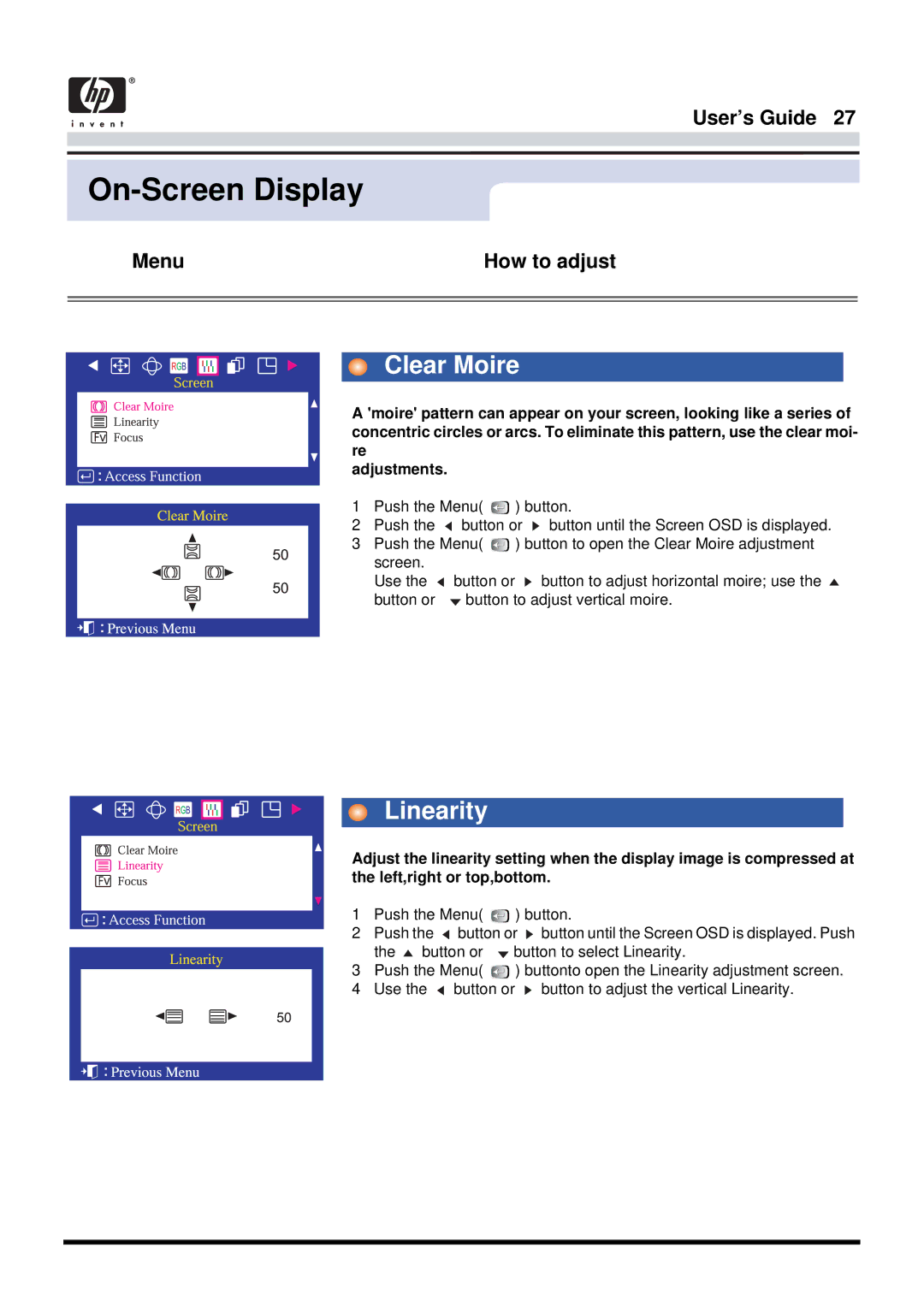User’s Guide 27
On-Screen Display
Menu | How to adjust |
|
|
|
|
|
|
|
|
|
|
|
|
|
|
|
|
|
|
|
|
|
| Clear Moire | |
|
|
|
|
|
|
| |||
|
|
|
|
|
|
|
|
|
|
|
|
|
|
|
|
|
| A 'moire' pattern can appear on your screen, looking like a series of | |
|
|
|
|
|
|
|
| ||
| v |
|
| concentric circles or arcs. To eliminate this pattern, use the clear moi- | |||||
|
|
|
|
|
|
|
| re | |
|
|
|
|
|
|
|
| adjustments. | |
|
|
|
|
|
|
| |||
|
|
|
|
|
|
|
|
|
|
1Push the Menu( ![]() ) button.
) button.
2Push the ![]() button or
button or ![]() button until the Screen OSD is displayed.
button until the Screen OSD is displayed.
3 Push the Menu( |
| ) button to open the Clear Moire adjustment | |
screen. |
|
|
|
Use the | button or | button to adjust horizontal moire; use the | |
button or | button to adjust vertical moire. | ||
Linearity
| Adjust the linearity setting when the display image is compressed at | |||
v | the left,right or top,bottom. | |||
| 1 | Push the Menu( |
| ) button. |
|
| |||
| ||||
| 2 | Push the button or button until the Screen OSD is displayed. Push | ||
|
| the button or |
| button to select Linearity. |
3Push the Menu( ![]() ) buttonto open the Linearity adjustment screen.
) buttonto open the Linearity adjustment screen.
4Use the ![]() button or
button or ![]() button to adjust the vertical Linearity.
button to adjust the vertical Linearity.