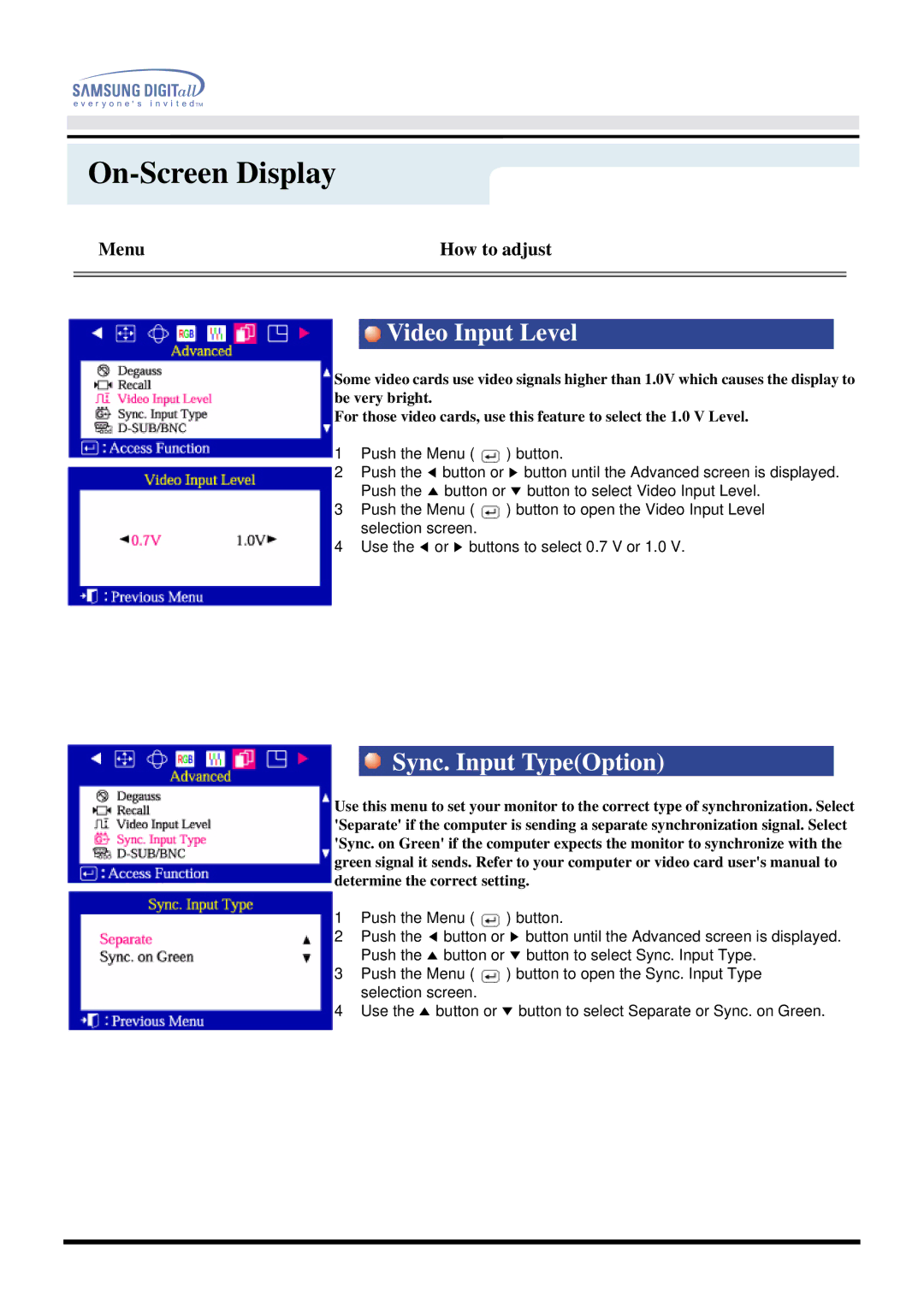On-Screen Display
Menu | How to adjust |
|
|
|
|
Video Input Level
Some video cards use video signals higher than 1.0V which causes the display to be very bright.
For those video cards, use this feature to select the 1.0 V Level.
1Push the Menu ( ![]() ) button.
) button.
2Push the ◀ button or ▶ button until the Advanced screen is displayed. Push the ▲ button or ▼ button to select Video Input Level.
3Push the Menu ( ![]() ) button to open the Video Input Level selection screen.
) button to open the Video Input Level selection screen.
4Use the ◀ or ▶ buttons to select 0.7 V or 1.0 V.
Sync. Input Type(Option)
Use this menu to set your monitor to the correct type of synchronization. Select 'Separate' if the computer is sending a separate synchronization signal. Select 'Sync. on Green' if the computer expects the monitor to synchronize with the green signal it sends. Refer to your computer or video card user's manual to determine the correct setting.
1Push the Menu ( ![]() ) button.
) button.
2Push the ◀ button or ▶ button until the Advanced screen is displayed. Push the ▲ button or ▼ button to select Sync. Input Type.
3Push the Menu ( ![]() ) button to open the Sync. Input Type selection screen.
) button to open the Sync. Input Type selection screen.
4Use the ▲ button or ▼ button to select Separate or Sync. on Green.