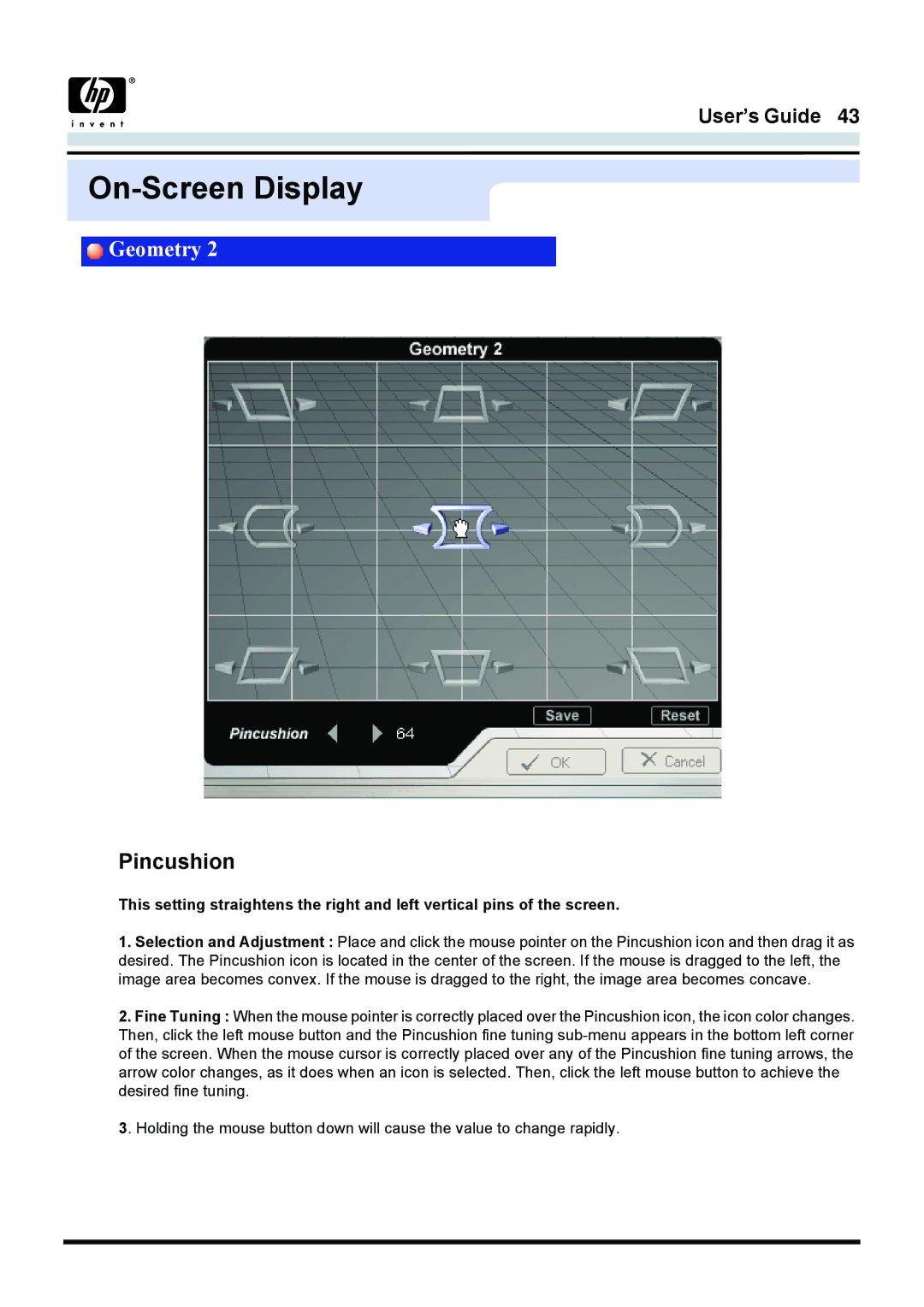User’s Guide 43
On-Screen Display
Geometry 2
Pincushion
This setting straightens the right and left vertical pins of the screen.
1.Selection and Adjustment : Place and click the mouse pointer on the Pincushion icon and then drag it as desired. The Pincushion icon is located in the center of the screen. If the mouse is dragged to the left, the image area becomes convex. If the mouse is dragged to the right, the image area becomes concave.
2.Fine Tuning : When the mouse pointer is correctly placed over the Pincushion icon, the icon color changes. Then, click the left mouse button and the Pincushion fine tuning
3. Holding the mouse button down will cause the value to change rapidly.