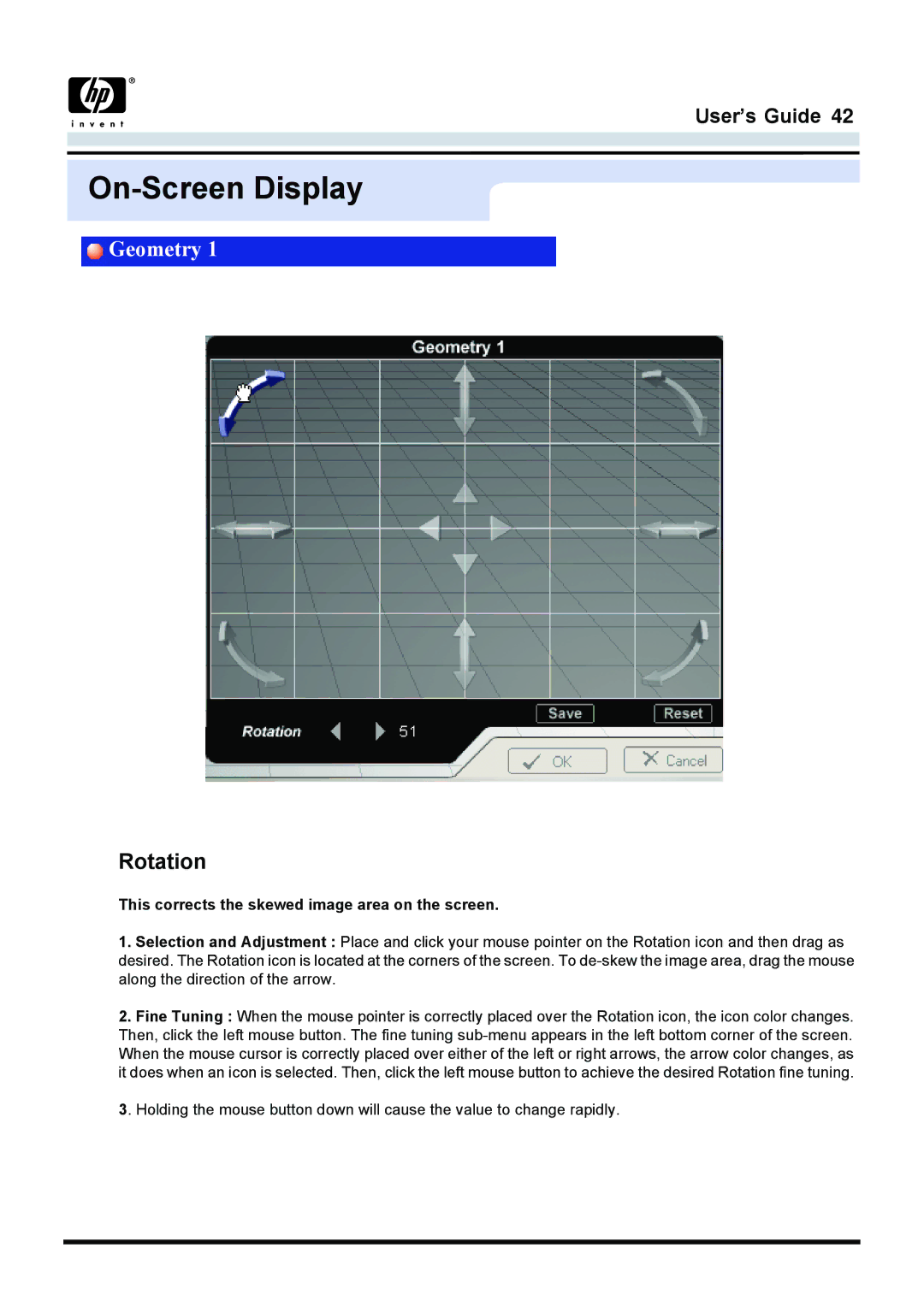User’s Guide 42
On-Screen Display
Geometry 1
Rotation
This corrects the skewed image area on the screen.
1.Selection and Adjustment : Place and click your mouse pointer on the Rotation icon and then drag as desired. The Rotation icon is located at the corners of the screen. To
2.Fine Tuning : When the mouse pointer is correctly placed over the Rotation icon, the icon color changes. Then, click the left mouse button. The fine tuning
3. Holding the mouse button down will cause the value to change rapidly.