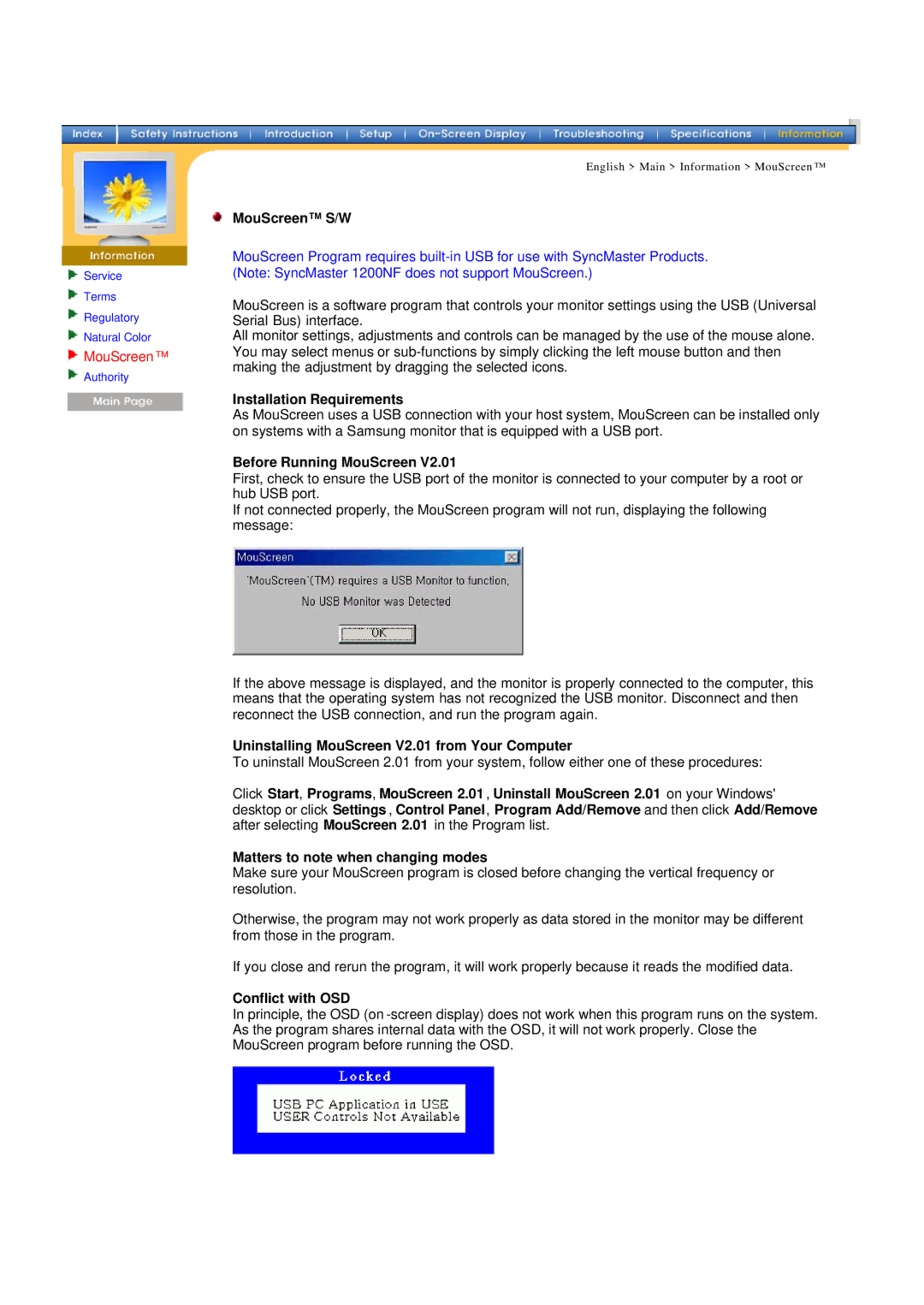| English > Main > Information > MouScreen ™ | |
| MouScreen™ S/W | |
| ||
| MouScreen Program requires | |
Service | (Note: SyncMaster 1200NF does not support MouScreen.) | |
Terms | MouScreen is a software program that controls your monitor settings using the USB (Universal | |
Regulatory | ||
Serial Bus) interface. | ||
Natural Color | All monitor settings, adjustments and controls can be managed by the use of the mouse alone. | |
MouScreen™ | You may select menus or | |
making the adjustment by dragging the selected icons. | ||
Authority | ||
|
Installation Requirements
As MouScreen uses a USB connection with your host system, MouScreen can be installed only on systems with a Samsung monitor that is equipped with a USB port.
Before Running MouScreen V2.01
First, check to ensure the USB port of the monitor is connected to your computer by a root or hub USB port.
If not connected properly, the MouScreen program will not run, displaying the following message:
If the above message is displayed, and the monitor is properly connected to the computer, this means that the operating system has not recognized the USB monitor. Disconnect and then reconnect the USB connection, and run the program again.
Uninstalling MouScreen V2.01 from Your Computer
To uninstall MouScreen 2.01 from your system, follow either one of these procedures:
Click Start, Programs, MouScreen 2.01 , Uninstall MouScreen 2.01 on your Windows' desktop or click Settings , Control Panel, Program Add/Remove and then click Add/Remove after selecting MouScreen 2.01 in the Program list.
Matters to note when changing modes
Make sure your MouScreen program is closed before changing the vertical frequency or resolution.
Otherwise, the program may not work properly as data stored in the monitor may be different from those in the program.
If you close and rerun the program, it will work properly because it reads the modified data.
Conflict with OSD
In principle, the OSD (on