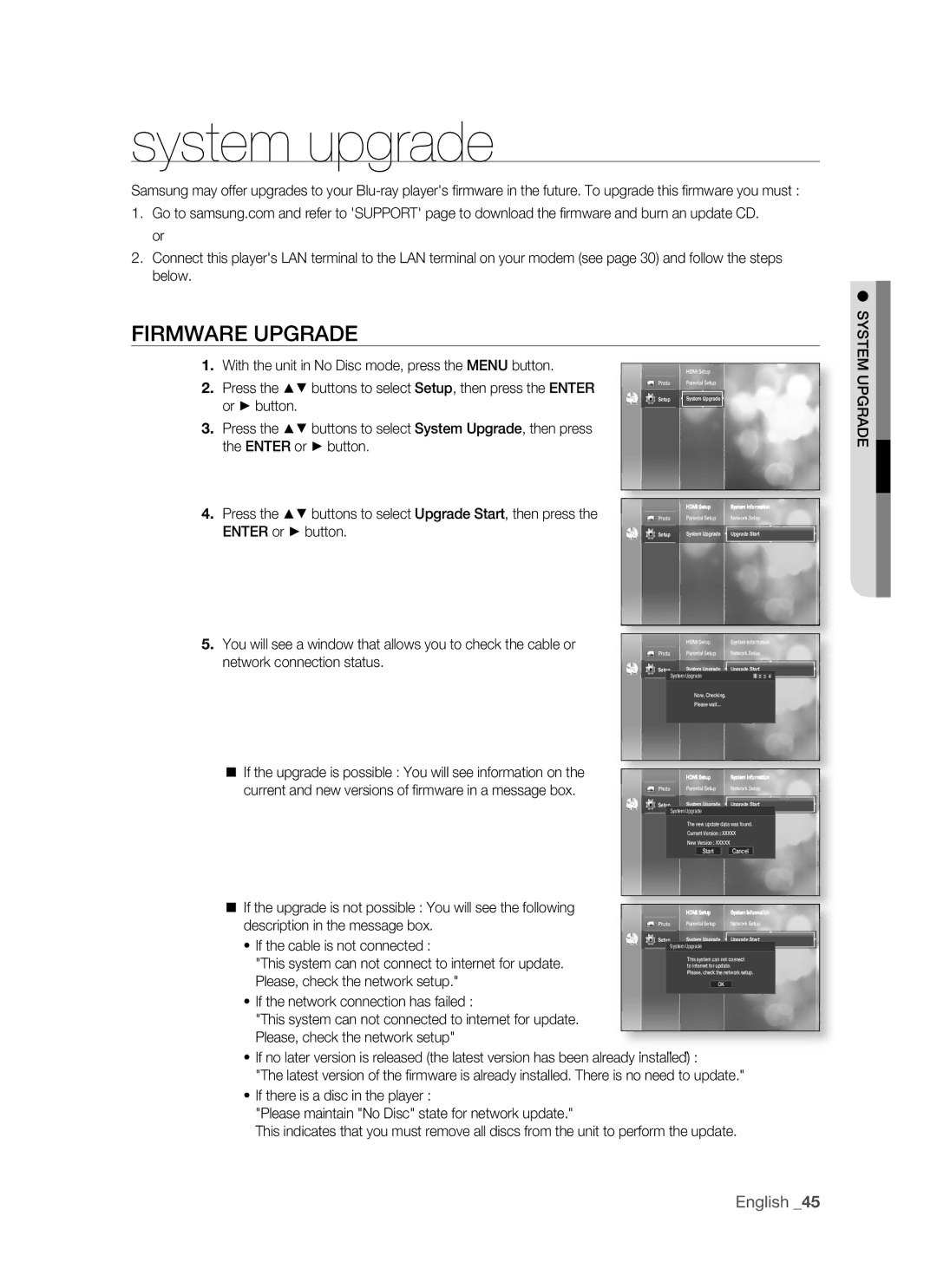system upgrade
Samsung may offer upgrades to your
1.Go to samsung.com and refer to 'SUPPORT' page to download the fi rmware and burn an update CD. or
2.Connect this player's LAN terminal to the LAN terminal on your modem (see page 30) and follow the steps below.
FIRMWARE UPGRADE
1. | With the unit in No Disc mode, press the MENU button. |
|
| HDMI Setup |
2. | Press the ▲▼ buttons to select Setup, then press the ENTER |
| Photo | Parental Setup |
|
| System Upgrade | ||
| Setup | |||
| or ► button. |
| ||
| No Disc |
| ||
|
|
|
|
|
3.Press the ▲▼ buttons to select System Upgrade, then press the ENTER or ► button.
4. Press the ▲▼ buttons to select Upgrade Start, then press the |
|
| HDMI Setup | System Information |
| Photo | Parental Setup | Network Setup | |
ENTER or ► button. | No Disc | Setup | System Upgrade | Upgrade Start |
5. You will see a window that allows you to check the cable or |
|
| HDMI Setup | System Information | ||
network connection status. | Photo |
|
| Parental Setup | Network Setup | |
|
|
| System Upgrade | Upgrade Start | ||
Setup |
|
| ||||
|
|
| ||||
No Disc | System Upgrade | 1 2 3 4 |
| |||
|
|
| ||||
|
|
|
| |||
|
|
|
| Now, Checking. |
|
|
|
|
|
| Please wait... |
|
|
|
|
|
|
|
|
|
If the upgrade is possible : You will see information on the |
| HDMI Setup | System Information |
current and new versions of fi rmware in a message box. | Photo | Parental Setup | Network Setup |
| Setup | System Upgrade | Upgrade Start |
| No Disc | System Upgrade |
|
|
|
| |
|
| The new update data was found. | |
|
| Current Version : XXXXX | |
|
| New Version : XXXXX |
|
|
| Start | Cancel |
If the upgrade is not possible : You will see the following |
| HDMI Setup | System Information |
description in the message box. | Photo | Parental Setup | Network Setup |
• If the cable is not connected : | Setup | System Upgrade | Upgrade Start |
No Disc | System Upgrade |
| |
|
|
| |
"This system can not connect to internet for update. |
| This system can not connect | |
| to internet for update. |
| |
Please, check the network setup." |
| Please, check the network setup. | |
| OK |
| |
•If the network connection has failed :
"This system can not connected to internet for update. Please, check the network setup"
•If no later version is released (the latest version has been already installed) :
"The latest version of the fi rmware is already installed. There is no need to update."
•If there is a disc in the player :
"Please maintain "No Disc" state for network update."
This indicates that you must remove all discs from the unit to perform the update.