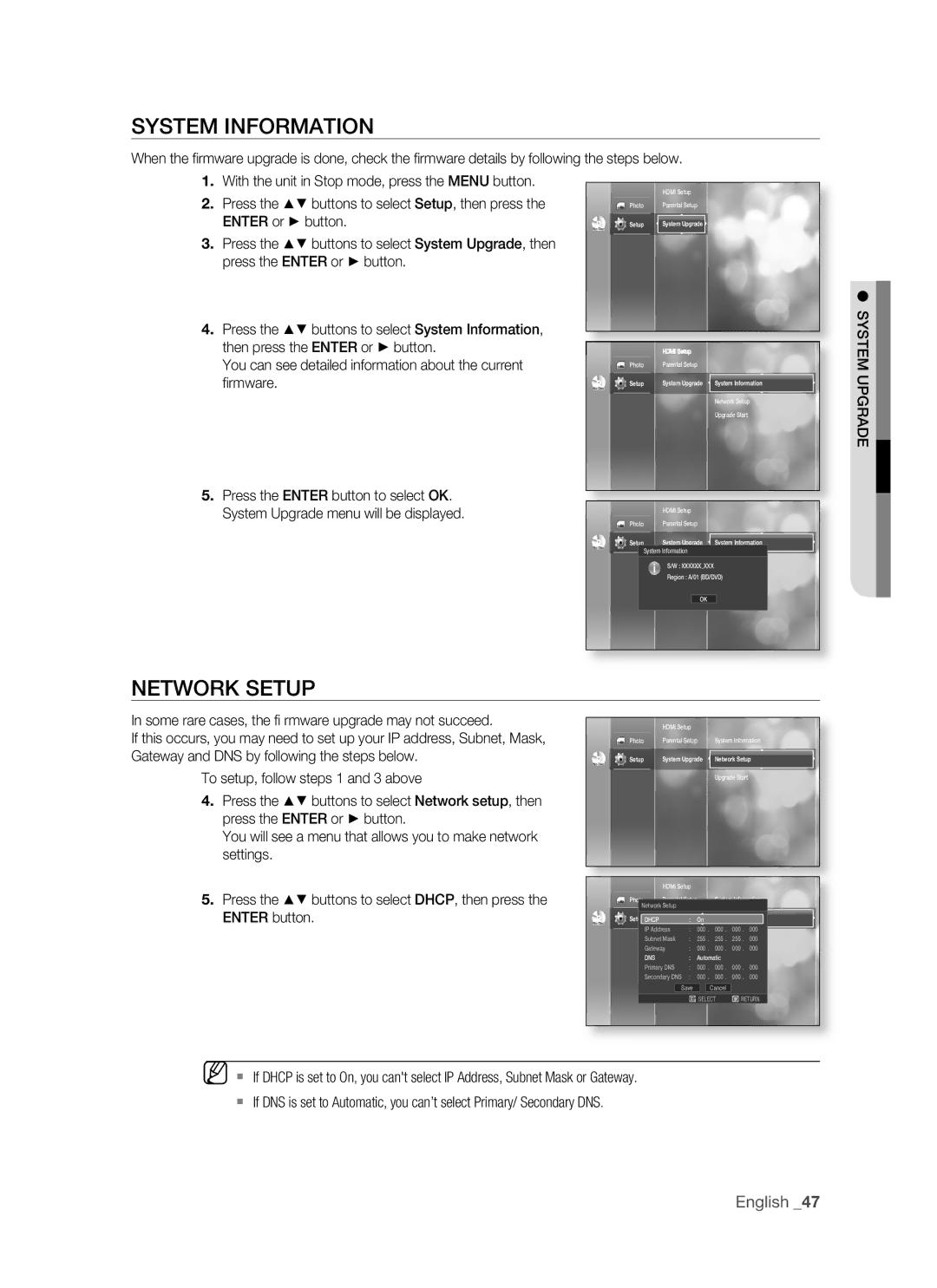SYSTEM INFORMATION
When the fi rmware upgrade is done, check the fi rmware details by following the steps below.
1.With the unit in Stop mode, press the MENU button.
2. Press the ▲▼ buttons to select Setup, then press the |
|
| HDMI Setup |
| Photo | Parental Setup | |
ENTER or ► button. |
|
| System Upgrade |
No Disc | Setup |
3.Press the ▲▼ buttons to select System Upgrade, then press the ENTER or ► button.
4.Press the ▲▼ buttons to select System Information,
then press the ENTER or ► button. |
|
| HDMI Setup |
|
You can see detailed information about the current |
| Photo | Parental Setup |
|
fi rmware. | No Disc | Setup | System Upgrade | System Information |
|
|
|
| Network Setup |
|
|
|
| Upgrade Start |
5.Press the ENTER button to select OK.
System Upgrade menu will be displayed. |
|
| HDMI Setup | |||||
| Photo |
|
| Parental Setup | ||||
|
|
|
|
| System Upgrade System Information | |||
| Setup |
|
| |||||
No Disc | System Information | |||||||
|
|
| ||||||
|
|
|
|
|
|
|
| |
|
|
|
|
|
| Network Setup |
|
|
|
|
|
|
| S/W : XXXXXX_XXX |
|
| |
|
|
|
|
|
| Upgrade Start |
|
|
|
|
|
|
| Region : A/01 (BD/DVD) |
|
| |
|
|
|
|
| OK |
|
| |
|
|
|
|
|
|
|
|
|
|
|
|
|
|
|
|
|
|
● SYSTEM UPGRADE
NETWORK SETUP
In some rare cases, the fi rmware upgrade may not succeed.
If this occurs, you may need to set up your IP address, Subnet, Mask, Gateway and DNS by following the steps below.
To setup, follow steps 1 and 3 above
4.Press the ▲▼ buttons to select Network setup, then press the ENTER or ► button.
You will see a menu that allows you to make network settings.
5.Press the ▲▼ buttons to select DHCP, then press the ENTER button.
|
|
| HDMI Setup |
|
|
|
| Photo | Parental Setup | System Information | |||
|
|
| System Upgrade | Network Setup | ||
| Setup | |||||
No Disc |
|
|
|
| ||
|
|
|
| Upgrade Start | ||
|
|
|
| |||
|
|
|
|
|
|
|
|
|
|
|
|
|
|
|
|
|
|
| HDMI Setup |
|
|
|
| |
| Photo |
|
| Parental Setup | System Information | |||||
|
| Network Setup |
|
|
|
|
| |||
|
|
|
|
|
| |||||
| Setup | DHCP | System Upgrade | Network Setup | ||||||
No Disc |
| : | On |
|
| |||||
|
|
| IP Address | : | 000 . | 000 . 000 . 000 | ||||
|
|
| ||||||||
|
|
| Subnet Mask | : | 255 . | Upgrade Start | ||||
|
|
| 255 . 255 . 000 | |||||||
|
|
| Gateway | : | 000 . | 000 . 000 . 000 | ||||
|
|
| DNS |
| : | Automatic |
| |||
|
|
| Primary DNS | : | 000 . | 000 . 000 . 000 | ||||
|
|
| Secondary DNS | : | 000 . | 000 . 000 . 000 | ||||
|
|
|
|
| Save |
|
| Cancel |
| |
|
|
|
|
|
| s SELECT | ² RETURN | |||
|
|
|
|
|
|
|
|
|
|
|
M If DHCP is set to On, you can't select IP Address, Subnet Mask or Gateway.
If DNS is set to Automatic, you can’t select Primary/ Secondary DNS.