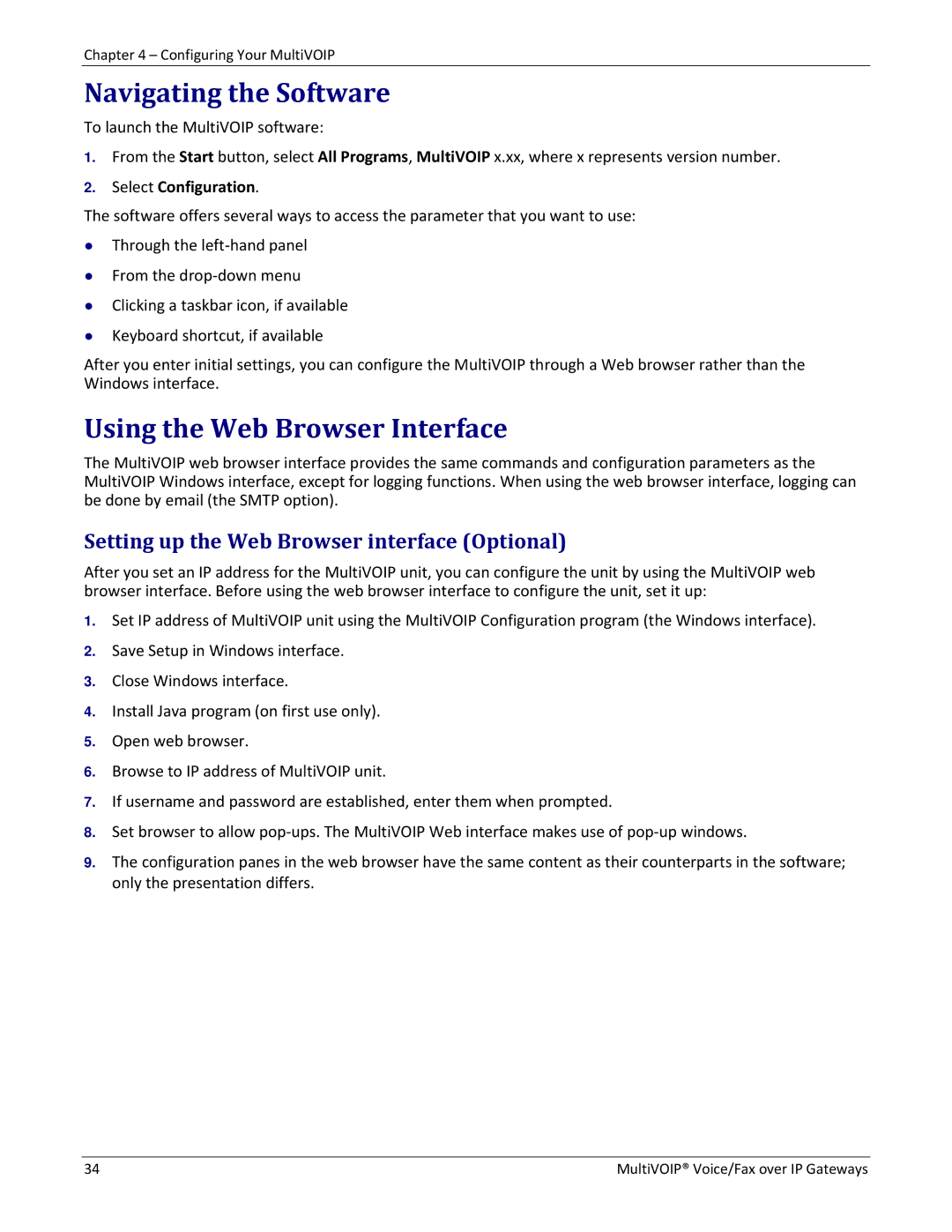Chapter 4 – Configuring Your MultiVOIP
Navigating the Software
To launch the MultiVOIP software:
1.From the Start button, select All Programs, MultiVOIP x.xx, where x represents version number.
2.Select Configuration.
The software offers several ways to access the parameter that you want to use:
●Through the left‐hand panel
●From the drop‐down menu
●Clicking a taskbar icon, if available
●Keyboard shortcut, if available
After you enter initial settings, you can configure the MultiVOIP through a Web browser rather than the Windows interface.
Using the Web Browser Interface
The MultiVOIP web browser interface provides the same commands and configuration parameters as the MultiVOIP Windows interface, except for logging functions. When using the web browser interface, logging can be done by email (the SMTP option).
Setting up the Web Browser interface (Optional)
After you set an IP address for the MultiVOIP unit, you can configure the unit by using the MultiVOIP web browser interface. Before using the web browser interface to configure the unit, set it up:
1.Set IP address of MultiVOIP unit using the MultiVOIP Configuration program (the Windows interface).
2.Save Setup in Windows interface.
3.Close Windows interface.
4.Install Java program (on first use only).
5.Open web browser.
6.Browse to IP address of MultiVOIP unit.
7.If username and password are established, enter them when prompted.
8.Set browser to allow pop‐ups. The MultiVOIP Web interface makes use of pop‐up windows.
9.The configuration panes in the web browser have the same content as their counterparts in the software; only the presentation differs.
34 | MultiVOIP® Voice/Fax over IP Gateways |