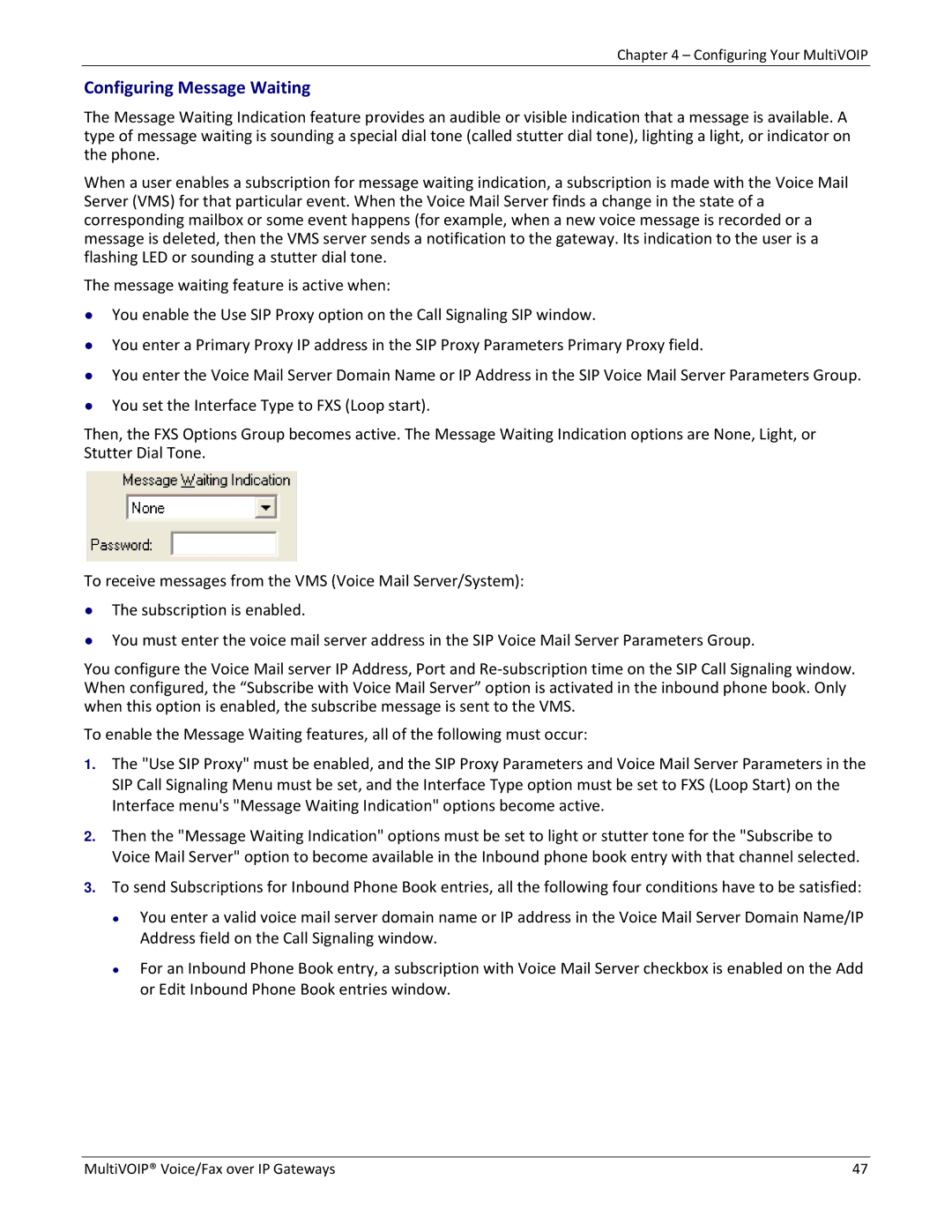Chapter 4 – Configuring Your MultiVOIP
Configuring Message Waiting
The Message Waiting Indication feature provides an audible or visible indication that a message is available. A type of message waiting is sounding a special dial tone (called stutter dial tone), lighting a light, or indicator on the phone.
When a user enables a subscription for message waiting indication, a subscription is made with the Voice Mail Server (VMS) for that particular event. When the Voice Mail Server finds a change in the state of a corresponding mailbox or some event happens (for example, when a new voice message is recorded or a message is deleted, then the VMS server sends a notification to the gateway. Its indication to the user is a flashing LED or sounding a stutter dial tone.
The message waiting feature is active when:
●You enable the Use SIP Proxy option on the Call Signaling SIP window.
●You enter a Primary Proxy IP address in the SIP Proxy Parameters Primary Proxy field.
●You enter the Voice Mail Server Domain Name or IP Address in the SIP Voice Mail Server Parameters Group.
●You set the Interface Type to FXS (Loop start).
Then, the FXS Options Group becomes active. The Message Waiting Indication options are None, Light, or Stutter Dial Tone.
To receive messages from the VMS (Voice Mail Server/System):
●The subscription is enabled.
●You must enter the voice mail server address in the SIP Voice Mail Server Parameters Group.
You configure the Voice Mail server IP Address, Port and Re‐subscription time on the SIP Call Signaling window. When configured, the “Subscribe with Voice Mail Server” option is activated in the inbound phone book. Only when this option is enabled, the subscribe message is sent to the VMS.
To enable the Message Waiting features, all of the following must occur:
1.The "Use SIP Proxy" must be enabled, and the SIP Proxy Parameters and Voice Mail Server Parameters in the SIP Call Signaling Menu must be set, and the Interface Type option must be set to FXS (Loop Start) on the Interface menu's "Message Waiting Indication" options become active.
2.Then the "Message Waiting Indication" options must be set to light or stutter tone for the "Subscribe to Voice Mail Server" option to become available in the Inbound phone book entry with that channel selected.
3.To send Subscriptions for Inbound Phone Book entries, all the following four conditions have to be satisfied:
●You enter a valid voice mail server domain name or IP address in the Voice Mail Server Domain Name/IP Address field on the Call Signaling window.
●For an Inbound Phone Book entry, a subscription with Voice Mail Server checkbox is enabled on the Add or Edit Inbound Phone Book entries window.
MultiVOIP® Voice/Fax over IP Gateways | 47 |