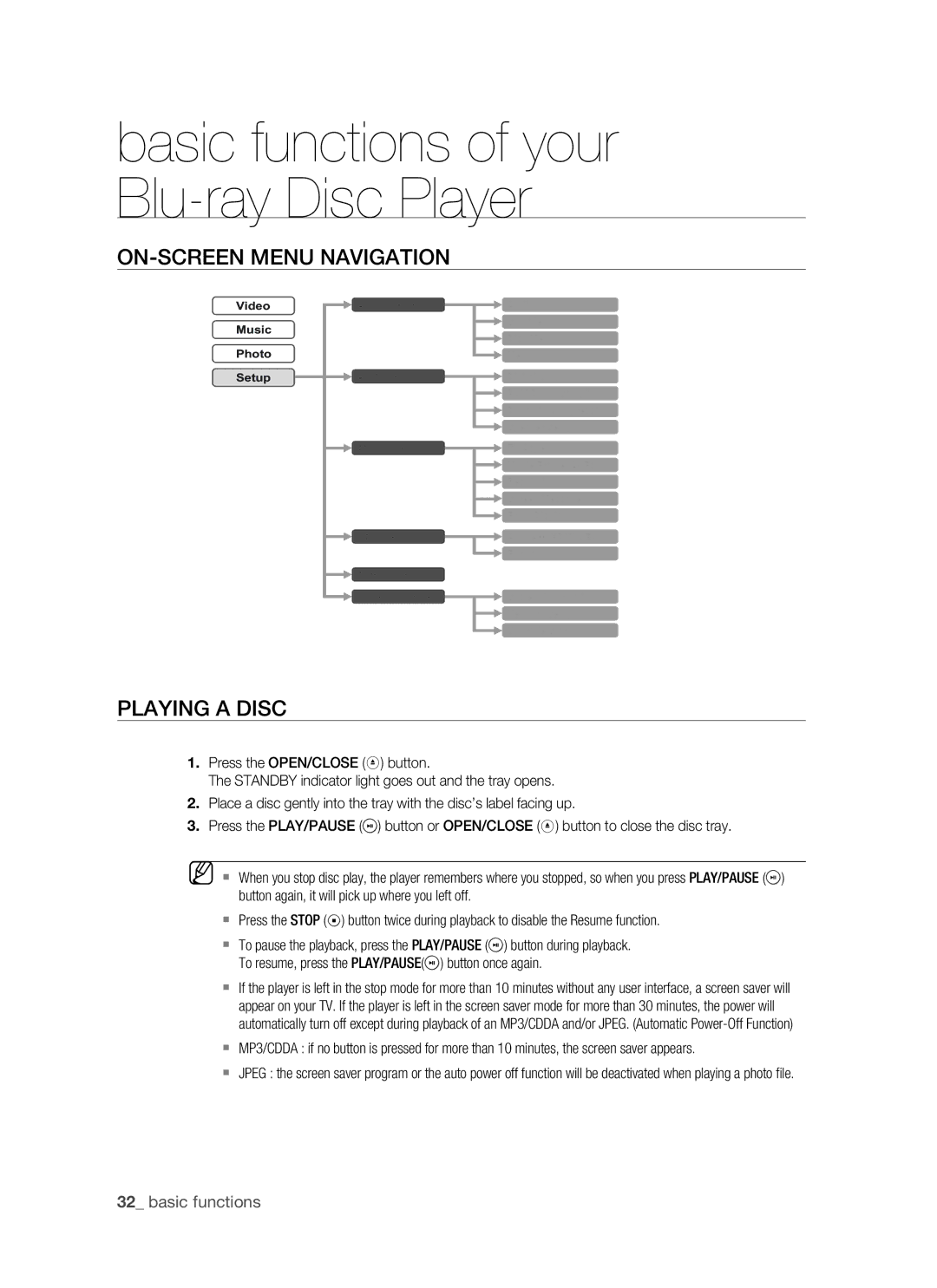basic functions of your Blu-ray Disc Player
ON-SCREEN MENU NAVIGATION
Video
Music
Photo
Setup
Language Setup
Audio Setup
Display Setup
HDMI Setup
Parental Setup
System Upgrade
Audio
Subtitle
Disc Menu
Menu
Digital Output
PCM Down Sampling
Dynamic Compression
Speaker Setup
TV Aspect
Movie Frame (24 Fs)
Resolution
Screen Message
Front Display
Anynet+
System Information
Network Setup
Upgrade Start
PLAYING A DISC
1.Press the OPEN/CLOSE (![]() ) button.
) button.
The STANDBY indicator light goes out and the tray opens.
2.Place a disc gently into the tray with the disc’s label facing up.
3.Press the PLAY/PAUSE (![]() ) button or OPEN/CLOSE (
) button or OPEN/CLOSE (![]() ) button to close the disc tray.
) button to close the disc tray.
M When you stop disc play, the player remembers where you stopped, so when you press PLAY/PAUSE (![]() ) button again, it will pick up where you left off.
) button again, it will pick up where you left off.
Press the STOP (![]()
![]() )
)![]() button twice during playback to disable the Resume function.
button twice during playback to disable the Resume function.
To pause the playback, press the PLAY/PAUSE (![]() ) button during playback. To resume, press the PLAY/PAUSE(
) button during playback. To resume, press the PLAY/PAUSE(![]() ) button once again.
) button once again.
If the player is left in the stop mode for more than 10 minutes without any user interface, a screen saver will appear on your TV. If the player is left in the screen saver mode for more than 30 minutes, the power will automatically turn off except during playback of an MP3/CDDA and/or JPEG. (Automatic
MP3/CDDA : if no button is pressed for more than 10 minutes, the screen saver appears.
JPEG : the screen saver program or the auto power off function will be deactivated when playing a photo file.
32_ basic functions