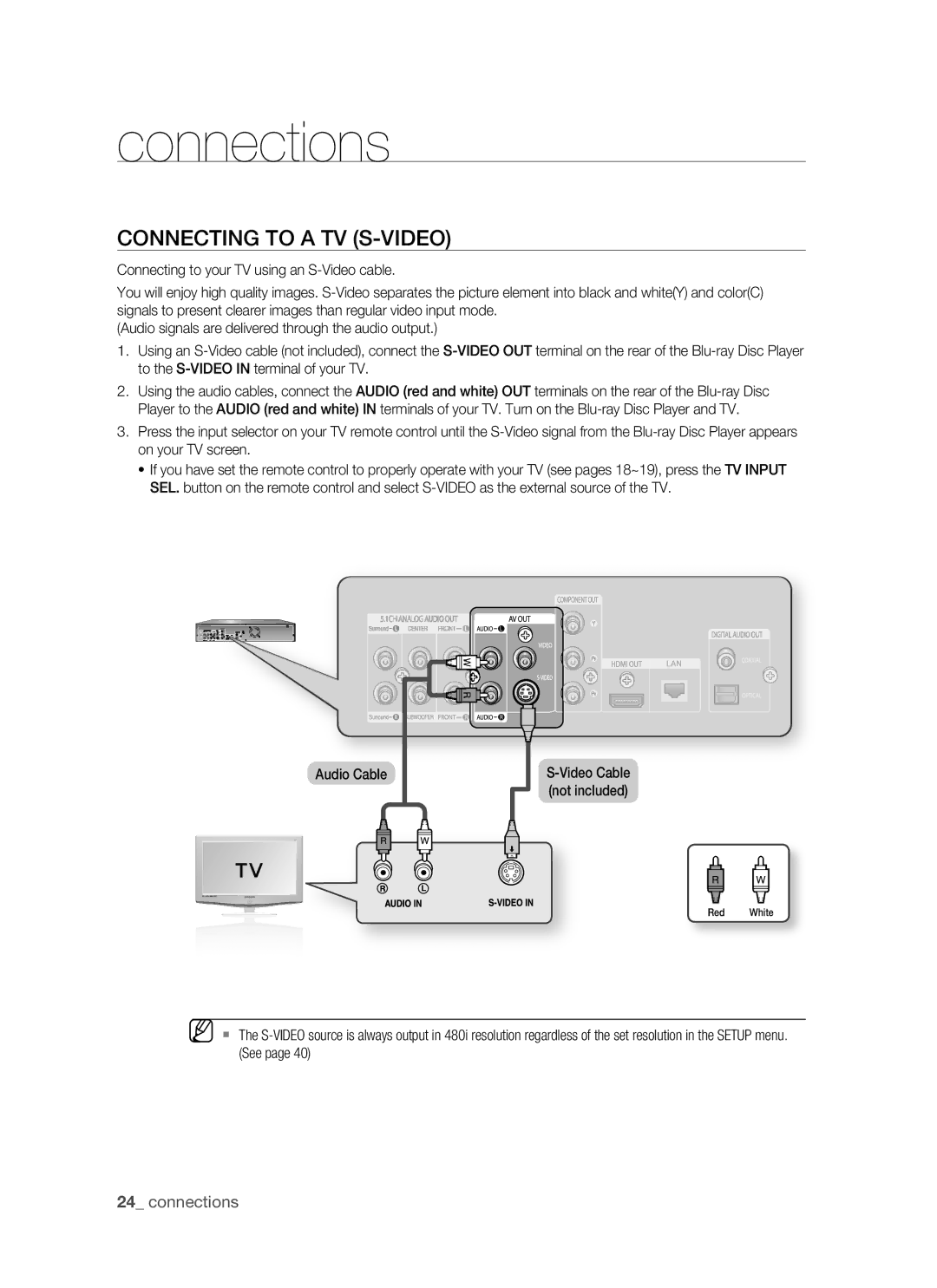connections
CONNECTING TO A TV (S-VIDEO)
Connecting to your TV using an
You will enjoy high quality images.
(Audio signals are delivered through the audio output.)
1.Using an
2.Using the audio cables, connect the AUDIO (red and white) OUT terminals on the rear of the
3.Press the input selector on your TV remote control until the
•If you have set the remote control to properly operate with your TV (see pages 18~19), press the TV INPUT SEL. button on the remote control and select
Audio Cable |
|
| ||||||||||||
|
|
|
|
|
|
|
|
|
|
|
|
|
| (not included) |
|
|
|
|
|
|
|
|
|
|
|
|
|
|
|
|
|
|
|
|
|
|
|
|
|
|
|
|
|
|
|
|
|
|
|
|
|
|
|
|
|
|
|
|
|
|
|
|
|
|
|
|
|
|
|
|
|
|
|
|
|
|
|
|
|
|
|
|
|
|
|
|
|
|
|
|
|
|
|
|
|
|
|
|
|
|
|
|
|
|
|
|
|
|
|
|
|
|
|
|
|
|
|
|
|
Red White
M The
24_ connections