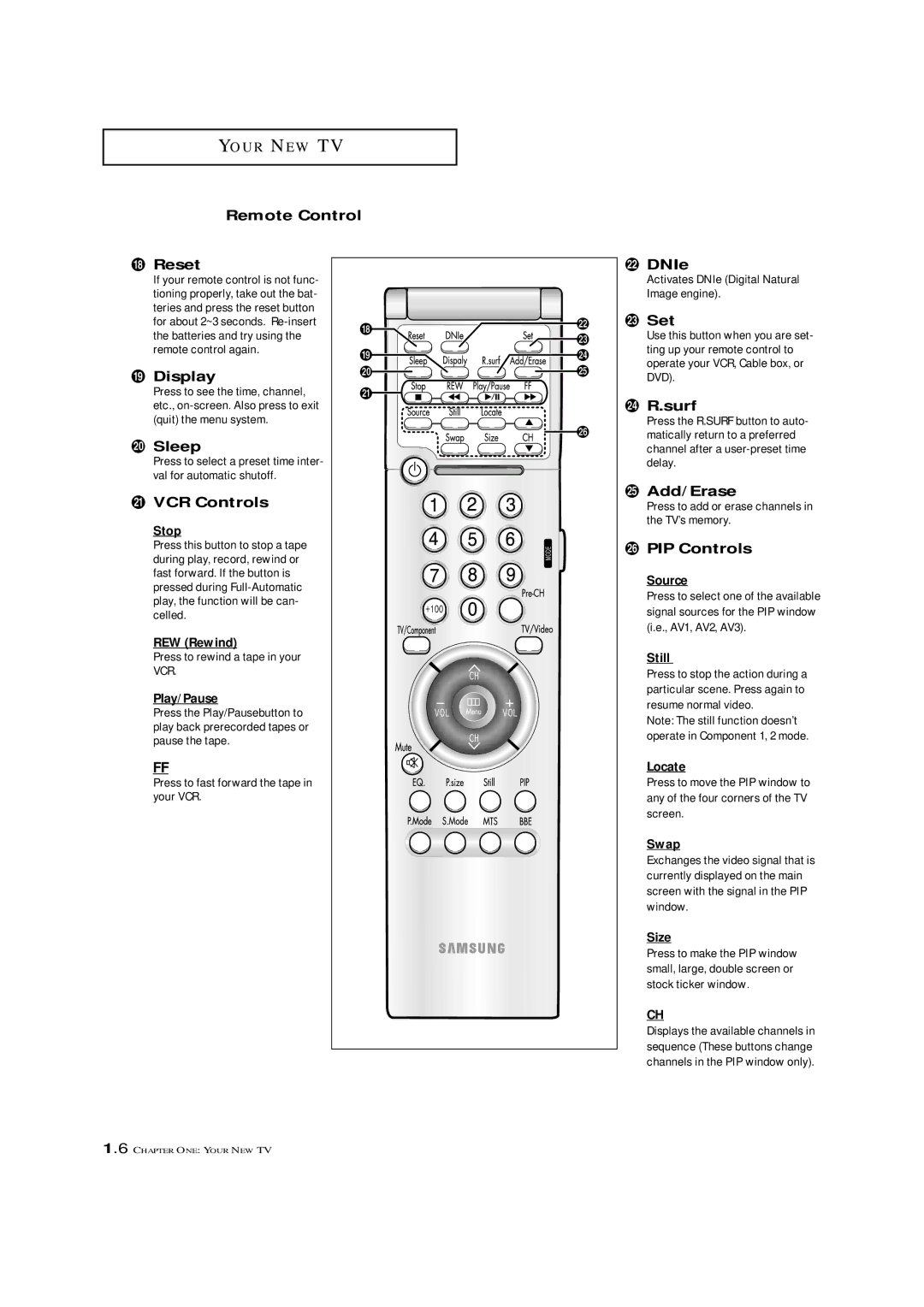Y O U R N E W T V
Remote Control
¯Reset
If your remote control is not func- tioning properly, take out the bat- teries and press the reset button
for about 2~3 seconds.
˘ Display
Press to see the time, channel, etc.,
¿ Sleep
Press to select a preset time inter- val for automatic shutoff.
¸ VCR Controls
Stop
Press this button to stop a tape during play, record, rewind or fast forward. If the button is pressed during
REW (Rewind)
Press to rewind a tape in your
VCR.
Play/Pause
Press the Play/Pausebutton to play back prerecorded tapes or pause the tape.
FF
Press to fast forward the tape in your VCR.
˛DNIe
Activates DNIe (Digital Natural Image engine).
◊Set
Use this button when you are set- ting up your remote control to operate your VCR, Cable box, or DVD).
±R.surf
Press the R.SURF button to auto- matically return to a preferred channel after a
≠Add/Erase
Press to add or erase channels in the TV’s memory.
–PIP Controls
Source
Press to select one of the available signal sources for the PIP window (i.e., AV1, AV2, AV3).
Still
Press to stop the action during a particular scene. Press again to resume normal video.
Note: The still function doesn’t operate in Component 1, 2 mode.
Locate
Press to move the PIP window to any of the four corners of the TV screen.
Swap
Exchanges the video signal that is currently displayed on the main screen with the signal in the PIP window.
Size
Press to make the PIP window small, large, double screen or stock ticker window.
CH
Displays the available channels in sequence (These buttons change channels in the PIP window only).
1.6 CHAPTER ONE: YOUR NEW TV