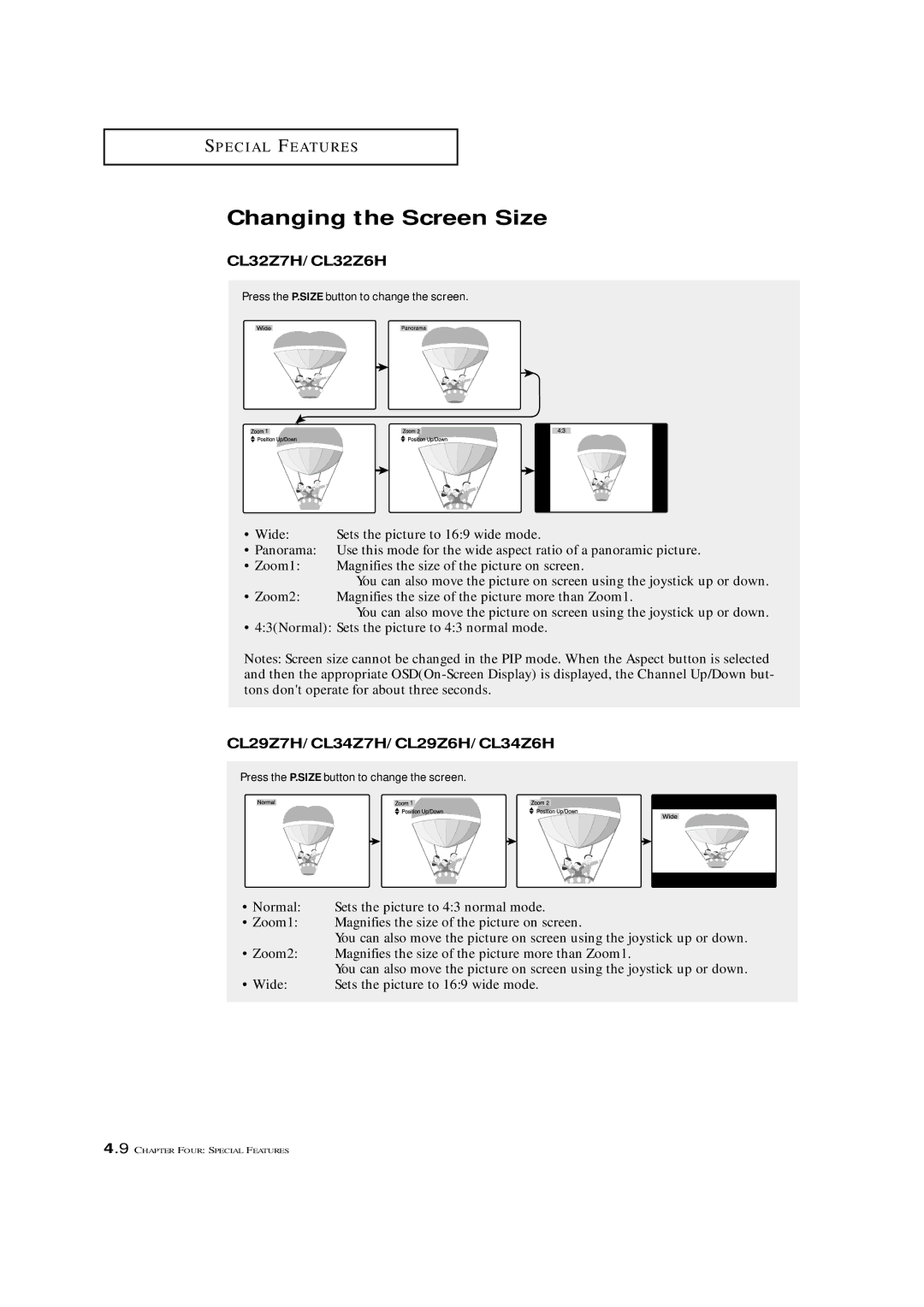S P E C I A L F E AT U R E S
Changing the Screen Size
CL32Z7H/CL32Z6H
Press the P.SIZE button to change the screen.
• Wide: | Sets the picture to 16:9 wide mode. |
• Panorama: | Use this mode for the wide aspect ratio of a panoramic picture. |
• Zoom1: | Magnifies the size of the picture on screen. |
| You can also move the picture on screen using the joystick up or down. |
• Zoom2: | Magnifies the size of the picture more than Zoom1. |
| You can also move the picture on screen using the joystick up or down. |
• 4:3(Normal): Sets the picture to 4:3 normal mode.
Notes: Screen size cannot be changed in the PIP mode. When the Aspect button is selected and then the appropriate
CL29Z7H/CL34Z7H/CL29Z6H/CL34Z6H
Press the P.SIZE button to change the screen.
• Normal: | Sets the picture to 4:3 normal mode. |
• Zoom1: | Magnifies the size of the picture on screen. |
| You can also move the picture on screen using the joystick up or down. |
• Zoom2: | Magnifies the size of the picture more than Zoom1. |
| You can also move the picture on screen using the joystick up or down. |
• Wide: | Sets the picture to 16:9 wide mode. |
4.9 CHAPTER FOUR: SPECIAL FEATURES