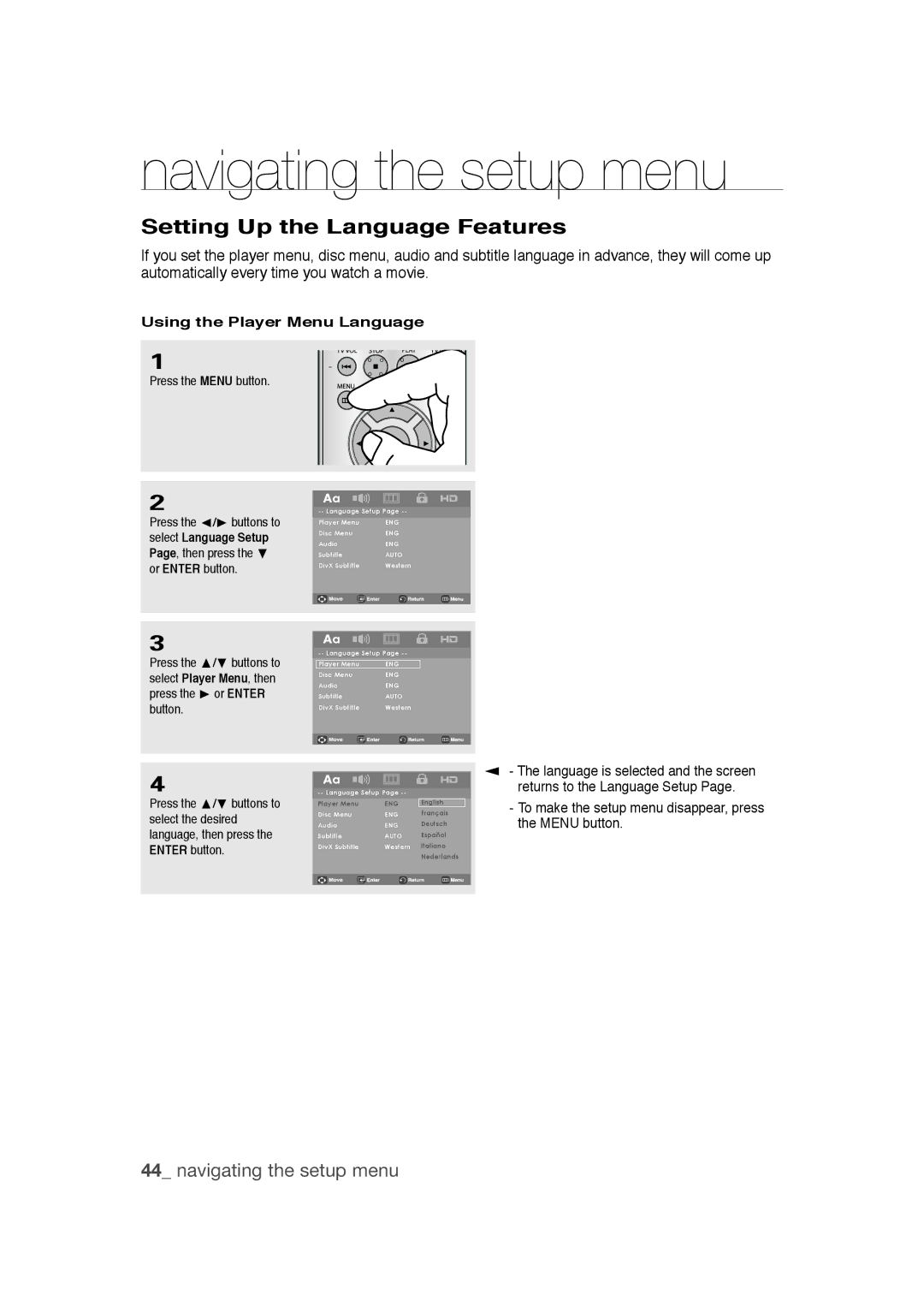navigating the setup menu
Setting Up the Language Features
If you set the player menu, disc menu, audio and subtitle language in advance, they will come up automatically every time you watch a movie.
Using the Player Menu Language
1
Press the MENU button.
2
Press the √/® buttons to select Language Setup Page, then press the † or ENTER button.
3
Press the π/† buttons to select Player Menu, then press the ® or ENTER button.
4
Press the π/† buttons to select the desired language, then press the ENTER button.
Player Menu | ENG |
Disc Menu | ENG |
Audio | ENG |
Subtitle | AUTO |
DivX Subtitle | Western |
Player Menu | ENG |
Disc Menu | ENG |
Audio | ENG |
Subtitle | AUTO |
DivX Subtitle | Western |
|
|
|
|
|
|
|
|
|
| ||
Player Menu | ENG | English |
Disc Menu | ENG | Français |
Audio | ENG | Deutsch |
Subtitle | AUTO | Español |
DivX Subtitle | Western | Italiano |
|
| Nederlands |
|
|
|
▼
-The language is selected and the screen returns to the Language Setup Page.
-To make the setup menu disappear, press the MENU button.